How to delete duplicate slides on PowerPoint is very simple
Right at PowerPoint, there is a feature to filter duplicate slides so that users can easily remove those slides very quickly, without having to find and delete them manually. The following article will guide you to delete duplicate slides on PowerPoint.
Instructions to find duplicate slides on PowerPoint
Step 1:
At the interface on PowerPoint, we click on the View tab and then look down and then click on the Slide Sorter option .
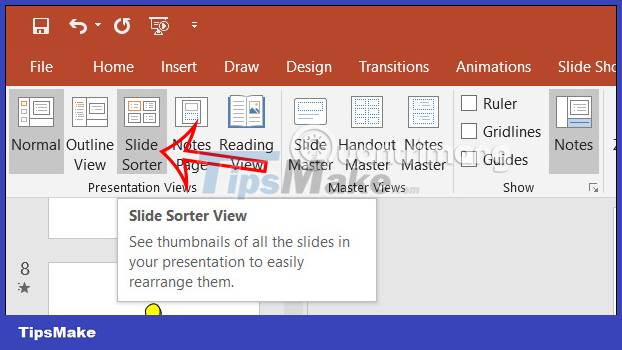
Step 2:
Now we will find all the slides in this Power Point file. Here you can easily see which slides overlap . If there are many slides in this presentation file, use the zoom in and out tool to adjust the number of slides displayed.

How to delete duplicate slides on PowerPoint
Step 1:
If there are only duplicate slides, right-click the duplicate slide you want to delete , then click Delete slide in the displayed list to delete this duplicate slide.

Step 2:
In case there are many duplicate slides , you hold down the Ctrl key and then click on the duplicate slides that you want to delete.
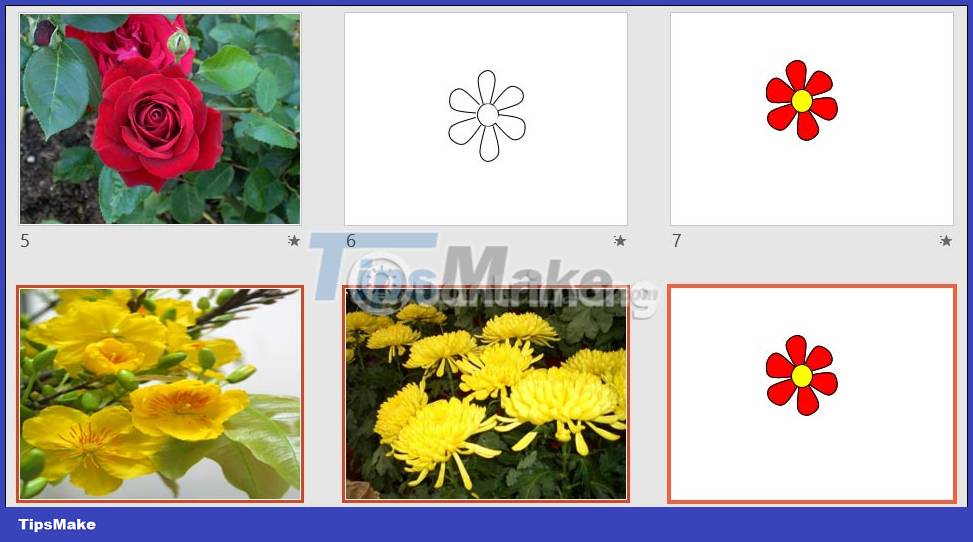
Then you right-click and then select Delete Slide in the list displayed to delete those duplicate slides. Immediately those duplicate slides were removed from the PowerPoint file.
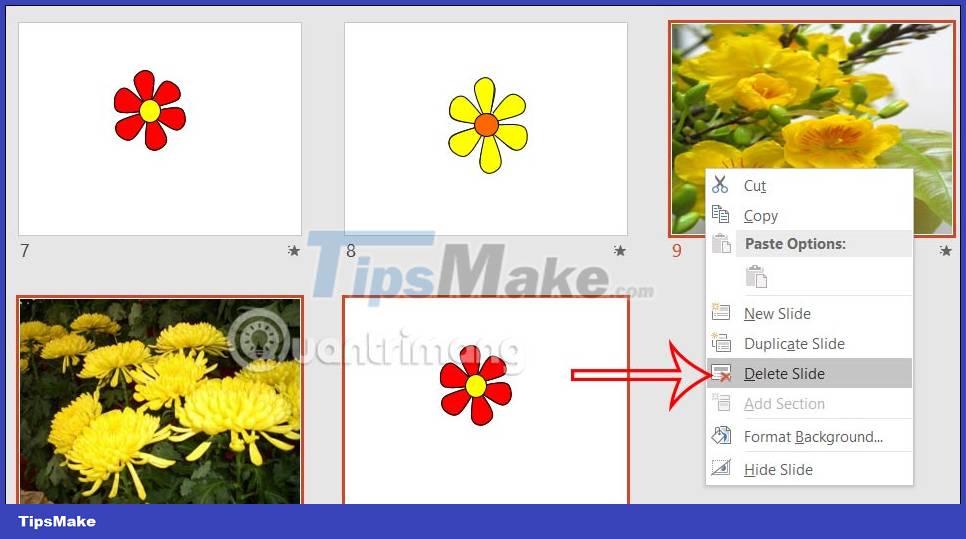
 How to insert the Euro symbol (€) in Google Sheets
How to insert the Euro symbol (€) in Google Sheets How to create bullet points in Google Sheets
How to create bullet points in Google Sheets Guide bullet points in Excel
Guide bullet points in Excel How to fix Excel running slow on Windows
How to fix Excel running slow on Windows How to format data based on other cell conditions in Excel
How to format data based on other cell conditions in Excel How to create a black and white image in Word is very simple
How to create a black and white image in Word is very simple