Duplicate the slide in PowerPoint
The following article introduces you in detail how to duplicate Slide in PowerPoint.
To duplicate slides of the same format and content, saving time and effort , for example having 1 slide:
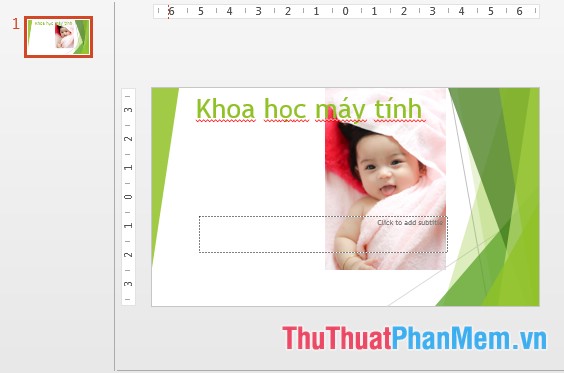
You want to duplicate the Slide into multiple copies with the same format and content as follows:
- Right-click the slide you want to duplicate -> Duplicate slide:
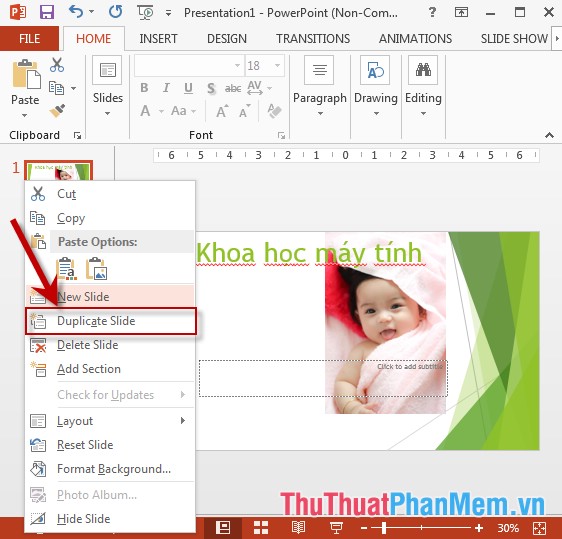
- The additionally duplicated Slide results have the same format, style and content as the original Slide :
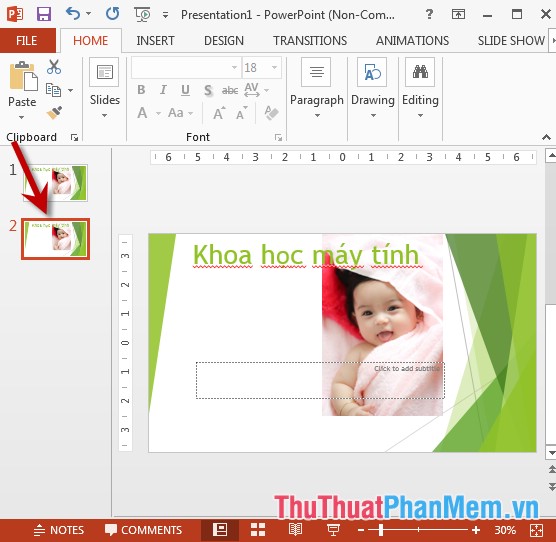
- Similarly, if you want to duplicate, repeat with the above operation -> result:

The above is a detailed guide on how to duplicate additional slides in PowerPoint.
Good luck!
4 ★ | 1 Vote
 Arrange the slides in PowerPoint
Arrange the slides in PowerPoint Use Slide Master in PowerPoint
Use Slide Master in PowerPoint Apply a built-in color scheme effect in PowerPoint
Apply a built-in color scheme effect in PowerPoint Create a color mixing effect in PowerPoint
Create a color mixing effect in PowerPoint Apply gradient effects to background colors in PowerPoint
Apply gradient effects to background colors in PowerPoint Apply Picture effects to background colors in PowerPoint
Apply Picture effects to background colors in PowerPoint