How to delete an Apple ID account
Apple launched the Data and Privacy page (Data and Privacy), allowing you to request changes to data shared with the company. It also allows you to delete Apple ID accounts and related data.
Before deleting your account, you need to take steps to delete the devices associated with Apple ID, turn off Find My iPhone / iPad / Mac feature and log out of your Apple ID account.
How to delete an Apple ID account
- Visit Apple's Data and privacy page at privacy.apple.com.
- Log in with your Apple ID and password.
- Enter the two-factor authentication code if required.
- Click Continue .
- Click Get started below the section Delete your account .
- Review the information related to account deletion.
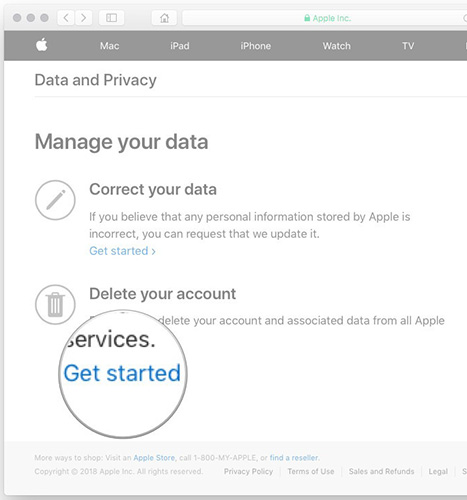
Apple will verify all requests and notice this process may take up to 7 days to complete.
- Follow the required steps (data backup, device logout, etc.)
- Select the reason for deleting the account.
- Click Continue .
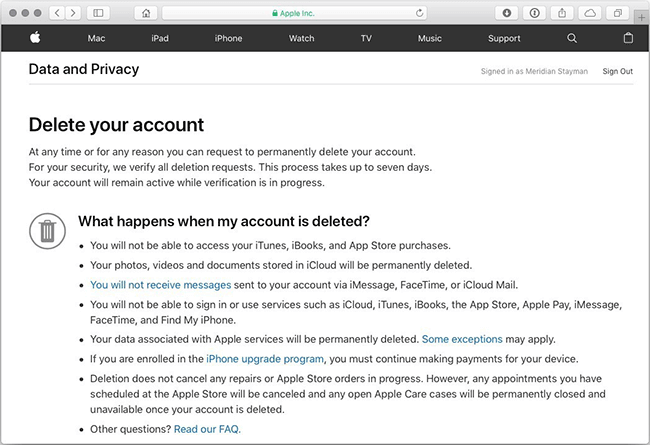

- Review information related to account deletion (again).
- Click Continue.
- Review the Deletion Terms & Conditions and select to confirm that you have read and agreed to the terms.
- Click Continue.
- Select the contact method used to receive account status updates.
- Click Continue.
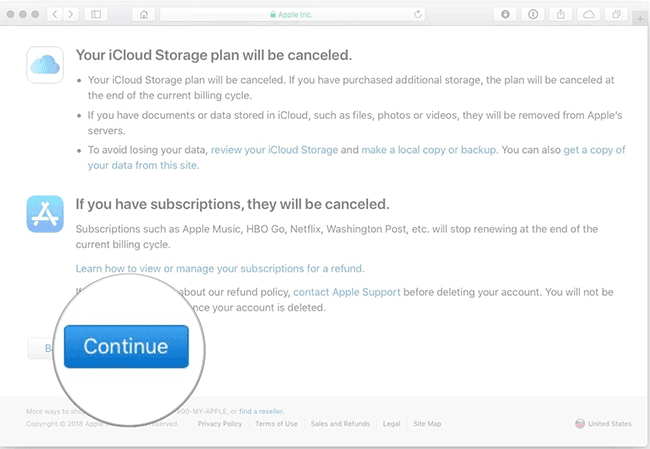
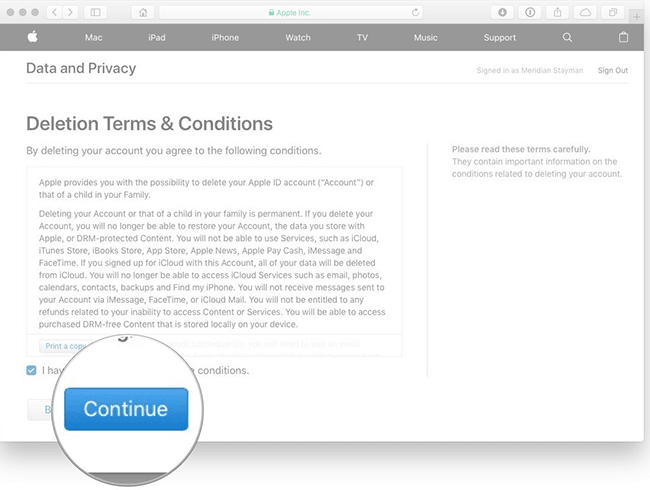
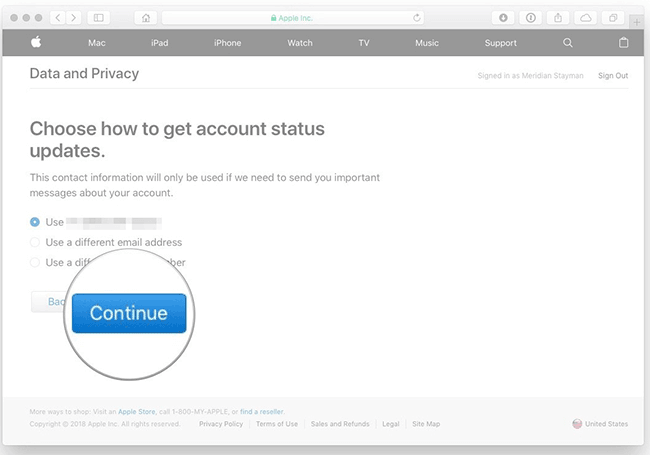
- Write or print your unique access code.
This information will be used to verify your identity if you need to contact Apple Support.
This code can also be used to cancel the account deletion process.
- Enter the access code to confirm.
- Click Continue .
- Click on Delete account to delete the account and related data.
- Apple will start the verification process before deleting your account.
Your account will remain active during this time.
The verification process may take up to 7 days to complete.
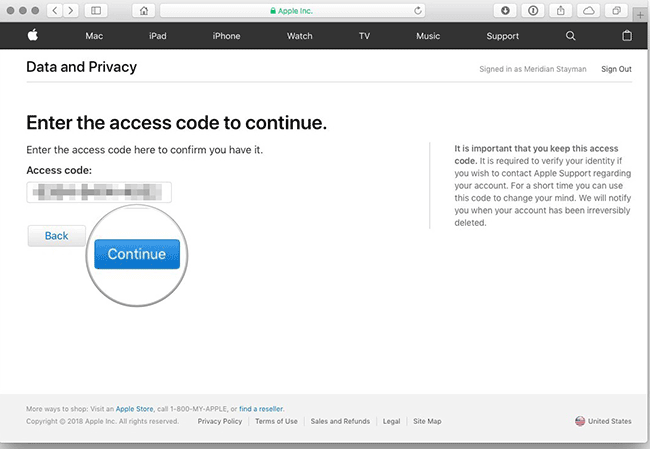
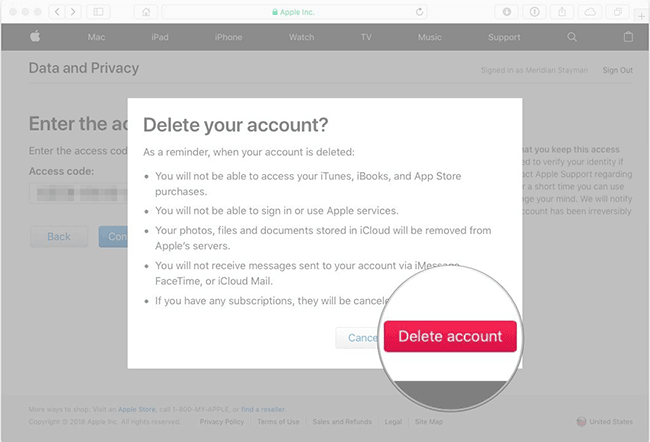
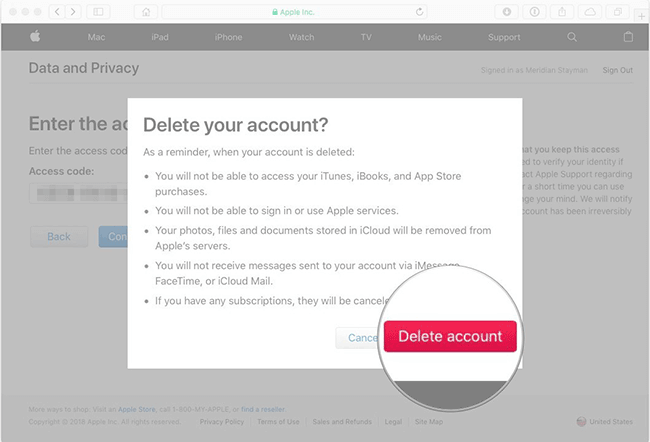
If you access the Apple Data and privacy page with the account you are deleting, you will see a notification on the right side of the website indicating that your account is being deleted.
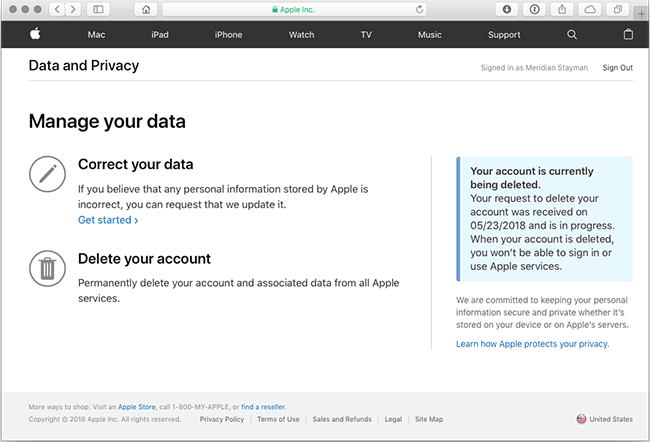
See more:
- How to delete iCloud account on iPhone
- How to temporarily disable and permanently delete your Twitter account
- Instructions for deleting Google accounts permanently
- How to permanently delete Instagram account and temporarily disable it
- How to permanently delete a Facebook account on a computer
 How to turn off Tap to Wake on iPhone X so that the screen does not light up when touched
How to turn off Tap to Wake on iPhone X so that the screen does not light up when touched How to block Siri from showing app suggestions on iPhone
How to block Siri from showing app suggestions on iPhone 5 ways to turn off iPhone not everyone knows
5 ways to turn off iPhone not everyone knows How to fix iPhone error does not show Trust This Computer
How to fix iPhone error does not show Trust This Computer Instructions to turn off Smart Punctuation on iPhone and iPad
Instructions to turn off Smart Punctuation on iPhone and iPad 10 changes the best settings that Siri can make on iPhone
10 changes the best settings that Siri can make on iPhone