How to delete messages on Apple Watch
Receiving a text message with the option of replying from the wrist is one of the things Apple Watch users can do with their smartwatch. Along with composing messages, users also have the option to delete them, but not very convenient or useful.
However, in some cases, you may want to delete the message right on your Apple Watch and the following article will show you how.
Note : These instructions apply to all versions of Apple Watch and watchOS.
How to delete messages on Apple Watch
It makes sense and takes less time to delete all messages from the Apple Watch at once. Sorry, there is no option to wipe all messages. However, you can delete conversations one at a time. Here's how:
1. Click Digital Crown (control button on the side) on Apple Watch to access the application screen.
2. Click Messages to open.
3. Scroll down to the conversation you want to delete.
4. Swipe left on the conversation to bring up two options.
5. Click the trash icon to the right to delete string.
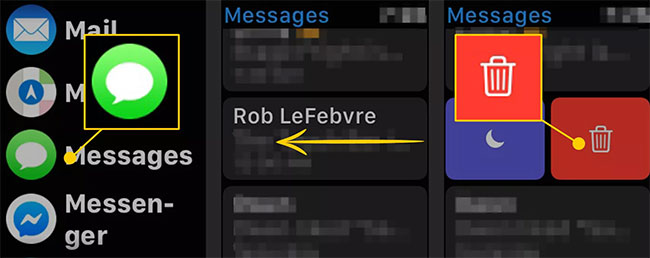
6. Repeat these steps for all conversations you want to delete from Apple Watch.
Restrictions on deleting messages from Apple Watch
The process of deleting messages slowly is not the only restriction here. Another disappointing factor is that while there are multiple apps syncing between Apple Watch and iPhone, Messages is not one of them. Conversations you delete from the Apple Watch will still be on your iPhone and messages you delete on your phone will remain on the watch.
This means that aside from keeping things organized and freeing up storage space, deleting messages from Apple Watch has very few practical benefits. It's best to clean up the Music app instead of spending time processing Messages.
 5 best Apple Watch protective covers
5 best Apple Watch protective covers How to remove water from Apple Watch with the Water Lock feature
How to remove water from Apple Watch with the Water Lock feature How to view your heart rate history on Apple Watch
How to view your heart rate history on Apple Watch How to install watchOS 6.1.2 beta 2 for Apple Watch
How to install watchOS 6.1.2 beta 2 for Apple Watch How to install Mi Band 4
How to install Mi Band 4