How to delete the link device, turn off Find My iPhone / iPad / Mac feature and log out of the Apple ID account
To delete an Apple ID account, you need to take steps to delete the devices associated with Apple ID, turn off Find My iPhone / iPad / Mac feature and log out of your Apple ID account.
How to delete devices associated with Apple ID
To delete devices associated with Apple ID, you can do so on the Apple ID Management page or from your iOS device.
Deleting devices associated with Apple ID will make it easier for you to sign in with your new Apple ID or use a device without an Apple ID.
How to delete devices associated with Apple ID on the website
- Open appleid.apple.com website and log in with your Apple ID.
- Enter the two-factor authentication code if available.
- Scroll down to Devices / Devices section.
- Select a device and click Remove / Delete .
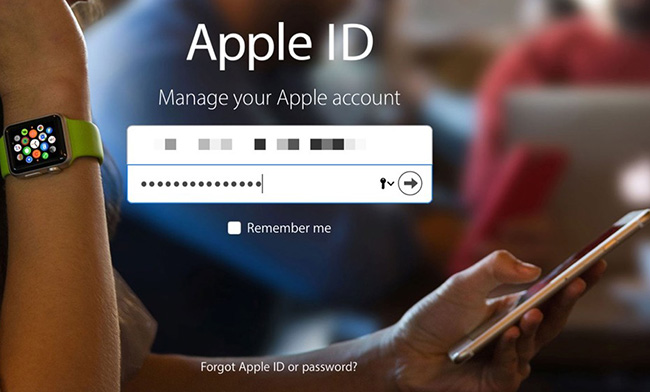
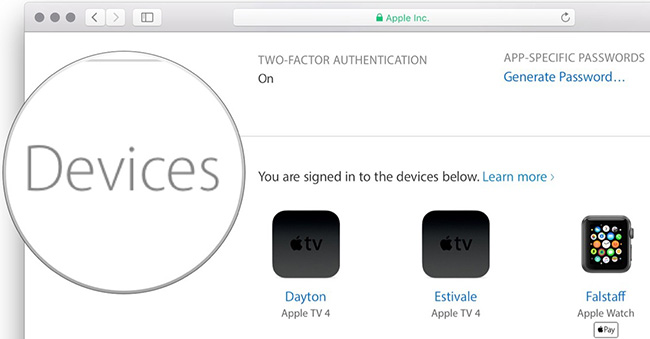

- Click Remove this [Device] to confirm.
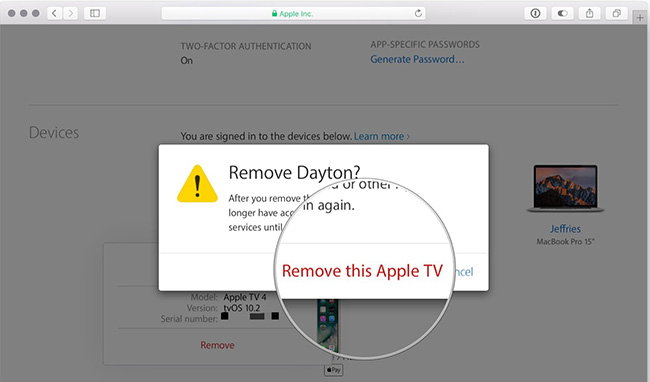
- Repeat steps 4 and 5 until all devices are deleted.
How to delete devices associated with Apple ID on iOS devices
- Open the Settings application.
- Click the Apple ID icon at the top of the screen.
- Scroll down to the Apple device section.
- Touch a device.

- Click Remove From Account .
- Click Remove to confirm.
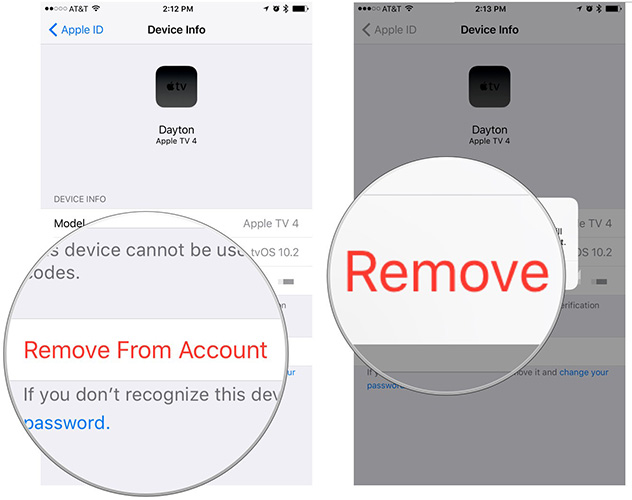
Turn off Find My iPhone / iPad / Mac feature
Devices that enable Find My iPhone (iPad / Mac / Apple Watch / etc.) Are linked to Apple ID. In case of a device loss, you can use Find My iPhone (etc.) to find, lock, delete the device, . If you want to delete Apple ID, you need to remove this link.
Turn off Find My Mac
- Open System Preferences .
- Click iCloud .
- Scroll down and find Find My Mac .
- Uncheck the box next to Find My Mac .
- Enter the Apple ID password and click Continue to confirm.
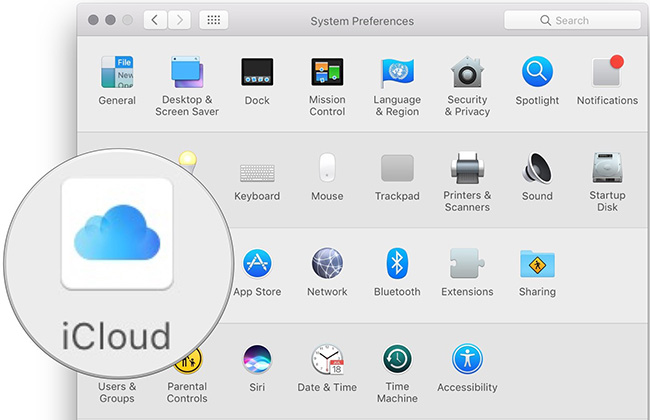
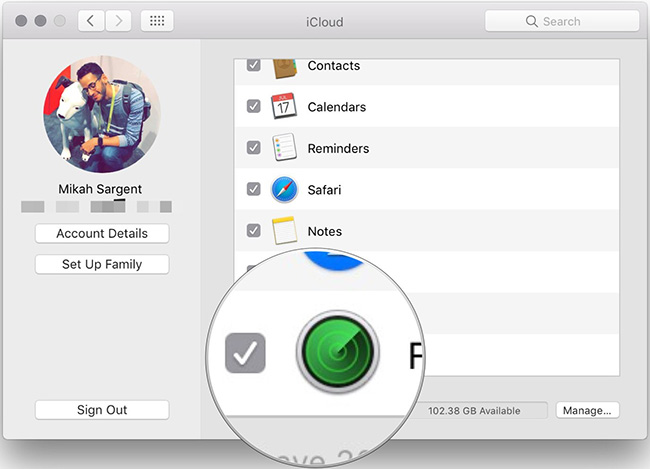
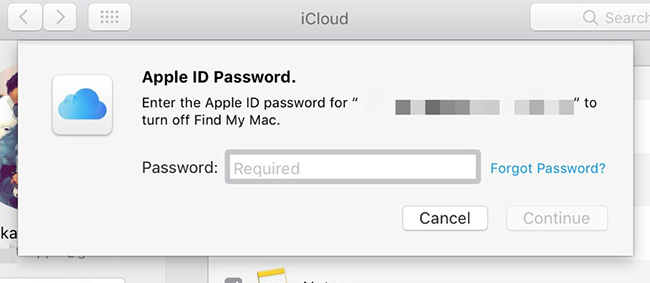
Turn off Find My iPhone / iPad
- Open the Settings application.
- Click the Apple ID icon at the top of the screen.
- Click iCloud .
- Scroll down and click Find My iPhone .
- Turn off the switch next to the option.
- Enter the Apple ID password and click Turn Off to confirm.
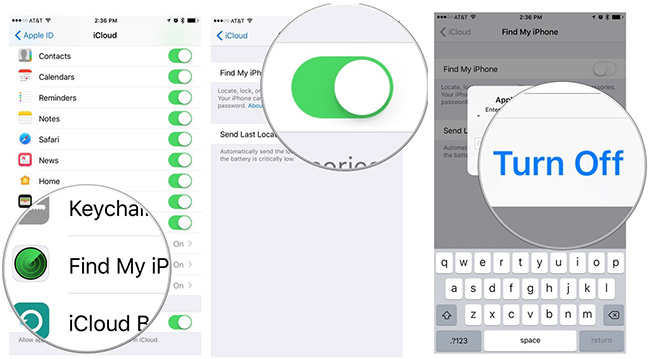
Log out of your Apple ID account
After completing these two things, you need to export the Apple ID account for all applications.
How to cancel the Apple ID license on iTunes for Mac
Apple only allows some devices authorized to access the iTunes library.
- Open iTunes.
- Click Account in the menu.
- Select the Authorizations and click Deauthorize This Computer .
- Enter the Apple ID password and click Deauthorize to confirm.
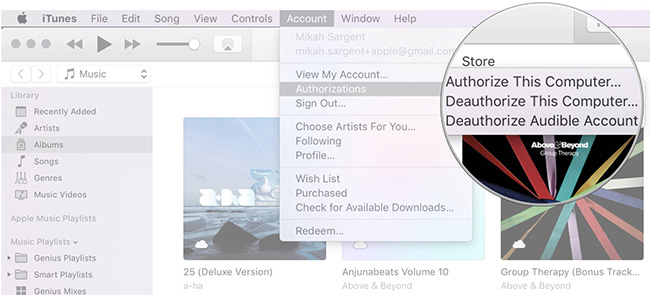
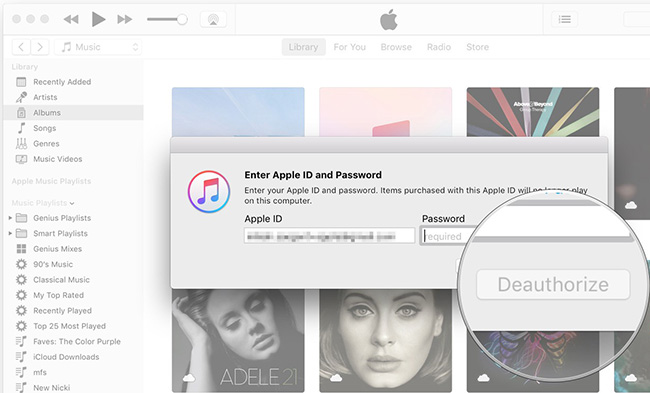
Log out of your Apple ID account on Mac
- Open System Preferences .
- Click iCloud.
- Click Sign Out in the bottom left corner.
- If you want to keep a copy of your iCloud data on your Mac, click Keep a Copy , otherwise uncheck the data categories and click Continue.
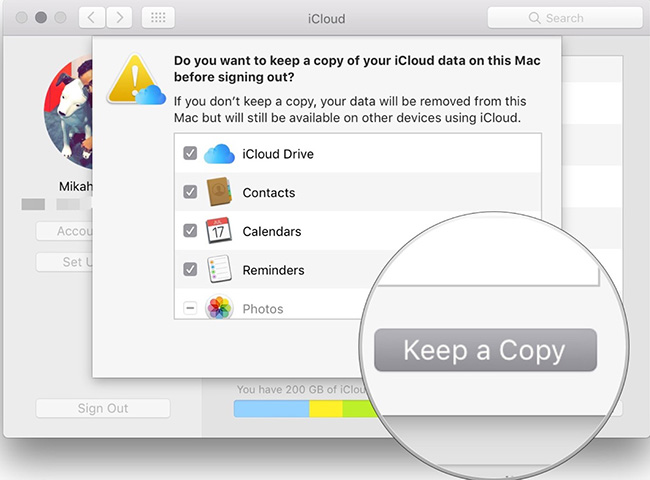
Log out of your Apple ID account on your iOS device
Instructions for logging out of an Apple ID account on iPhone have been mentioned by TipsMake.com in the article How to fix iCloud error requires login on iPhone and iPad, please see there.
See more:
- How to change Apple ID password?
- How to disable Touch ID on iPhone, iPad?
- Differentiate Apple ID and iCloud
 How to filter app reviews and games on the App Store
How to filter app reviews and games on the App Store How to delete an Apple ID account
How to delete an Apple ID account How to turn off Tap to Wake on iPhone X so that the screen does not light up when touched
How to turn off Tap to Wake on iPhone X so that the screen does not light up when touched How to block Siri from showing app suggestions on iPhone
How to block Siri from showing app suggestions on iPhone 5 ways to turn off iPhone not everyone knows
5 ways to turn off iPhone not everyone knows How to fix iPhone error does not show Trust This Computer
How to fix iPhone error does not show Trust This Computer