How to protect your iCloud account from being stolen
Comes with Apple devices that are iCloud (Apple ID) accounts to backup and store data. In addition, iCloud is also used to lock devices, delete data and report a loss of the device.
Currently the number of iPhone users and other Apple products is huge. Comes with Apple devices as iCloud ( Apple ID ) account to backup and store data, in addition iCloud also used to lock devices, delete data and report a loss of the device. Besides, Apple ID account can also be linked with cards such as Visa, Master Card to pay for the purchase of paid apps on Apple Store.
As such, Apple ID is a personal data that is equally important as bank accounts. This hacker gets this iCloud - Apple ID account, which means that all Apple devices and services you are using will be controlled.
However, many users are not aware of the importance of keeping Apple ID information confidential, so that when they 'lose new cattle to make a cage'. This is the general situation of users in Vietnam. There have been many cases of stolen Apple ID accounts and locked devices, then extorted users. Even in these cases, these hackers reported losing the device on iCloud, forcing users to pay, to reopen the account and provide the password again.

If in case of losing your Apple ID account without losing your device on iCloud, you still have a chance to retrieve your account.
In case of losing the computer on iCloud, Apple absolutely cannot support users.
Here are some ways to help you avoid the risk of getting an Apple ID account stolen.
How to protect your iCloud account from being stolen
- Steps to take to protect your iCloud account
- Step 1: Create strong passwords
- Step 2: Set up security questions if needed
- Step 3: Enable 2-factor authentication
- Step 4: Always log out when you are not using your device
- Things to remember
- Create an Apple ID account yourself
- Do not save passwords to paper or other places that can be easily viewed
- Do not share passwords for multiple accounts
- Do not share an Apple ID account for many users
- What to do when an Apple ID account is lost?
Steps to take to protect your iCloud account
ICloud security is currently a hot topic today. There are many threats related to stealing account passwords, making users worry about the safety of iCloud data.
You can learn more about how the end-to-end encryption method that Apple uses helps to keep iCloud safe from attacks from hackers. But there are many things you can do to make iCloud safer and better protected. Here are the basic steps to help you improve your iCloud security.
Step 1: Create strong passwords
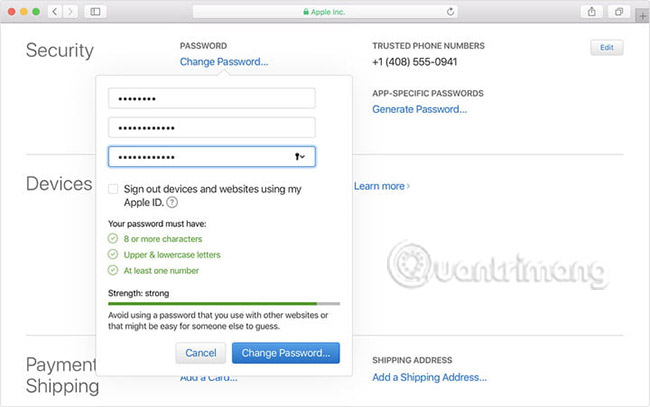
The password you use for iCloud must be the same as the Apple account password. Apple requires this password to be at least 8 characters long, use both uppercase and lowercase letters, and has at least one digit, but you can add other elements if you wish.
Reset your Apple ID password and make it as strong as possible: about 15 characters long, containing both upper and lower case letters, multiple digits and symbols. If you are worried about remembering a random string of characters, a common tactic is to use familiar phrases or words and change letters with special numbers and symbols. Or use a dedicated password manager to do that. Password managers are becoming increasingly important in today's digital security environment, so if you haven't used a password manager yet, review your decision.
Step 2: Set up security questions if needed
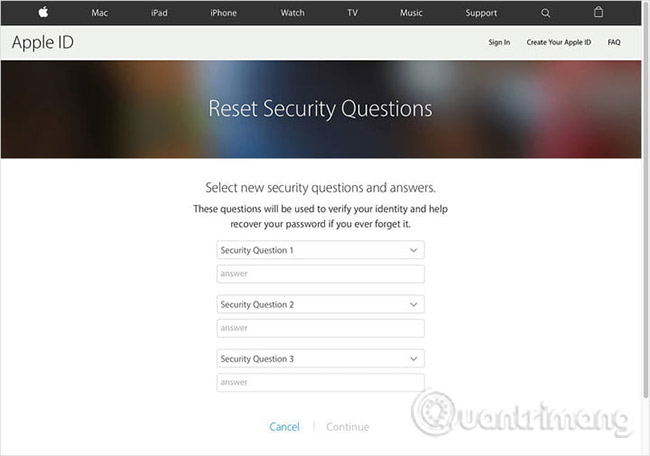
If you have not accessed your Apple ID for a while, you may not have set up any security questions. These questions work like security questions for any comprehensive online security portal: You ask some specific questions about your life and give answers that strangers will never know. Apple will ask these questions when you sign in to your Apple account or make major changes.
To find the security question, log in to your Apple account with your ID and password, then find the section labeled 'Security'. On the right side of the page, select the Edit button to expand the section called Security Questions. If you haven't added any questions, you'll see the 'Add Questions' option. If you have asked questions but want to check and tweak them, you will see the 'Change Questions' option.
Note: Some people can't see the option to set up security questions when they log in to Apple ID. If you don't see this option, you can skip that step. This happens when someone has set up two-factor authentication. That will override the security-related feature and may remove it from your account information.
Step 3: Enable 2-factor authentication for Apple ID
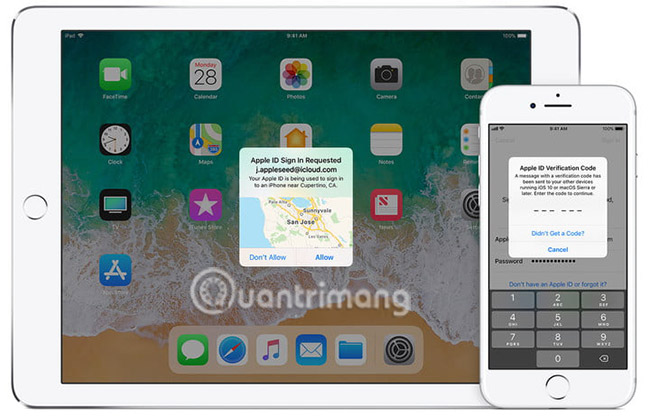
Apple once had the "two-step verification" feature but was upgraded to "two-factor authentication". This is an effective method to ensure that you actually access your account from one of your real devices. Basically, this authentication helps set up a reliable device and / or phone number that Apple will send verification codes until you try to log in from a strange device.
If you haven't already done so, enabling two-factor authentication is a fairly simple process. If you have logged in to your online Apple account, you can go to the Security section and see the Two-Factor Authentication section , which will take you to the setup process. You can also set up authentication at any time on your iPhone by going to the ' Settings, Password & Security ' section and enabling ' Two-Factor Authentication '.
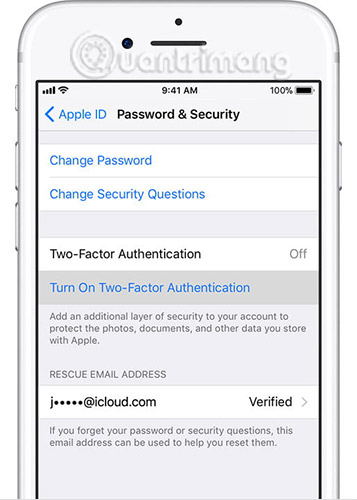
Again, remember that the two-factor authentication feature may cancel your security questions. However, it is recommended that you set up your security question first so that (hopefully) they are still linked to your account in case the support staff needs to verify your identity or have a problem. when authenticated. However, you can completely ignore the two-factor authentication right if you wish.
Step 4: Always log out when you are not using your device

Finally, always remember if you are logging into your Apple account on a public device or a non-your device, this is not a wise job (especially when connecting to Wi- Fi guest). But sometimes that may be necessary. Just remember to log out of your account at the end of the job.
In a similar context, do not provide Apple ID or password to anyone if you are not sure if it is an official or Apple representative.
Things to remember
Create an Apple ID account yourself
This is a fairly common error, probably due to many reasons such as users do not know how to create an account or are lazy because of trouble.
There are many users after buying the device at the store often thanks to the staff at the store to activate the machine and create an Apple ID account. This is easy to understand, but this is one of the leading causes of Apple ID account theft.
So how to prevent this risk? The answer is simple: manually create an Apple ID account for yourself with personal security information.
If the school doesn't know how to create an account, users can ask the store staff for instructions. But it is necessary that users must fill in information such as passwords, emails, secret questions.
Or after asking someone to create an account, please change your password, and most importantly, the secret question, because this is the key to change your password for your account.
Do not save passwords to paper or other places that can be easily viewed
You have created an account for yourself, but you are afraid to forget, so you often write to paper, save on phone messages, save on notes in your phone, or save on a file in your computer. It doesn't matter if these devices only you are the user and never lost.
Of course, no one confirmed this, so if you saved the password in the above ways, the Apple ID account theft is entirely possible.
To fix this, you can use the Apple Keychain feature on devices to manage your passwords, and thus ensure your password is not stolen by others.
Do not share passwords for multiple accounts
Because of fear of forgetting your password, many of you use a password for your account types from Yahoo, Facebook . It seems that this is very simple, but just if a certain account of you is stolen will be easy. Easy access to other accounts.
To remedy this situation, you should use a separate border for each account. And to manage these account passwords, you should again use Apple Keychain.
Do not share an Apple ID account for many users
If you share, you are likely to be blackmailed by someone close to you. It sounds unbelievable, but it is entirely possible.
If you are sharing your Apple ID account for multiple users, you should separate the two accounts: Apple ID used to download applications on Apple Store and Apple ID for icloud login.
And the Apple ID account used to access iCloud is required to be used separately and as a personal information that needs to be kept confidential.
Use password saving mode on browsers like Safari , Google Chrome , Firefox .
For those of you who are afraid, each time you log in, you have to re-enter the bonus password using the password saving mode on web browsers like Safari, Google Chrome, Firefox . Accidentally this is the way to your account steal. Most likely, if you use a common password for multiple account types.
The fix is to take a little time to enter the password, to never use this automatic password saving mode.
What to do when an Apple ID account is lost?
These are common errors that lead to the theft of an Apple ID account, but in case you lose your Apple ID account, what do you need to do?
First of all, if you are using a portable or old machine, there is almost no way to get back this password. Many users have had to swallow their food and drink to redeem their own Apple ID account. There are cases of losing money but ultimately cannot recover the account. So from a device with a high value of tens of millions suddenly turned into paper block, luckily sold 1-2 million dong for collection places to disassemble components.
See more:
- Protect the iPhone from theft
- What data can be stolen if the phone or laptop is lost?
- Errors when using iCloud account (Apple ID)
 How to create a Google Drive drive on your computer
How to create a Google Drive drive on your computer How to store security photos on Encrypt My Photos
How to store security photos on Encrypt My Photos Ways to find hot videos on YouTube
Ways to find hot videos on YouTube How to use Recall to store unlimited photos
How to use Recall to store unlimited photos How to share links to Google Docs in PDF format
How to share links to Google Docs in PDF format