How to customize the Windows 10 PIN code limit
The Windows 10 version offers many login options as well as computer security such as creating a password, using fingerprints, using face scans, or setting a PIN code. The use of the system security PIN has been chosen by many people, due to quick access to certain systems or applications but still ensuring the computer's full annuity.
And by default, the PIN code length will be between 4 and 10 characters, a minimum of 4 characters and a maximum of 10 characters. However, if you want to increase the length of the PIN code or want to reduce the Windows 10 PIN code, we can adjust the device's system, according to the article below.
Step 1:
We press the Windows + R key combination to open the Run dialog box . Enter the keyword gpedit.msc and click OK to access.

Step 2:
In the Local Group Policy Editor window, the user performs a search according to the directory path below.
- Computer Configuration> Administrative Templates> Windows Components> Windows Hello for Business> PIN Complexity.
When looking at the content on the right, you will find the options for PIN increase and decrease, including:
- Require digits: requires numeric characters in pin code.
- Require lowercase letters: mandatory lowercase letters in pin code.
- Maximum PIN length: maximum length of PIN characters.
- Minimum PIN length: Minimum length of PIN characters.
- Expiration: the validity period of the PIN.
- History: does not allow the use of PINs previously used.
- Require special characters: special characters required.
We can proceed to increase or decrease the length of PIN characters, with a minimum (Minimum) of 4 characters and a maximum (Maximum) of 127. Double click the Maximium PIN length or Minium PIN length option to customize Windows 10 PIN, depending on user needs.

Step 3:
For example, here I will adjust the shortness of Windows 10 PIN, so I will check the Minium PIN length .
The editing interface appears, check the box Enable to enable this feature. Under the Options section, the Minimum PIN length section enter the number of characters you want to limit and then click OK to finish.

We also do the same with Maximium PIN length .

Note to readers , you cannot customize the PIN with the minimum length of PIN equal to or greater than the maximum length of the PIN, or the maximum length of the PIN is less than or equal to the minimum length. If the maximum length of PIN is set to 15, only a minimum length of 6 to 14 characters can be set.
Step 4:
Finally, press the Windows + I key combination to open the Windows Settings interface and set up the PIN for the system in the Accounts settings and Sign-in options section .
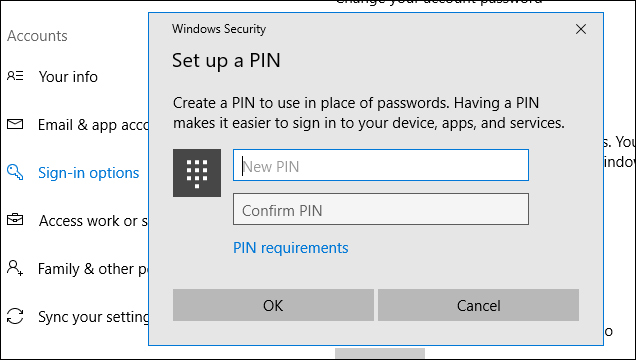
So with the above method we can proceed to customize the PIN code on Windows 10, adjust the short-term level for the PIN code. Setting up PIN on the system is a simple security method, but it has high security efficiency and is used by many people. Besides, we can also set automatic cancel PIN on Windows 10 after using time.
I wish you all success!
 Instructions for adding 'Check for Updates' option to Windows Context Menu
Instructions for adding 'Check for Updates' option to Windows Context Menu How to capture login screen and lock screen in Windows 10
How to capture login screen and lock screen in Windows 10 How to show the clock on the Taskbar in Windows 10
How to show the clock on the Taskbar in Windows 10 Microsoft announced a new version of Windows 10
Microsoft announced a new version of Windows 10 How to set a password for a Windows 10 computer
How to set a password for a Windows 10 computer How to adjust the screen brightness of Windows 10 on the desktop
How to adjust the screen brightness of Windows 10 on the desktop