How to create Windows 10 application folders such as iPhone, Android
On iPhone or Android will support you to create folders to collect apps or games with the same purpose of use or to gather according to your preferences. And on the computer, you absolutely can create folders to gather software, applications installed on the computer for quick launch by Taskbar Groups tool. Then users can easily manage applications and run them from the taskbar or in the Start menu. The following article will guide you how to use the Taskbar Groups tool.
Instructions for consolidating the software into Windows 10 folders
Step 1:
Read and download Taskbar Groups tool under the link here and then extract. Then we click on the TaskbarGroups.exe file .

Step 2:
In the user tools interface, click Add taskbar group .

Step 3:
Display New group interface, where the user will enter the contents including:
- Name the new group: Name the application group, the software will group it later, the name has no accents.
- Width: Number of software you want to include in the directory.
- Change group icon: You choose the icon to represent the group.
- Add new shortcut: Click the exe file to add the software to the folder group.
After you have added the above items, click on the Save button below to save the group of folders created.
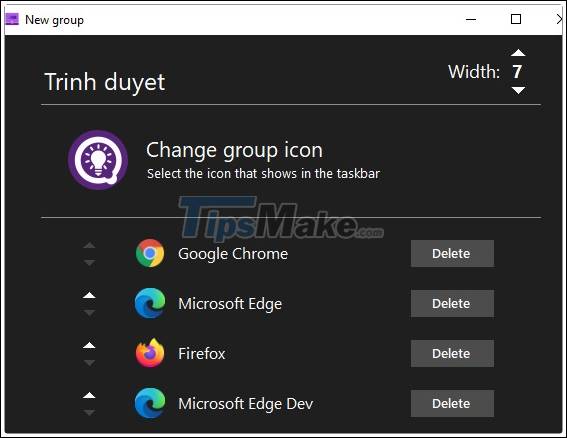
In the interface of the software you will see groups of applications created. Click Edit group in case you want to edit the group.
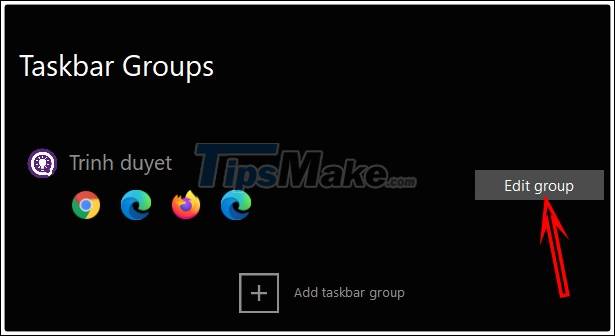
Step 4:
Next you double-click on the newly created folder and will be moved to the Shortcuts interface of Taskbar Groups in File Explorer. We right-click on the shortcut and select Pin to taskbar to pin under the Taskbar, select Pin to Start if you want to pin under the Start menu.
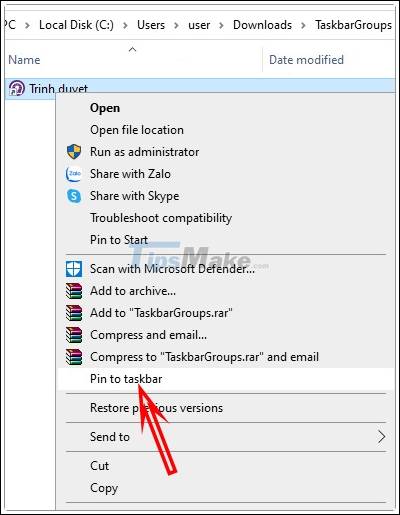
Step 5:
Immediately you will see the application folder icon displayed under the Taskbar with the software or applications you have selected. Now you can delete the icons that show up on the desktop to save space.
 Top 2021 best free VPNs for computers, phones
Top 2021 best free VPNs for computers, phones Freeze USB, block Virus, protect data safely with NTFS Drive Protection
Freeze USB, block Virus, protect data safely with NTFS Drive Protection Link to download Typing Master 10.1.1.849
Link to download Typing Master 10.1.1.849 Adblock download link 4.16.0
Adblock download link 4.16.0 13 portable antivirus and scanner software worth using the most
13 portable antivirus and scanner software worth using the most Link download Dev-C ++ 5.11.4.9.2
Link download Dev-C ++ 5.11.4.9.2