How to create WhatsApp contact shortcuts on iPhone
If you want to quickly access WhatsApp contacts, you can create shortcuts on iPhone with very simple operation with different implementations. We can use the Shortcuts application to create a shortcut for a WhatsApp contact or use the Today View feature to display the WhatsApp widget on the phone. The following article will guide you to create WhatsApp contact shortcuts on iPhone.
How to create a WhatsApp contact shortcut with the Shortcuts app
Step 1:
At the Shortcuts application interface, we click on the plus icon in the top right corner of the screen. Then you click Add task .
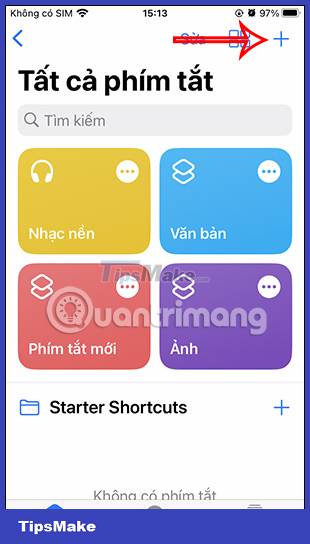
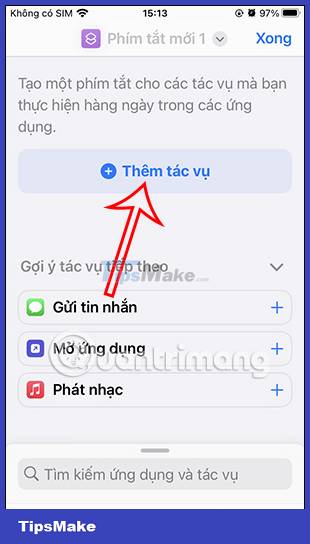
Step 2:
Switch to the new interface, the user clicks on Applications . Displaying the list of applications installed on the phone, we click on WhatsApp .
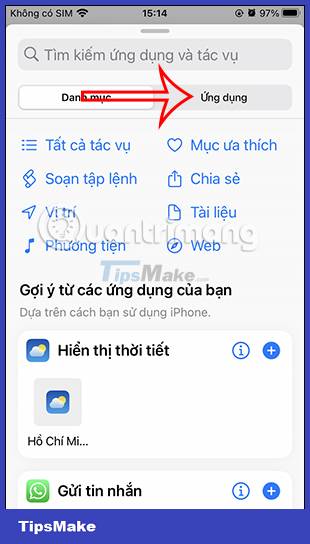
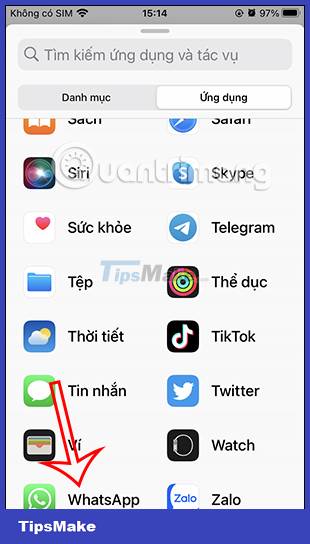
Step 3:
Users continue to click on Send a message via WhatsApp . In this interface, click on the plus icon to add the WhatsApp contact that you want to create a WhatsApp contact shortcut.
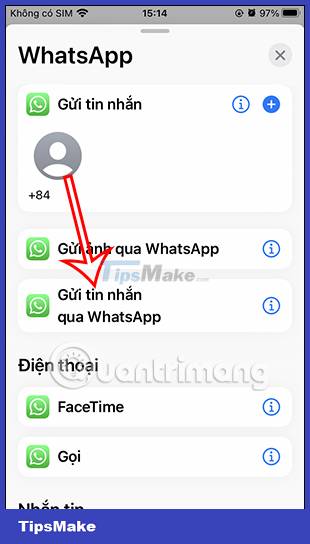
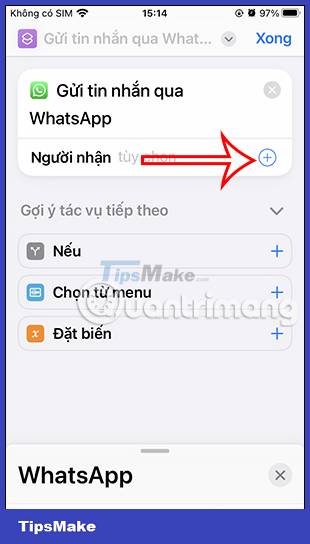
After selecting the WhatsApp contact, click the drop-down arrow icon at Send a message via WhatsApp , then select Add to the main screen .
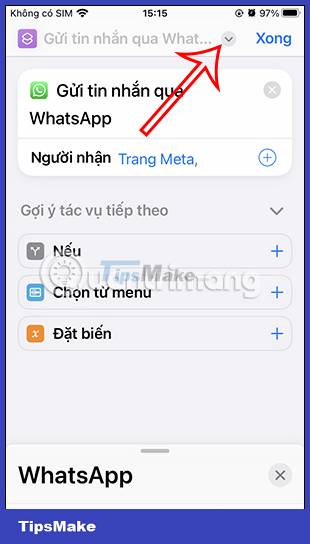
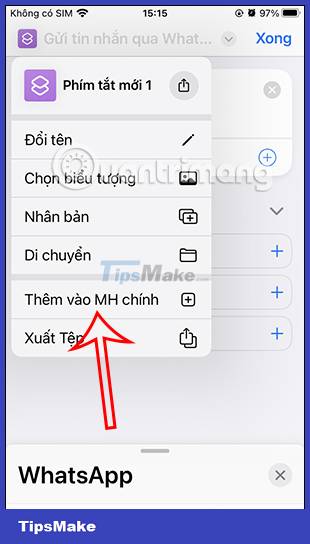
Step 4:
Now you can change the name for the shortcut if you want and then select Add to add the WhatsApp contact shortcut on the iPhone screen.
When you click on this shortcut, it will switch to the messaging interface on WhatsApp.
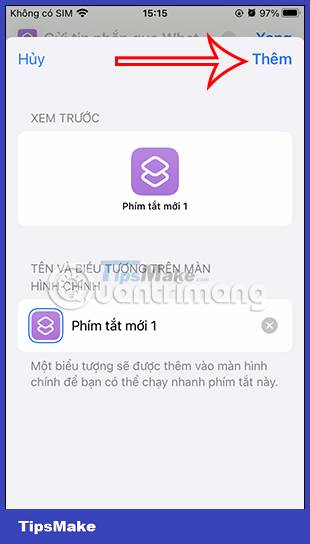
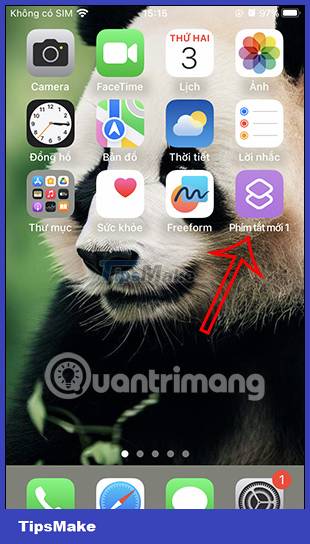

How to create WhatsApp contact shortcut with widget
Step 1:
You swipe to the Today View screen then click the Edit button . Then click the Customize button to change the screen again. Display the application selection interface, click on the WhatsApp application .
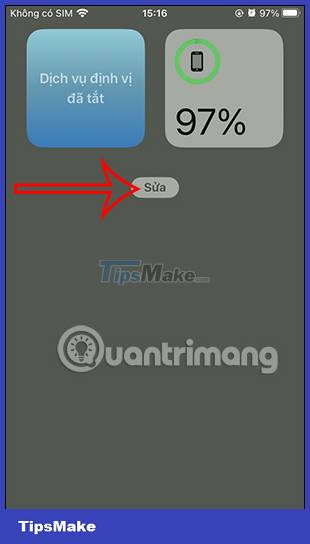
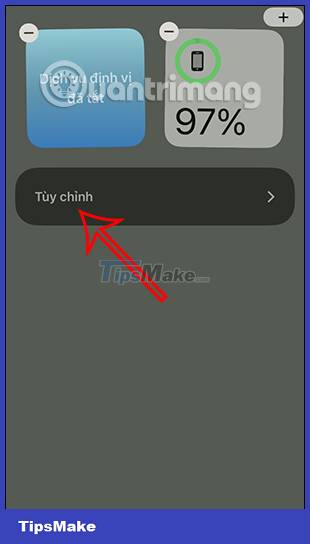
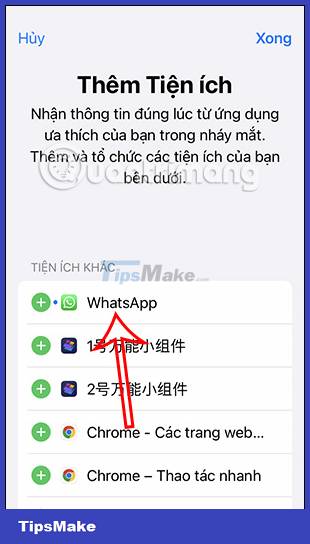
Step 2:
Right after that we added the WhatsApp widget with the contact number on the application. When you need to contact on WhatsApp, just open the Today View interface.
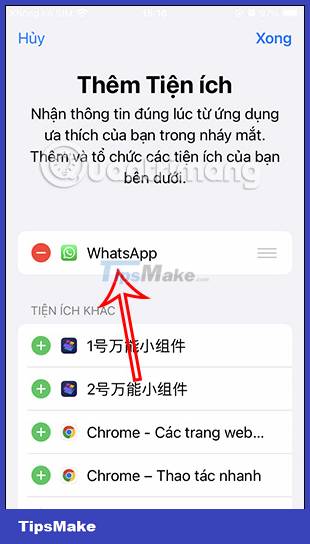
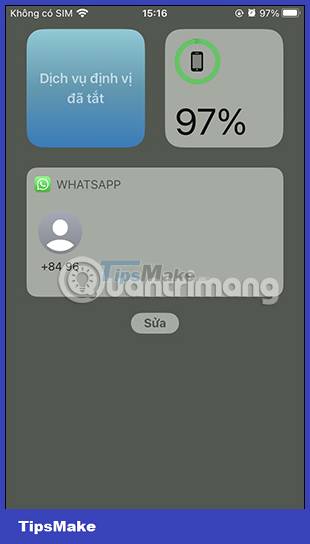
Step 3:
In case you want to delete this WhatsApp contact utility , reopen the utility management interface and then click on the red circle . Now click on the Remove button to remove the WhatsApp contact widget.
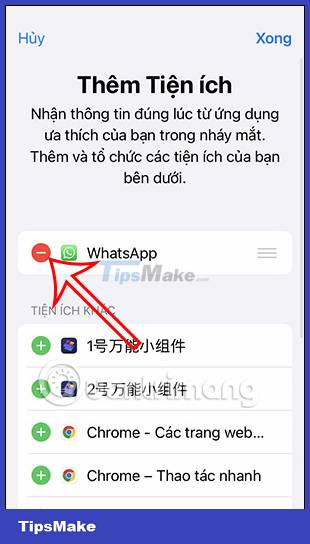
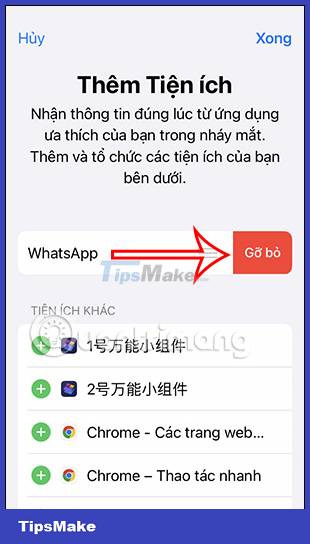
You should read it
- How to create a contact number widget on iPhone
- Instructions to recover deleted WhatsApp messages and images on iPhone
- How to find the nearest gas station with Siri Shortcuts iPhone
- How to transfer WhatsApp chat history from Android to iPhone
- How to delete multimedia files in WhatsApp chat history on iPhone
- How to fix the problem of not seeing Shortcuts on iPhone, iPad
 How to schedule a call on WhatsApp
How to schedule a call on WhatsApp Instructions to turn on automatic backup on Zalo
Instructions to turn on automatic backup on Zalo How to sync Zalo messages on your computer with your phone?
How to sync Zalo messages on your computer with your phone? How to send WhatsApp messages to yourself
How to send WhatsApp messages to yourself Instructions for posting status on WhatsApp
Instructions for posting status on WhatsApp How to check if WhatsApp messages have been read?
How to check if WhatsApp messages have been read?