How to create a contact number widget on iPhone
iPhone helps you create widgets with different apps that you can use right on the screen. And we can create contacts widget on iPhone so that we can call or text quickly with that person without opening contacts on iPhone. So you can make calls on the iPhone screen without opening contacts. We can add multiple phone numbers on the iPhone to contact if we want. The following article will guide you to create a phone number widget on iPhone.
Instructions for creating a phone number widget on iPhone
Step 1:
At the interface on your iPhone, press and hold on the screen . Then click on the plus icon on the right edge of the screen. Display applications to create widgets, you click Contacts to create widgets on iPhone.

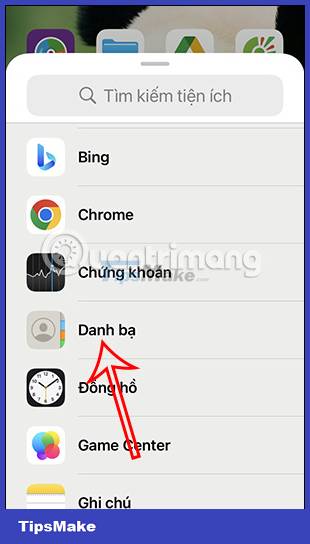
Step 2:
Now display the phone number widget options, you can choose 1 contact or multiple numbers you want. By default iPhone will choose the first contact in the contacts to display. You choose the display style and then click Add widget to add it to the screen on iPhone. Soon you will see this contact number displayed on the screen.


Step 3:
Tap and hold on the contact widget and then select Edit Widget in the list that appears. Here you can change the contact you want to display on the iPhone screen.
You click on the contact you want to change and soon the widget will change to the contact you want.
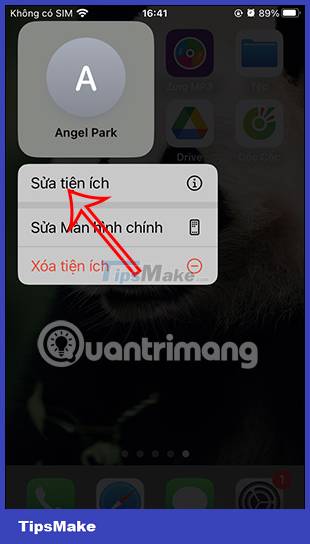
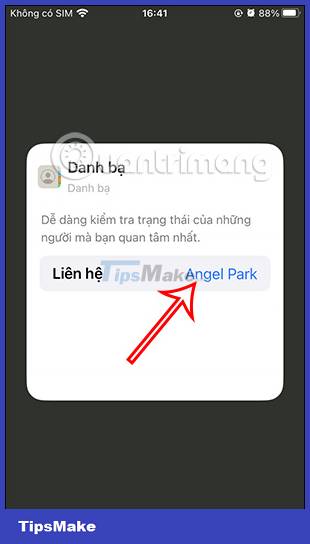
Step 4:
When you click on this widget, it will display contact information and messaging options like when we click on that contact from the Contacts application on the phone.

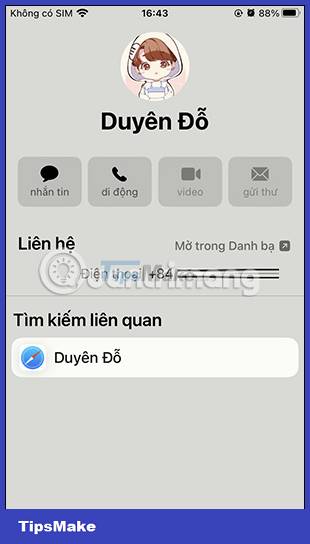
You should read it
- How to prevent Widget Stacks automatically changing on iPhone
- Instructions to change the detailed battery capacity widget on iOS 14
- How to create WhatsApp contact shortcuts on iPhone
- How to create emoji posters for your phone number on iPhone
- How to call a contact on the iPhone main screen
- How to use Rainmeter Widget to create widgets for Windows 10
 How to link notes together on iPhone
How to link notes together on iPhone How to download music on Apple Music to listen offline
How to download music on Apple Music to listen offline How to turn on background sound from iPhone home screen
How to turn on background sound from iPhone home screen 5 best tools to manage app permissions on Android
5 best tools to manage app permissions on Android How to quickly send links from Android phones to Windows PCs
How to quickly send links from Android phones to Windows PCs 7 tips to know to manage files on Android
7 tips to know to manage files on Android