How to set an iPhone alarm that only vibrates without sound
When you set an alarm on iPhone, there are many options for alarm tones, change the alarm sound on iPhone with the tones available in the list or selected tones in the music library. However, if you don't want to make a loud noise in a public area, you can just vibrate with no alarm. In addition, users can choose a vibration type, or create a new vibration for the alarm tone. Here are instructions to set iPhone alarms to vibrate only.
Instructions to set iPhone alarms to vibrate only
Step 1:
First, users click on the Clock application and then create a new alarm or click on the current alarm to adjust.
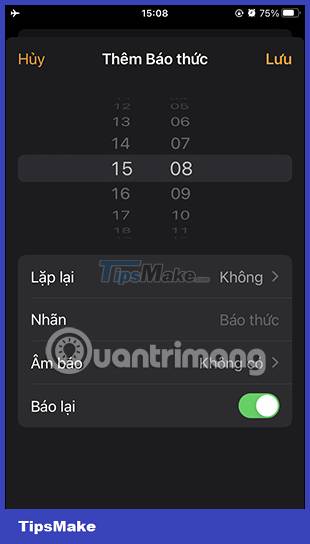
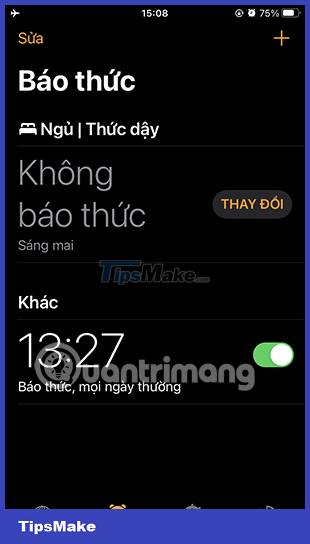
Step 2:
Next in the tone adjustment interface, click on the Alert tone to adjust. Now in the new interface, we scroll down and click No to not turn on the alarm sound.


Step 3:
Then we drag up and then click on Vibration to choose a vibration type for the alarm on iPhone. Here we see there are many different vibration patterns for you to choose from.
You click on the vibration type you want, or you can click Create a new vibration style below.
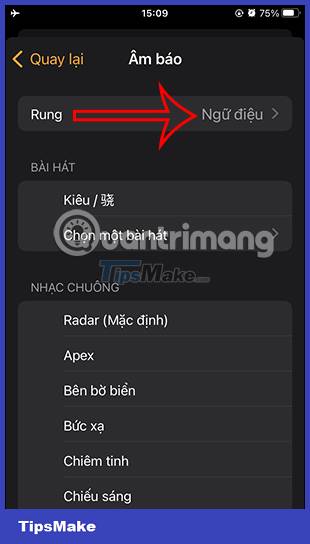
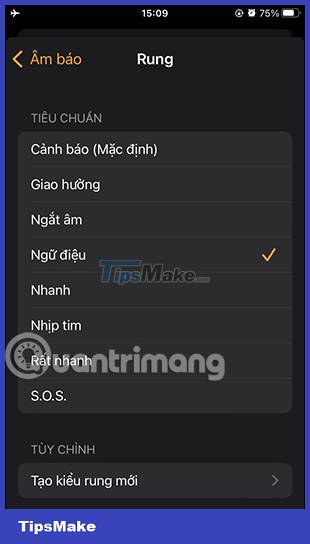
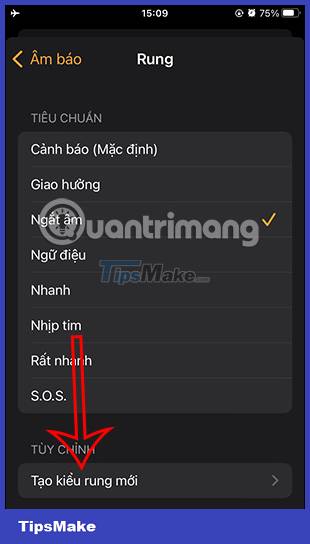
Step 4:
At the vibration styling interface, you click on the screen to create a vibration , we can press vibrate as many times as we want. To end the vibration, click Stop in the bottom right corner. Then click Save in the top right corner to save this new vibration.

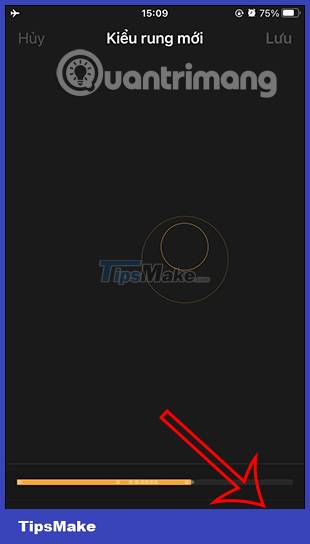

Then iPhone will ask you to name this vibration , then click Save to save.
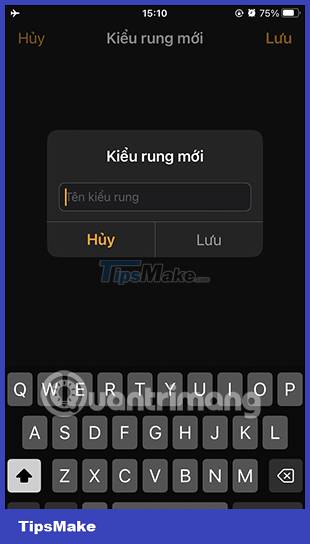
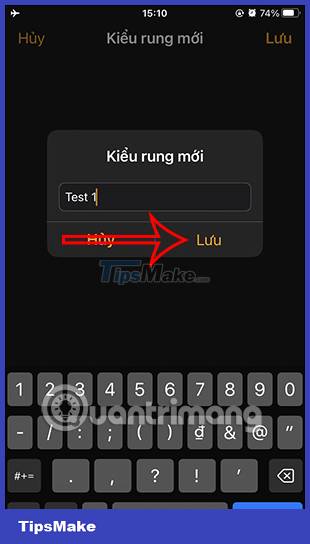
Step 5:
So you can choose the new vibration you create. If you want to delete the newly created vibration, click Edit. Now drag the vibration pattern to the left and then click Delete to delete this newly created vibration.
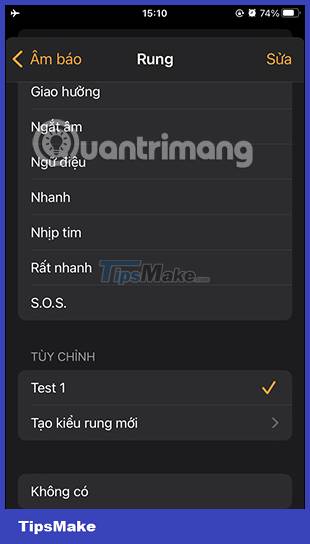
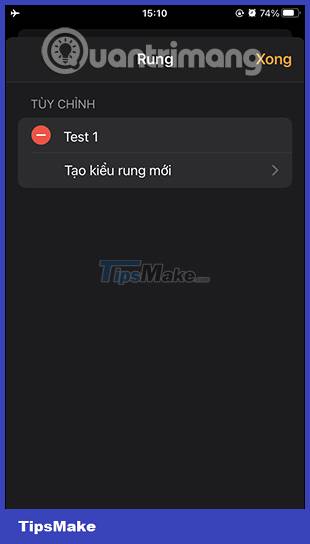
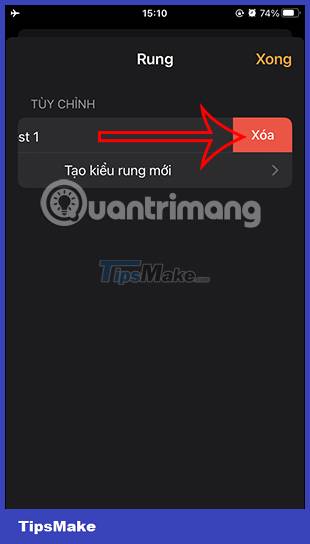
Step 6:
Finally click Save in the upper corner to save the changes to the alarm on iPhone.

 Instructions to block others from changing iPhone password
Instructions to block others from changing iPhone password Instructions to stop receiving email notifications from Apple
Instructions to stop receiving email notifications from Apple How to use the urgent notification feature on iPhone
How to use the urgent notification feature on iPhone Instructions to delete messages containing 2FA codes automatically on iPhone
Instructions to delete messages containing 2FA codes automatically on iPhone How to turn on do not disturb on Oppo automatically
How to turn on do not disturb on Oppo automatically How to turn off the RTT feature on iPhone
How to turn off the RTT feature on iPhone