How to create quick scrolling text links on Chrome
Creating text links on Chrome to quickly scroll to the text on the Chrome website is very simple when we do it through the bookmarklet of author Paul Kinlan. Actually, Chrome has provided scrolling feature to move to text quickly, but the steps are relatively complicated. With this bookmarklet, everything is a lot simpler. The text we highlight will be highlighted when highlighted in yellow in the web page. In particular, you can share text links with others so that they can access and immediately get a piece of material to pay attention. The following article will guide you how to create text links on Google Chrome.
Instructions for creating text links in Chrome
Step 1:
Users visit the link below to get Paul Kinlan's bookmarklet. Then find the Find in page button and drag it to the browser's bookmarks bar.
https://paul.kinlan.me/scroll-to-text-bookmarklet/ 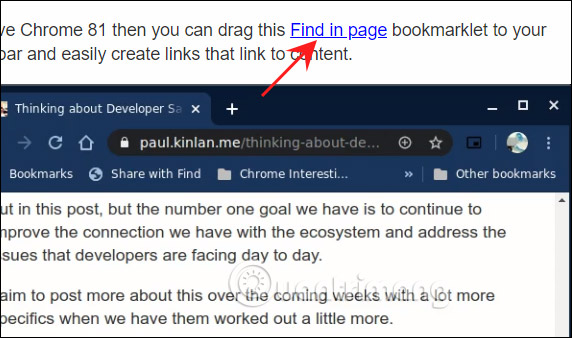
Then the Find in page bookmarklet appears at the bookmark in Chrome as shown below.

Step 2:
Now we find the content we want to pay attention to and then highlight it , then click on the Find in page bookmarklet in the bookmark bar. Immediately the website URL will change when there is more paragraph content that will display as shown below.

Step 3:
Now you send this URL to others and they just need to visit this link. Immediately the web page automatically scrolls to the location that we have marked on the page.
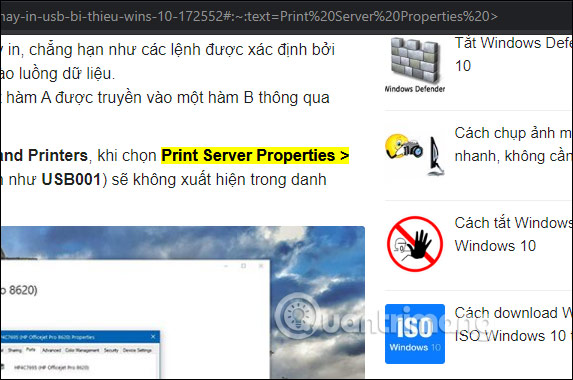
 Is Hibernate harmful to PC?
Is Hibernate harmful to PC? How to determine if a Dell or Lenovo PC is compatible with Windows 10 May 2020 Update
How to determine if a Dell or Lenovo PC is compatible with Windows 10 May 2020 Update What is Apple HomeKit? How to use Apple HomeKit?
What is Apple HomeKit? How to use Apple HomeKit? The Computex 2020 event was officially canceled
The Computex 2020 event was officially canceled Microsoft automatically installs Windows 10 on some PCs without users' permission
Microsoft automatically installs Windows 10 on some PCs without users' permission How to find and open files with Command Prompt
How to find and open files with Command Prompt