How to quickly copy link embedded in text on Chrome
When the link is inserted into the image or inserted into the text, the user must click to see the link as well as the content in the article. With the POPPER URL extension on Chrome, we will save time watching the link link through the display pop-up provided by the extension.
Accordingly all links inserted in images, text, . on any Chrome website when hovered on will display a pop-up containing the link link. Then we will quickly see the link via that pop-up and have the option to quickly copy the link via the icon. The following article will guide you how to use the POPPER URL extension on Chrome.
- How to insert links into images on Gmail
- How to insert hyperlinks in Google Docs documents
- 5 ways to add links to posts on Instagram
- Embed videos in a simple website in these 6 ways
Instructions for copying Chrome links quickly
Step 1:
Users access the link below to install the POPPER URL utility for the browser.
- Download the POPPER URL extension Chrome

Step 2:
After installation is complete we reload the browser. Now go to any website and click on the image to see a pop-up link for that article.

Or when you click on the title of the article also appears pop-ups containing the article link.
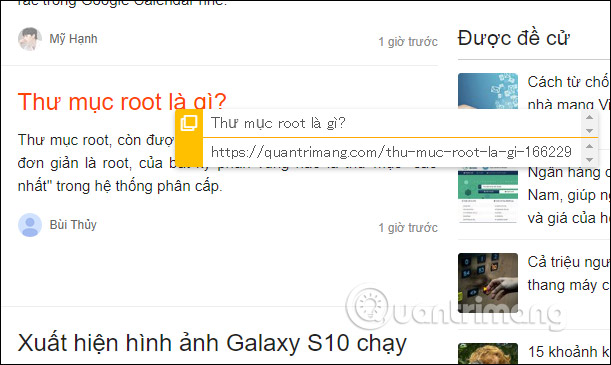
With the text or words inserted link, the POPPER URL utility also works very well. All links are displayed very fully.
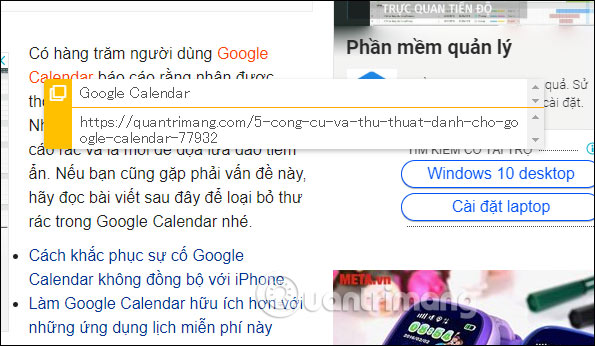
Step 3:
To copy the article link there will be 2 different ways. If you want to save the link with the words displayed in the pop-up, click the Copy icon .
If you just want to copy the link, just click the link shown in the pop-up to automatically copy it.

When we have to work with many documents with links, the POPPER URL utility helps you a lot. No need to click directly to check the original link, but through the utility's pop-up, users immediately have the full link embedded in the content to copy and access shortly.
I wish you success!
You should read it
- How to quickly turn off gadgets, apps, themes on Chrome
- Better Download Manager in Chrome with Downloadr
- Google Chrome 69 adds an important new feature to users' concerns about privacy
- Chrome adds a warning when an extension takes over the Internet connection
- How to replace the new tab wallpaper on Chrome
- How to add IDM to Chrome, install IDM for Chrome
 How to install Firefox on a Chromebook
How to install Firefox on a Chromebook How to underline at the end of a URL in Chrome
How to underline at the end of a URL in Chrome How to install the new Chromium Edge Beta
How to install the new Chromium Edge Beta How to 'Resume download' when downloading files is interrupted in Google Chrome
How to 'Resume download' when downloading files is interrupted in Google Chrome How to use Firefox's Scratchpad
How to use Firefox's Scratchpad How to transfer media from Microsoft Edge to Google Chromecast
How to transfer media from Microsoft Edge to Google Chromecast