How to create online animations by Makeagif
Creating animations is now extremely simple, without having to install complex photo editing software, using online animation tools. The source for creating gift photos is also richer than before, when you can create animated images from videos, like YouTube videos or Facebook videos, .
Makeagif is a website that creates online gifs for free. The website provides users with many sources of making gif images such as creating animations from still images, YouTube videos, Facebook videos, or webcams to create videos. The following article will guide you how to create animations on Makeagif.
- How to create Gif images quickly with Giphy
- How to create animations with Instagiffer on computer
- How to create online animations using Gickr
Instructions for creating animations on Makeagif
Step 1:
First, users access the link below to open the homepage of the service. In this interface we will see options for creating animations. There will be 6 animation options.
- https://makeagif.com/
In addition, if you log in with your Facebook or Twitter account, you will have the option to immediately share your photos on social networks.

Step 2:
To create an animation from a still image click on Pictures to Gif . In this new interface, users can drag and drop photos into the interface, or click Upload Images to upload photos.
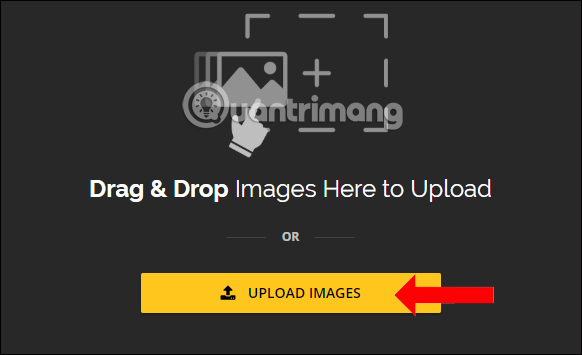
Step 3:
In the new interface we will see the uploaded image with the option to delete the image if desired, or rotate the image to the angle you want to use. If you want to add images, click the Add Images button below. Users can also change the location of images by moving.
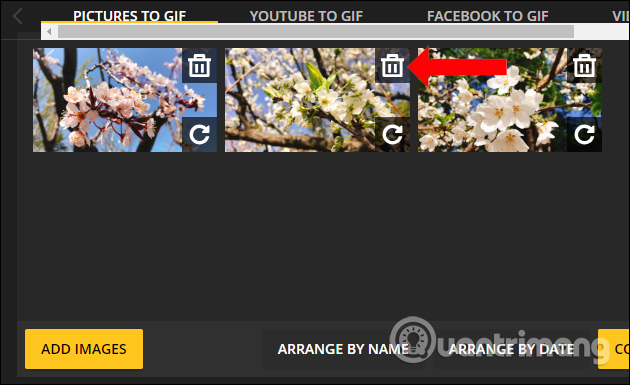
Step 4:
The website also provides automatic sorting of images when creating animations by clicking Arrange by date or Arrange by Name. Click Continue to Editing to edit the animation.
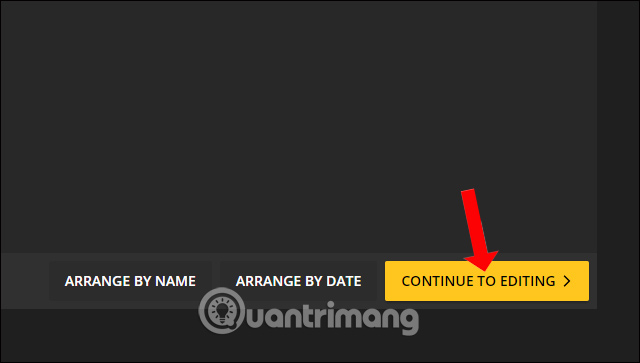
Step 5:
Appeared animation editing interface. The Resize your images section can select other size changes for images. You can apply the available option or click Custom to manually enter the size for the image.
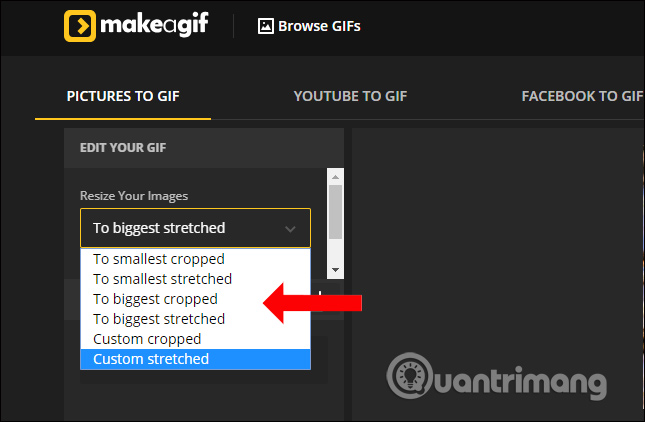
Step 6:
Continuing below can add animation content at Captions or Stickers to insert more images into the animation. Animations are relatively few images and you must have an upgrade account to use more images.
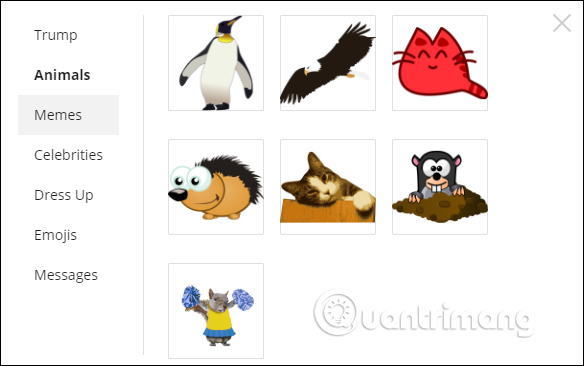
The writing part can choose font and font color. Text content will be displayed immediately on the animation so that we can move to the appropriate location, resize, rotate text or delete text if you do not want to use it.
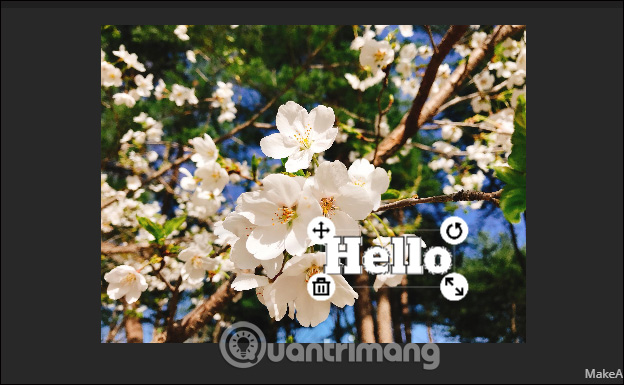
Step 7:
In the Animation Speed section, adjust the movement speed of the animation with the horizontal bar below. The smaller the number of selections, the faster the movement speed. Then, if you want to go back to selecting the image, click Back to source. If not click Continue to Publishing .
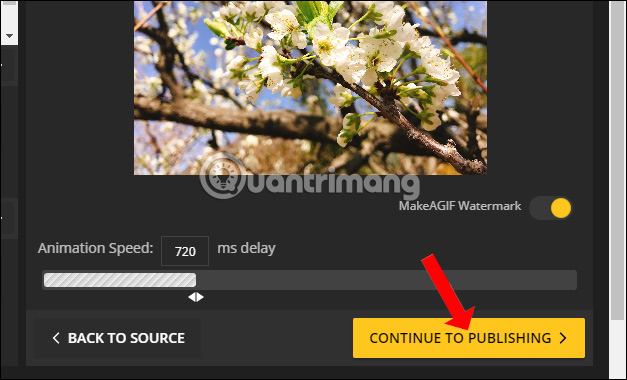
Step 8:
In the Gif Settings interface, enter a name for the animation at Give your GIF an awesome title . Choose a category for animation in Where does your GIF belong . Tag your GIF for better visibility! You can tag images if you want.
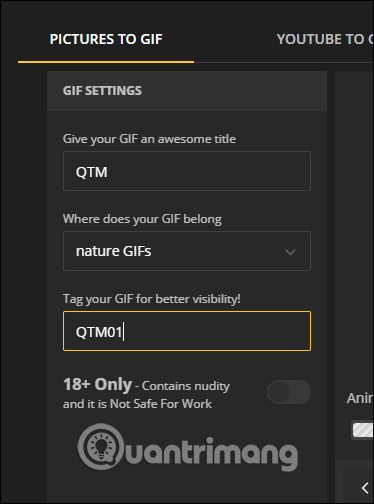
Then click Create your gif to create an animation on the Makeagif page.
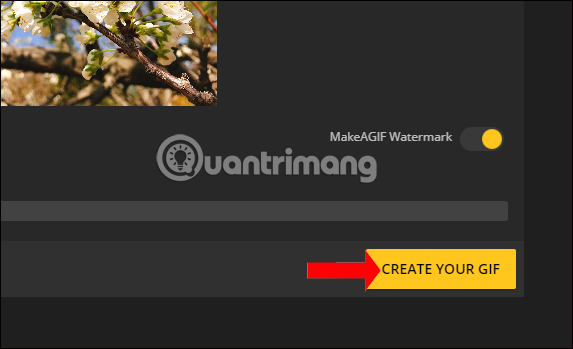
Step 9:
When the animation process is completed press the download icon to download the animation to the computer. If you want to download photos in mp4 video format, then turn to MP4 mode to create video site.
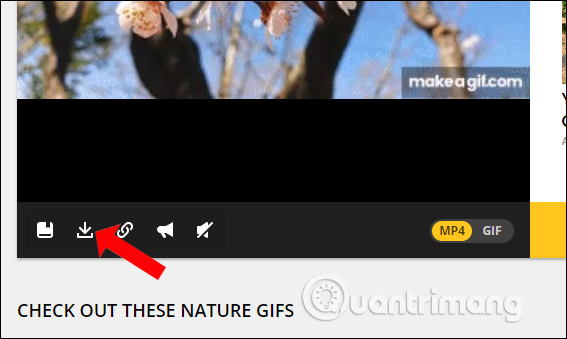
Thus users have created animations on Makeagif. In addition to choosing still images to create animations, we can choose from a variety of video sources. Note to users that if you take videos from a computer, the capacity must be less than 25 MB to create an animation.
See more:
- How to edit GIF images using EZGIF tool online
- How to make photos on PhotoScape?
- How to view and open Gif images on Windows?
I wish you all success!
You should read it
- How to create GIF images on Viber
- Instructions for creating animated GIF images in Adobe Photoshop
- 6 ways to animate still images online
- Tips and tricks for using Animation in CSS that you need to know
- How to edit GIF images using EZGIF tool online
- Instructions for creating GIF images on YouTube do not need software
 How to turn a still image into an image on your phone
How to turn a still image into an image on your phone How to use Smart Objects in Adobe Photoshop
How to use Smart Objects in Adobe Photoshop How to apply smart filters to multiple layers in Photoshop
How to apply smart filters to multiple layers in Photoshop How to resize images properly in Photoshop
How to resize images properly in Photoshop How to automatically add EXIF copyright to photos
How to automatically add EXIF copyright to photos 3 ways to remove EXIF metadata from images
3 ways to remove EXIF metadata from images