Instructions for creating online animations Online - Making GIF Online
With the development of technology, creating animations is too easy for everyone. No need to install software, just have an Internet connection you can create photos to your liking. The following article details how to create online animations on the most popular websites today.
1. Create animations on ImgFlip.com
ImgFlip.com allows you to create animations from various image formats such as JPG, PNG, GIF.
Step 1: Visit the ImgFlip.com website
ImgFlip.com allows you to create animations from existing images or from a video. It is up to you to choose the source data accordingly.
Choose Create -> Make a GIF (from video) if you want to create GIF from Video
Choose Create -> Make a GIF (from images) if you want to create GIF images from still images
In this article, I instructed you to create images from still images available on your computer so you should choose Make a GIF (from images)
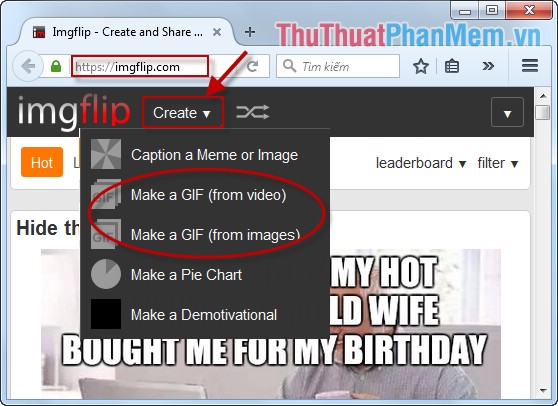
Step 2: Click Upload Images .
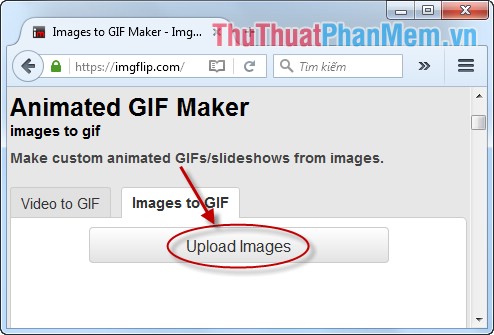
Step 3: Select the image you want to create animation.
Note: To create animation select at least 2 photos. You can select multiple images in different formats -> click Open .
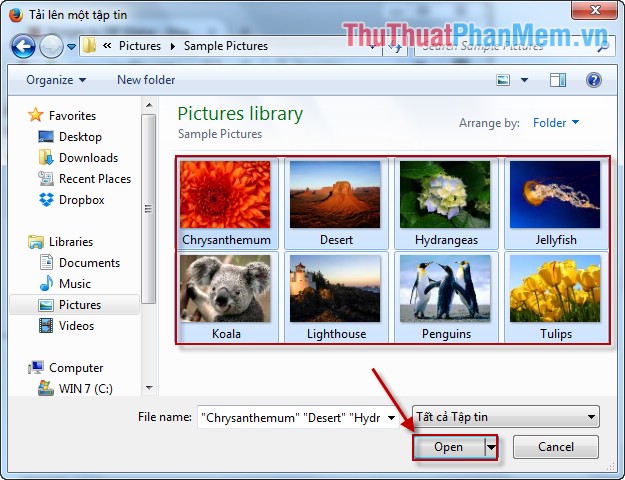
Step 4: After uploading the images you need to create you have an animation. However, you should pay attention to edit the time the images appear (Delay), length, width, crop, rotate . Special support feature Add Text to Gif allows you to insert text on the animation.
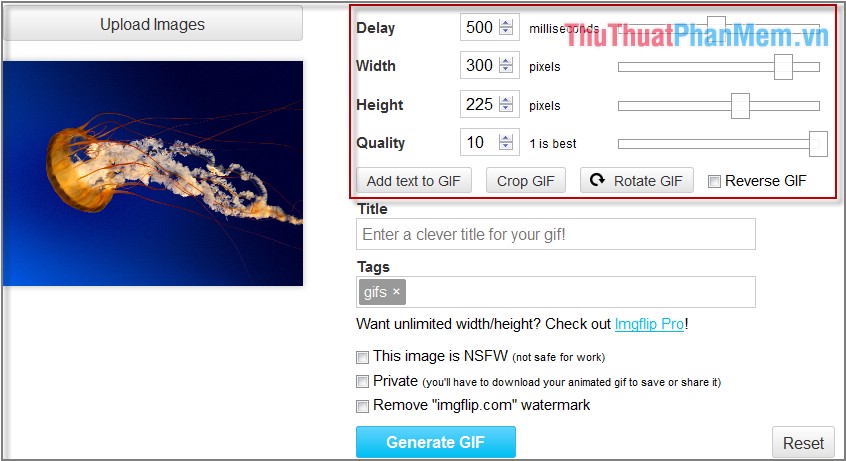
Step 5: If you want to insert more text then enter the content in the box as shown below
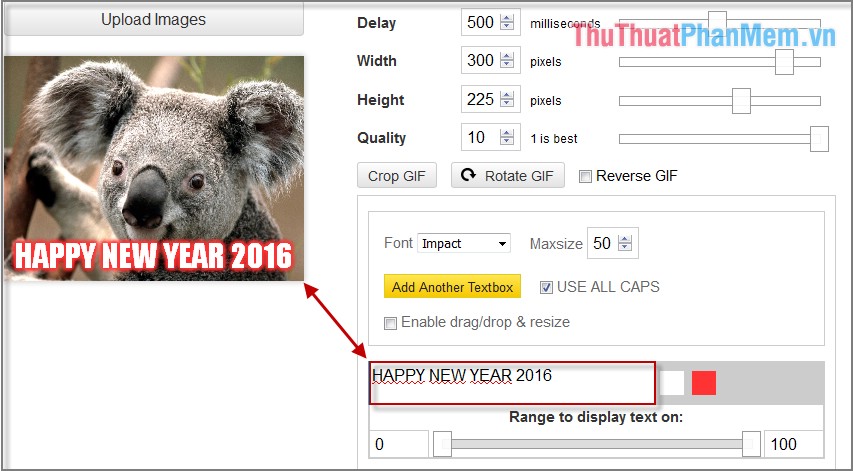
Step 6: Click Generate GIF .
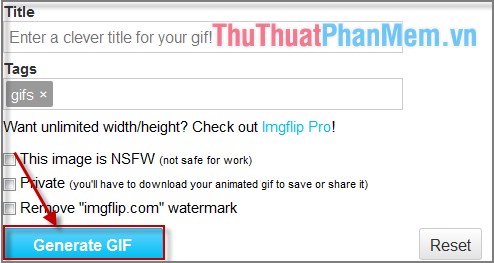
Step 7: Click Download Image to download the image to your computer.
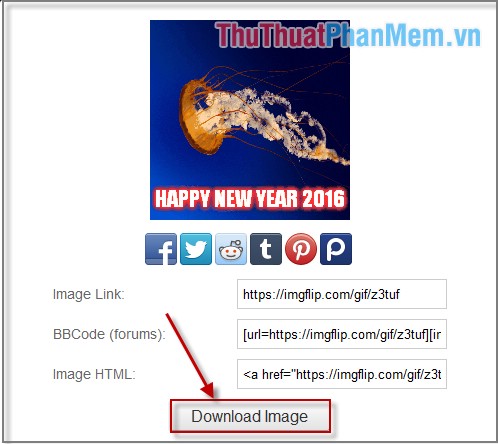
The result is an animated GIF

2. Create animations on makeagif.com
Step 1: Go to makeagif.com , there are options to create animations from photos, youtube, videos and webcams. Depending on the requirements you choose. In this article choose source from photo.
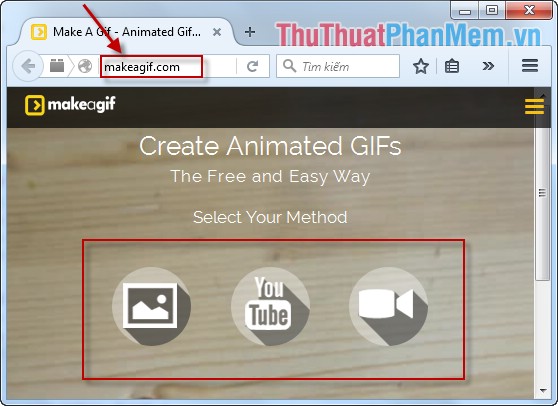
Step 2: Click Add Pictures .
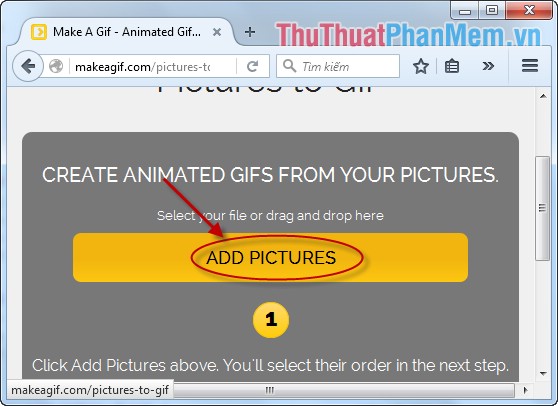
Step 3: After selecting the source image you can change the order of appearance of the image by holding down and moving the image.
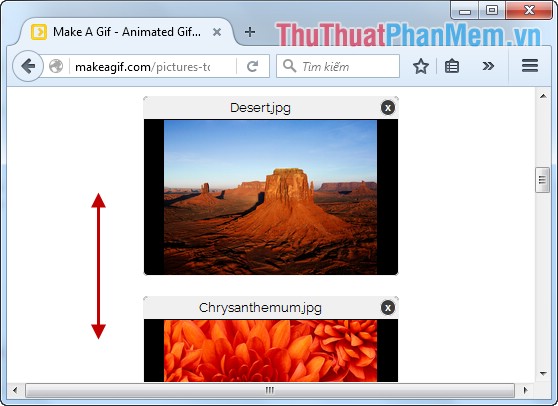
Step 4: Click Continue to create the animation.
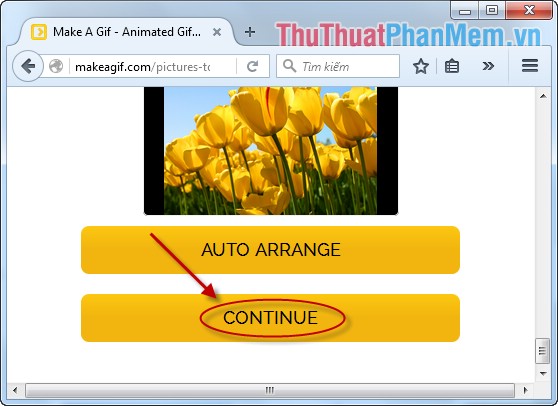
Step 5: You can change the time appearing between images in Animation speed section .
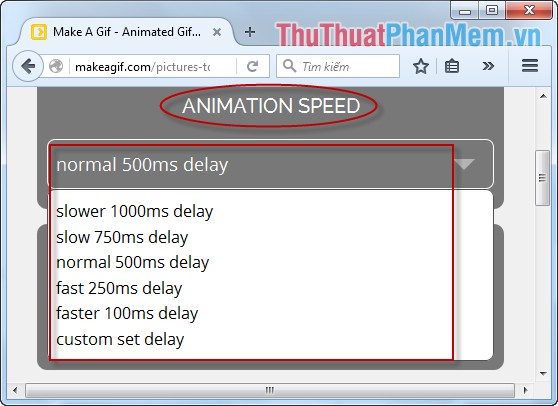
Step 7: Select the access rights for your custom objects. Finally, click Create a gift .
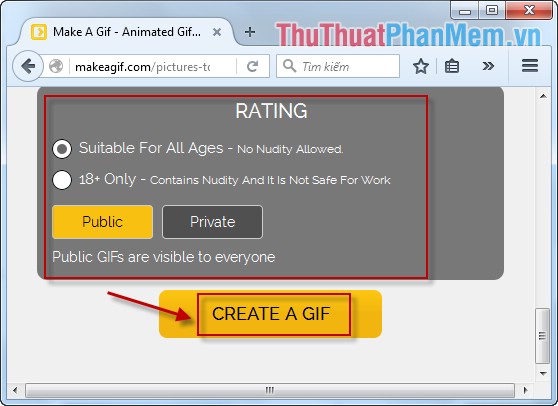
Step 8: After creating the animation you can add text to make the image more vivid. To use this function you need to log in to this site.
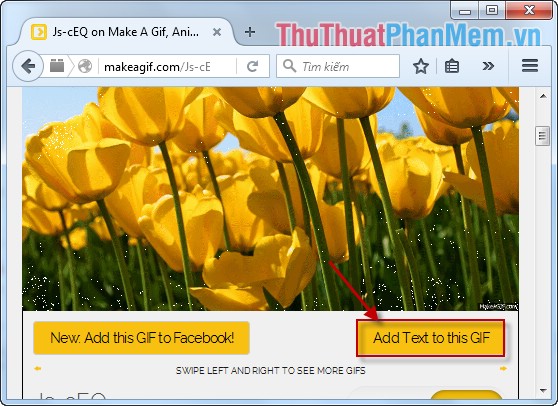
Step 9: Right-click on the image and select Save image -> Select where to save the image file.
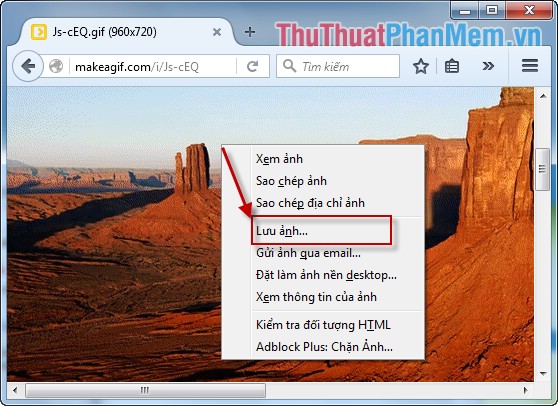
The result after creating the GIF file

Good luck!
You should read it
- Top 5 websites for creating GIF animation online very quickly and easily
- Instructions for creating simple infinite animations with Cliplets
- How to edit GIF images using EZGIF tool online
- 3 extremely simple ways to save animated GIFs to iPhone
- How to copy and insert animated GIFs?
- How to create animations from videos using Imgur.com
 Check the speed of network download, upload using Speed Test
Check the speed of network download, upload using Speed Test How to view and delete saved passwords on Firefox, Chrome, Coc Coc
How to view and delete saved passwords on Firefox, Chrome, Coc Coc Clear Skype chat history on computer
Clear Skype chat history on computer Summary of shortcuts on Google Docs
Summary of shortcuts on Google Docs How to block pop ups, turn off advertising windows on chrome, Firefox, IE
How to block pop ups, turn off advertising windows on chrome, Firefox, IE How to block emails on Gmail, block any email in Gmail
How to block emails on Gmail, block any email in Gmail