6 ways to animate still images online
Want to make your images more interesting? Try animating them. Images with animation are more interesting and engaging for viewers than still images, and they can also be a great addition to your video.
Creating animations can seem complicated, but with the right tools, it's simple and only takes a few seconds. Here are the top choices for animating still images online today.
1. Canva
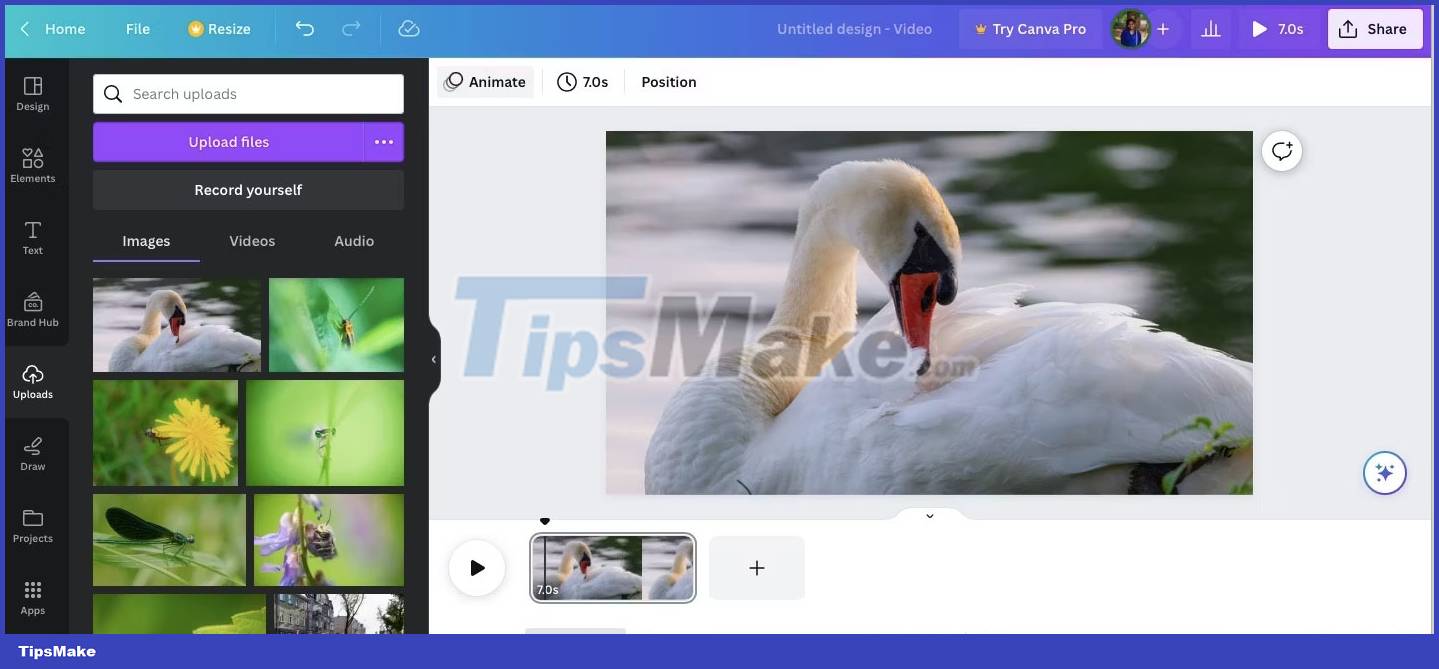
Animating photos with Canva's intuitive interface is quick and easy. First, log in to your Canva account, then click Videos below the search box. Once in the Canva workspace, go to Uploads and select your image.
Click the Animate option at the top; you will see animation options. There are basic options like Wipe , Pan , Rise , etc. You can also try with effects like Tumble , Scrapbook and Stomp .
You can choose the speed, direction, and when you want the animation to happen, such as when in or out. In addition, you can add text and other elements to your animation. Click the Preview button in the bottom right corner to test your video.
You can save it in high-quality MP4 or GIF format for online use, and the animation duration can be up to 30 seconds. If you have a Canva premium account, you can save your videos in 4K - that's one of the reasons to upgrade to Canva Pro.
2. Adobe Express
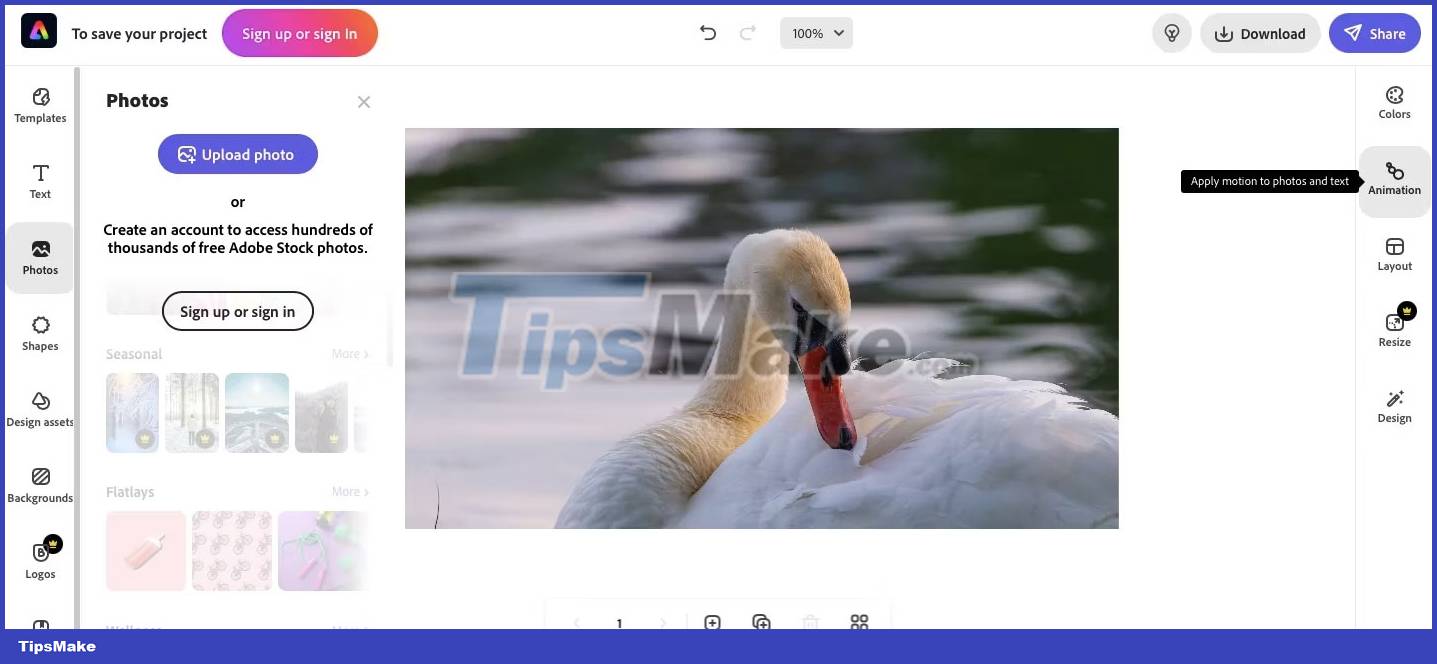
The free version of Adobe Express is next on the list to be friendly and easy to use. Go to the Adobe Express animation page and click Add your animation now . Once in the workspace, click Upload photo to add your photo. You can find the Animation option on the right side.
The interface looks similar to Canva but with only 6 animation options, but still enough for animators and video creators. You can choose Zoom, Pan, Grey, Blur, Color or Fade.
With Adobe Express, you can access millions of archived images from Adobe Stock. So if you want a high-quality image to animate, you have a lot of options. You can only download your videos in MP4 format at 720p - no GIF option. Of course, you can share your creation directly on social networks.
3. FlexClip
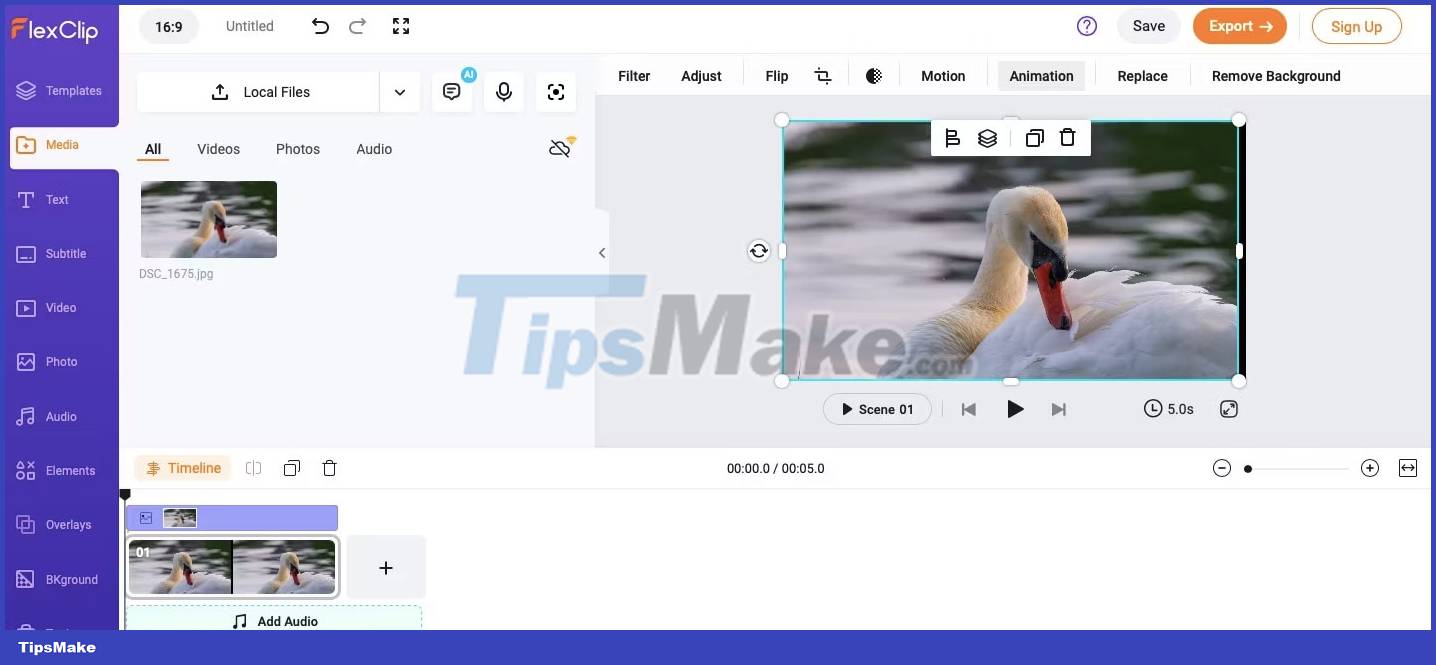
FlexClip is an online video creation tool for non-experts to create stunning videos. As expected, the tool is uncomplicated and easy to use. Go to the animations page on the FlexClip website, click Add Photo Animation , then click the browse button below the Import Media warning . Drag your image into the workspace and expand it to fit the video layout.
You will find the animation option at the top of the workspace. You just get pretty basic animations like zooming in, zooming out, and moving in four directions - no special animations. But you can add sound to your animation. From nature sounds to classical and pop music, there are plenty of options to suit all tastes.
This tool will allow you to save the video in HD 1080p quality but you have to download the premium version to remove the watermark from your video.
4. VEED.IO

VEED is another popular online video maker that you can use to create animations. Go to the VEED homepage, click Start for free and use the Upload a File option to add your image. Adjust the size to fit the screen, then click the Animation button on the left.
You get all the basic and exaggerated effects with this tool. In addition, you can access hundreds of videos, music and sound effects available for your project. You can also add audio and subtitles.
All of these helpful options make VEED the preferred choice of marketing and podcasting agencies for professional content creation. The interface is not overly complicated, but beginners may need practice to get the hang of it.
You can save your video in MP3, MP4 or GIF format, but you must register by email to download or share your work. The free version allows you to create videos in 720p with watermark and you need to register to remove the watermark. Based on your needs, you can choose the Basic, Pro or Business option.
5. Picart

Picsart is a simple online tool for all your image and video editing needs. In line with the company's motto of empowering people to tell stories with pictures, this easy-to-use tool lets you create beautiful animations in minutes.
Go to Picsart's website and click Editing tools . Navigate to Photo Editor and scroll down to Upload photo ; you will be redirected to the Picsart workspace. The Animation tab is at the top right.
There are several free animation effects and premium ones that come with watermarks. You can also add fun elements, stickers and text, and try out the many useful Picsart AI tools to make your work stand out. If you want to save your videos in high definition or 4K quality, you must subscribe to the premium version.
6. Cutout.Pro

If you want to create special effects for your face, look no further than Cutout.Pro. It is a great tool that leverages AI technology to bring you unique and interesting animations. Go to the Cutout.Pro website, click Product and select Photo Animer under AI Restore . Use the Upload Image tab to add your photo.
And that's it! You will have a beautiful animation effect for your image. You can expect blinking action and some slight facial movements. The free version allows you to download a short video in 360P. If you want better quality video, you can buy video credits ranging from 1 minute to 330 minutes.
You should read it
- Adobe Animate 19, download Adobe Animate 19 here
- How to Add Animations in Microsoft PowerPoint
- How to use Face Animation to convert still portraits to GIFs
- How to create online animations on Imgflip
- Instructions on how to create 3D effects and objects in Photoshop
- What is Adobe Animate? Overview of Adobe Animate
 How to Create an Orton Effect in Photoshop
How to Create an Orton Effect in Photoshop Turn photos into works of art using Generative Fill in Photoshop
Turn photos into works of art using Generative Fill in Photoshop Instructions for editing photos on Icecream Photo Editor
Instructions for editing photos on Icecream Photo Editor How to enhance photos with Samsung's AI-powered Galaxy Enhance-X app
How to enhance photos with Samsung's AI-powered Galaxy Enhance-X app How to turn a portrait photo into a cartoon image on Picsart
How to turn a portrait photo into a cartoon image on Picsart How to blur photos on Paint 3D
How to blur photos on Paint 3D