How to create iCloud on your computer
ICloud and Apple's exclusive cloud data sync service. With iCloud, we can save data such as contacts, photos, notes . for online backup and can use them to sync on different Apple devices such as Macbook, iPhone, iPad .

Today's article, Thuthuatphanmem.vn will guide you to create an iCloud account on the computer in the simplest way. Invite you to follow the instructions below!
Step 1: First, we must have an Apple ID account first in order to proceed with creating an iCloud account. You access the following address:
https://appleid.apple.com/account#!&page=create
Step 2: Fill in the information as the form below:
(1) Full name.
(2) The country you live in.
(3) Your date of birth.
(4) Enter the email you want to register for your Apple ID account.
(5) Create your new password. Note: the password has at least 8 characters with numbers and letters, must have at least 1 uppercase letter.
(6) Re- enter the generated password to confirm
(7) Create the first secret question and answer.
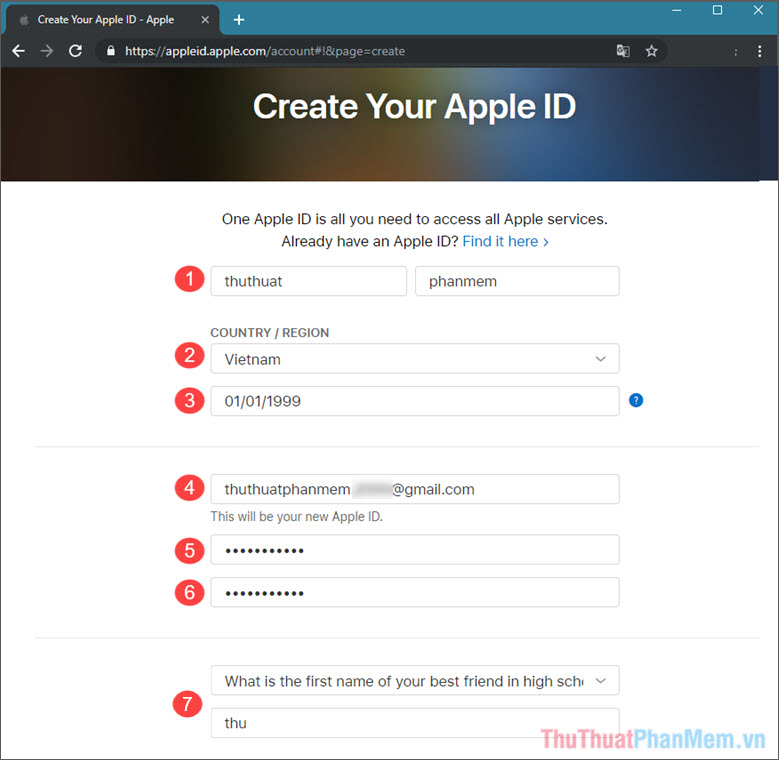
(8) Create new 2nd secret question and answer.
(9) Create new 3rd secret question and answer.
(10) Enter the captcha code in the image next to the box.
You have to check the last information is correct and then click Continue to move to the next step.
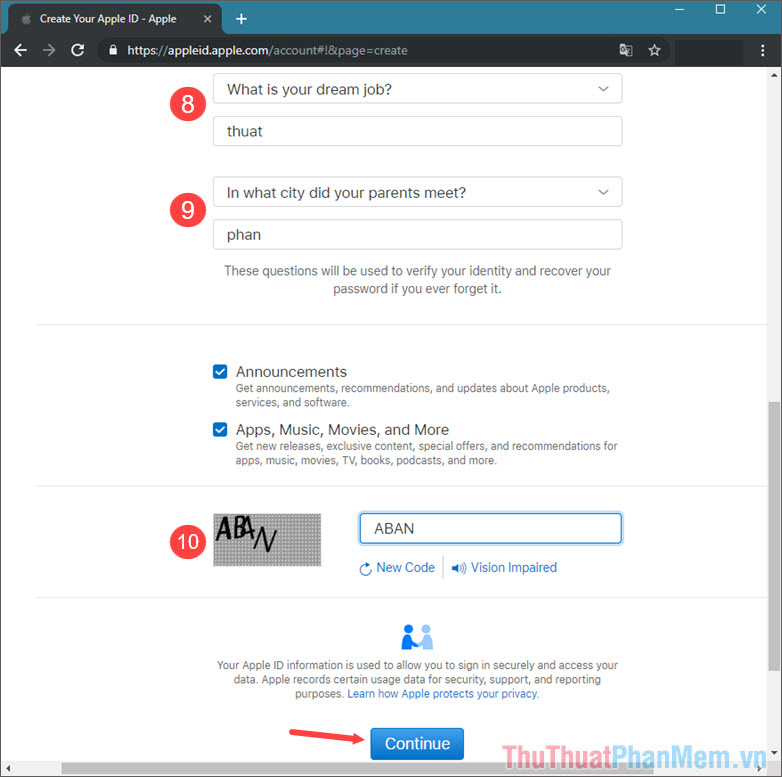
Step 3: At this time Apple will send the confirmation code to the email you registered, copy the code and paste it into the box as shown below and click Continue to continue to the new step.

Step 4: After creating an Apple ID, then proceed to login Icloud to create an account. You access the following web address:
https://www.icloud.com/
Log in to the Apple ID account you just created. After logging in, a notice board about privacy will appear, you can read and click Continue to continue.
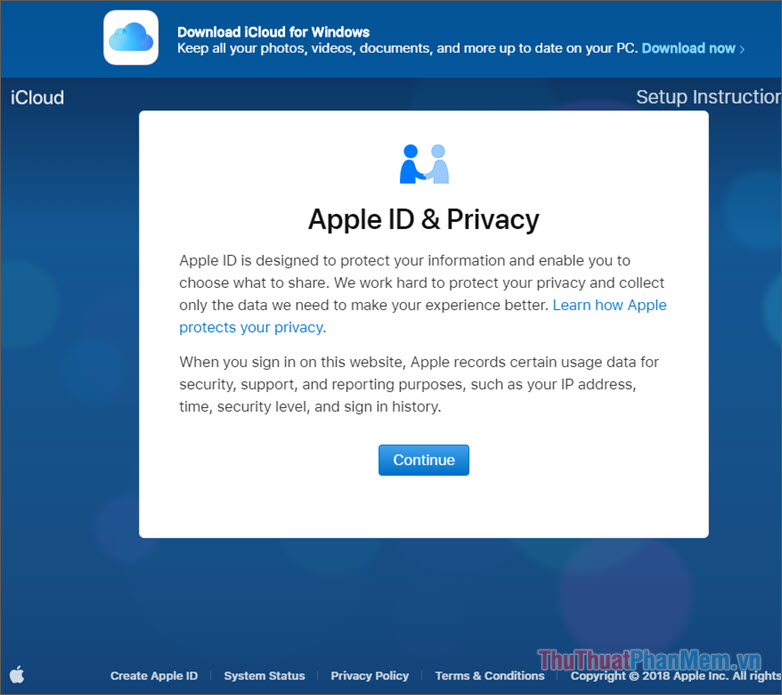
Step 5: A notice of Policy and Terms appears, click Agree to agree with Apple conditions .
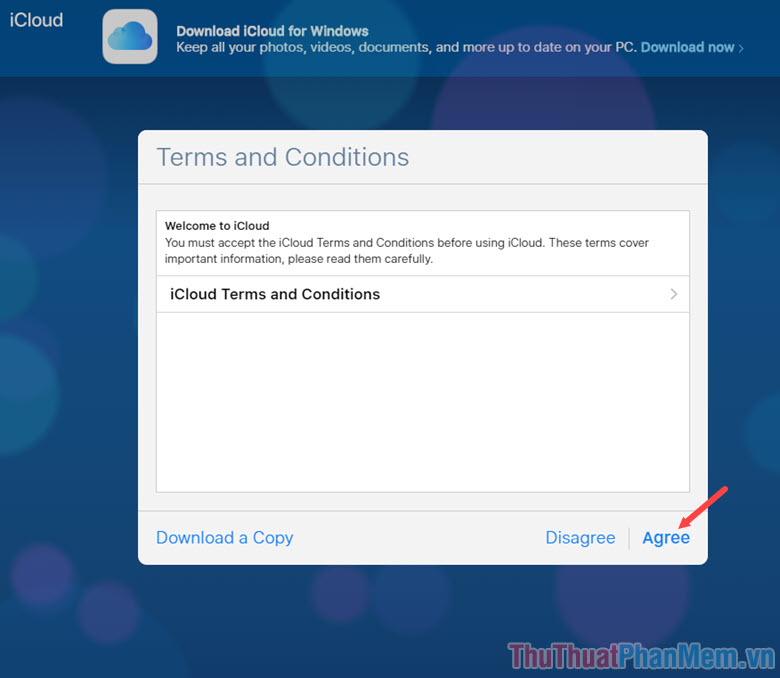
Step 6: You choose an image to represent your iCloud account, select the language displayed in the Language section . Then click Start Using iCloud .
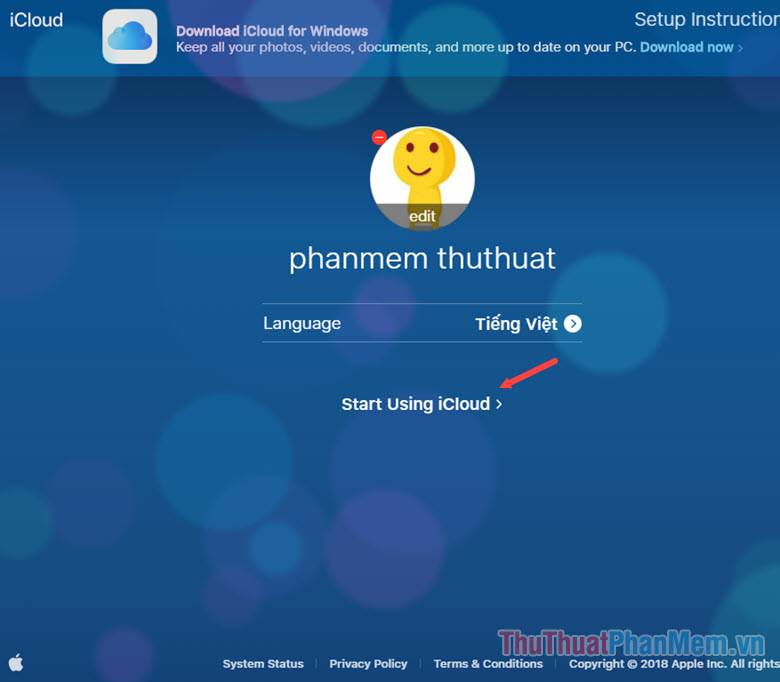
Step 7: After completing the above steps will appear interface as shown below and we have succeeded.
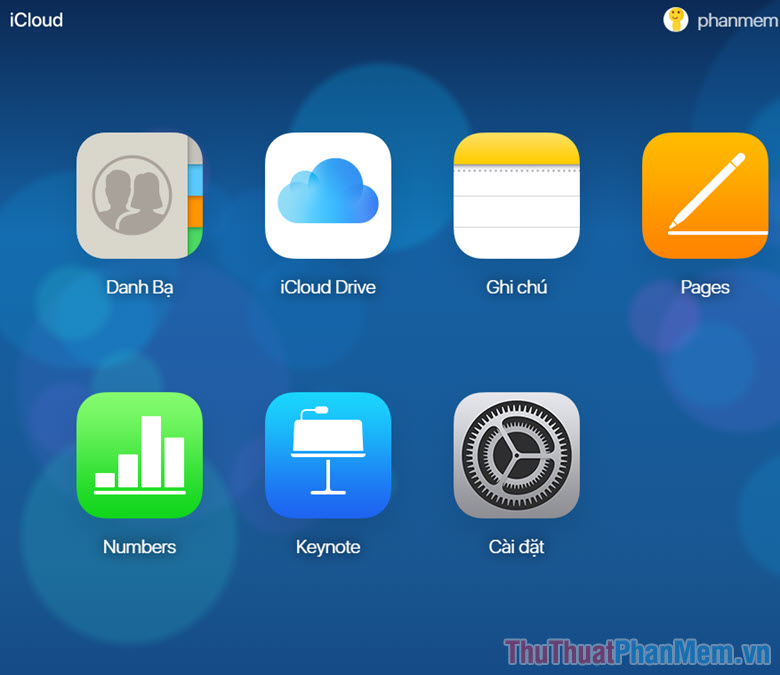
With just a few basic steps, we can create an iCloud account easily on your PC. If readers have questions about the operation in the article, do not hesitate to ask questions for Thuthuatphanmem.vn in the comment section below the article!
 3 How to download and download mp3 from Youtube extremely fast and simple
3 How to download and download mp3 from Youtube extremely fast and simple How to secure Facebook from hacking
How to secure Facebook from hacking Instructions on how to rename Zalo extremely fast and easy
Instructions on how to rename Zalo extremely fast and easy How to rename Facebook on your phone and computer quickly
How to rename Facebook on your phone and computer quickly What is Your Sincerely? How to use Your Sincerely when sending letters
What is Your Sincerely? How to use Your Sincerely when sending letters How to download photos on Instagram to your computer
How to download photos on Instagram to your computer