How to create an iCloud account for free on your phone
Can say iCloud account is very important for users of iOS devices, making it easy for them to store contacts, emails, notes, music, photos and applications easily.
- How to check if iPhone has iCloud locked?
- Errors when using iCloud account (Apple ID)
- How to create a free Apple ID account on your computer
Not only that, it also helps you locate the device anywhere with an Internet connection. However, not everyone knows how to set up an iCloud account to use? So today, we will show you how to create an iCloud account for free on your phone.
Note : Follow the steps below if an Apple ID account is not available. If you are using someone else's account, please log out and then do it!
Step 1 : At the main screen of your iPhone, click Settings . Then the Settings window appears, drag down to the bottom click on iCloud to start the process of creating iCloud account.
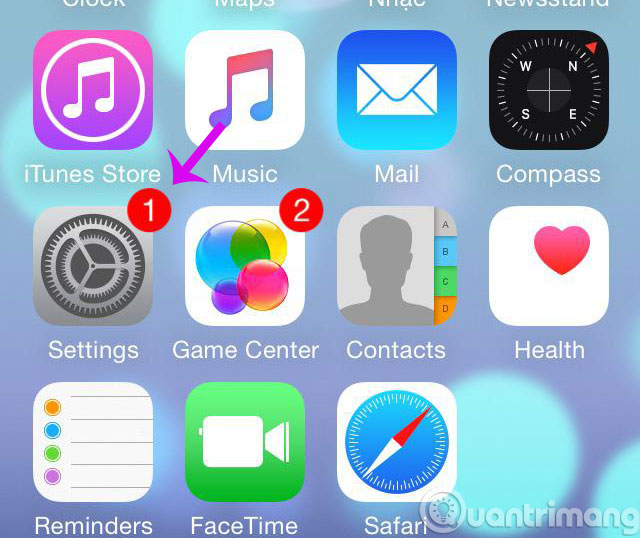

Step 2 : Immediately after that appears iCloud window, scroll down to the bottom, click the Create a new Apple ID button to create a new Apple ID account. The next window appears to allow you to choose your date of birth ( note to enter your date of birth to miss the password, you can also use it to retrieve your password ). Then click Next .
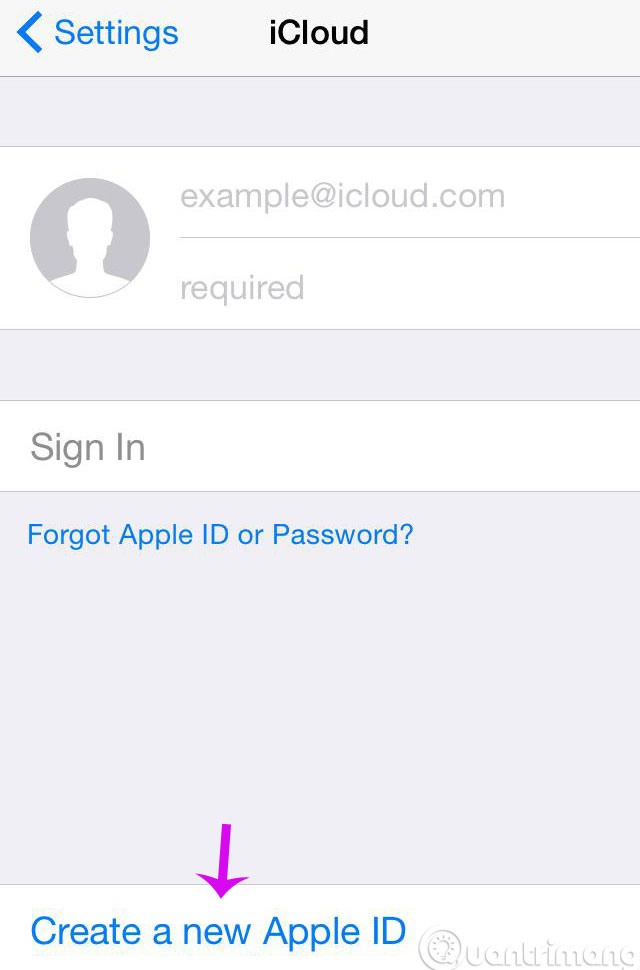

Step 3 : The Name window appears asking you to enter your First and Last Name , then click Next to move to the next step. Now the Create Apple ID window will appear, there will be 2 options for you:
- Use your current email address : Use your current email address .
- Get a free iCloud email address : Get the iCloud address for free.
In the framework of this article we guide you on how to get your iCloud address for free, if you choose to use your current email address, then you will have to confirm your existing email address. Then, click Next .
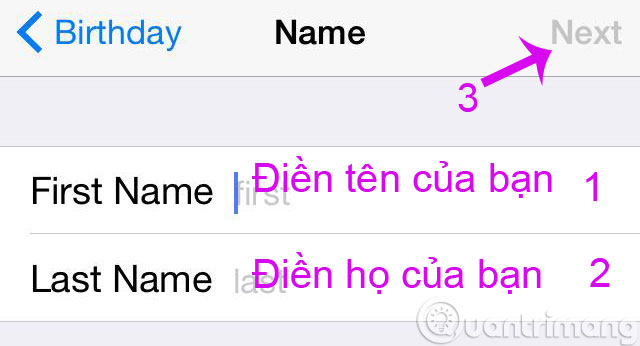
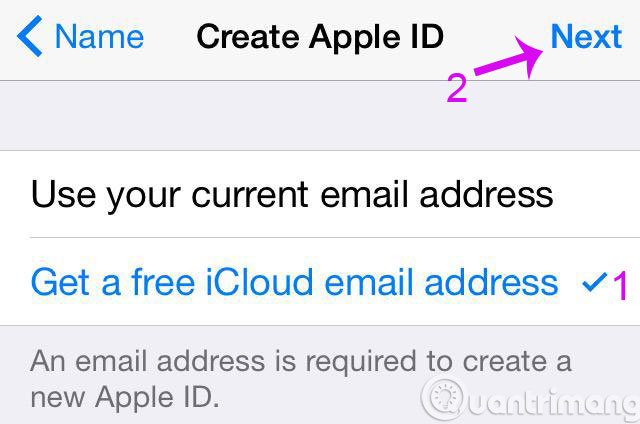
Step 4 : Next, enter the iCloud account name in iCloud Email window, you may have to enter several times before you can get your own iCloud account because creating a new account is easy to coincide with those who created earlier. ( Tip: You should name the number in the tail to lower the probability of coincidence ).
Soon the system will ask if you are sure you want to create such an account? You cannot change your iCloud email address after it has been created. If you agree, click Create , and then click Next .
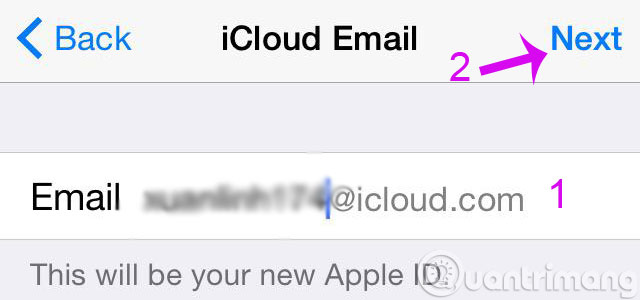
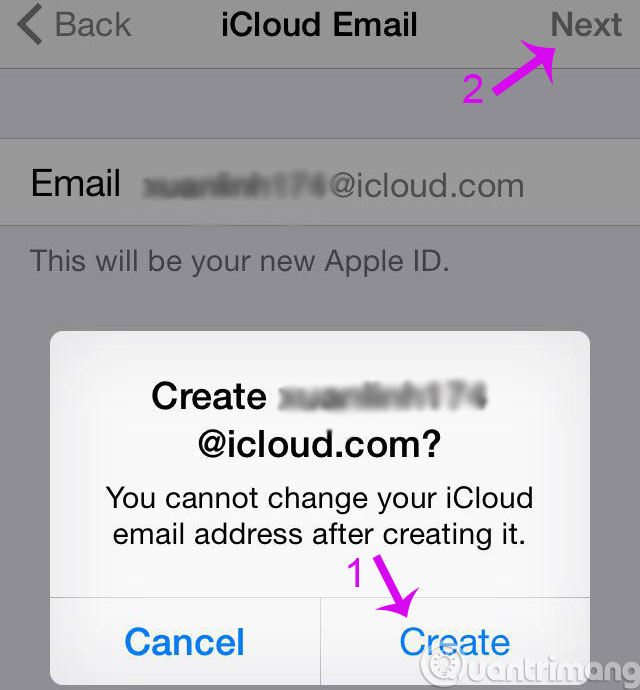
Step 5 : The Apple ID Password window appears, enter the password you want to put in the Password box, then re-type the password in the Verify box to confirm the password. ( Note: Password must be at least 8 characters, must have both uppercase and lowercase letters and numbers in the same password, you can also add special characters to increase the security of your password ) . After entering, click Next .
Next, please answer all 3 secret questions for verification in case of forgetting the password. After that, click Next .

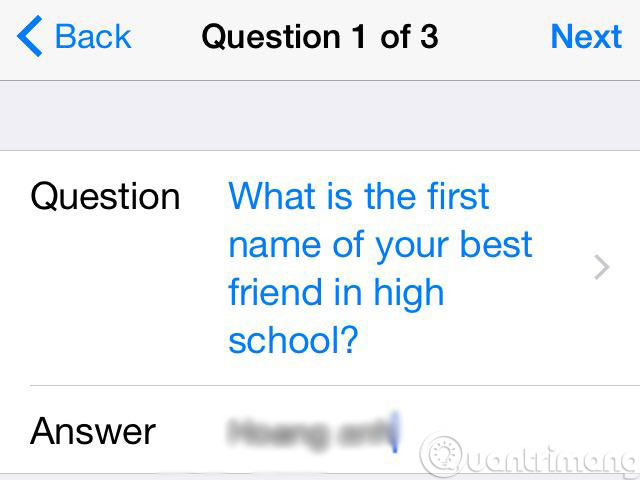
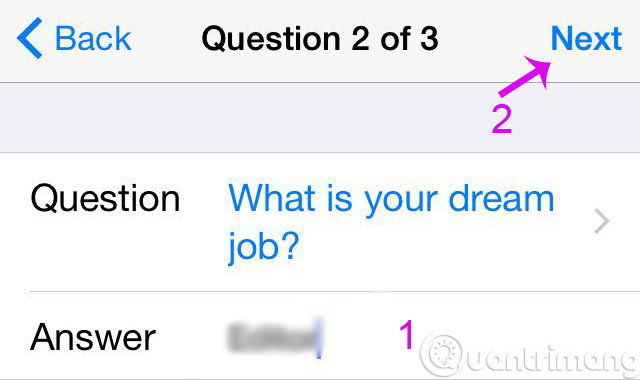
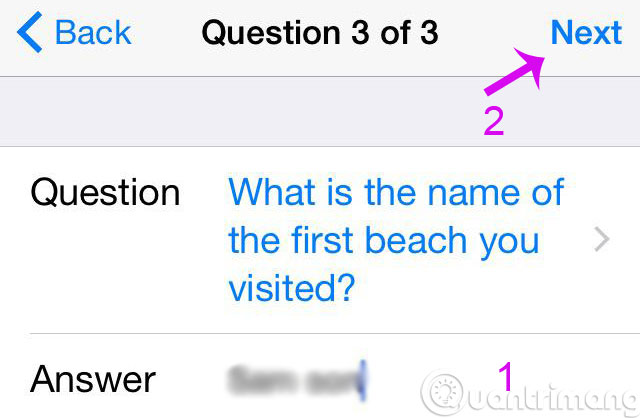
Step 6 : Next will go to the Rescue Email section, in this window you enter the alternate email address in case this email has problems or used in case of forgetting the iCloud account password. Then click Next to proceed to the Email Updates step, where you just need to select Next to update your alternate email address earlier.
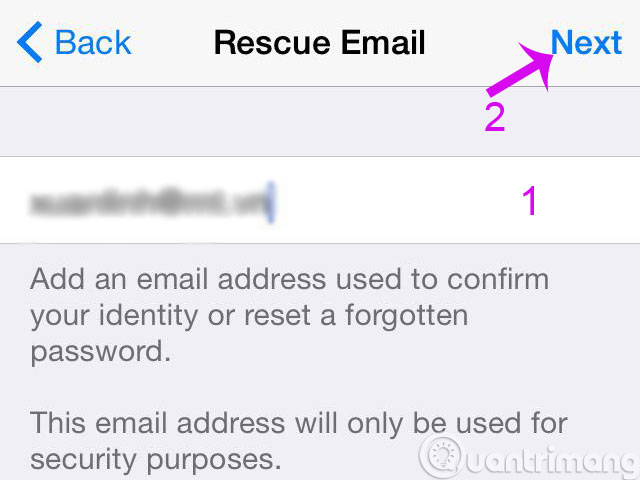
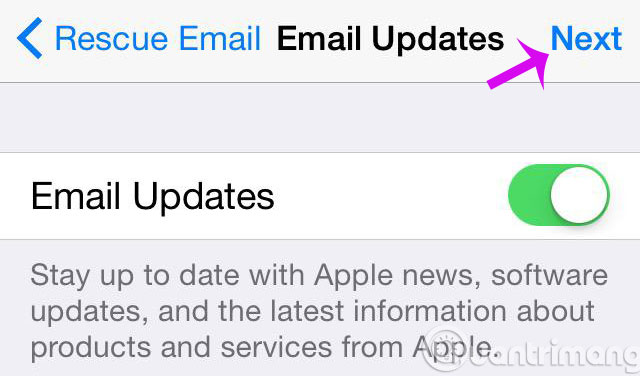
Step 7 : The Terms and Conditions window appears, notice the terms of service before you use it so that you are aware of the conditions to be performed, as well as the benefits received when creating an iCloud account. Click the Agree button to approve the manufacturer's terms. A window confirming the agreement with the above terms will appear. Click Agree again to move on to the next step.
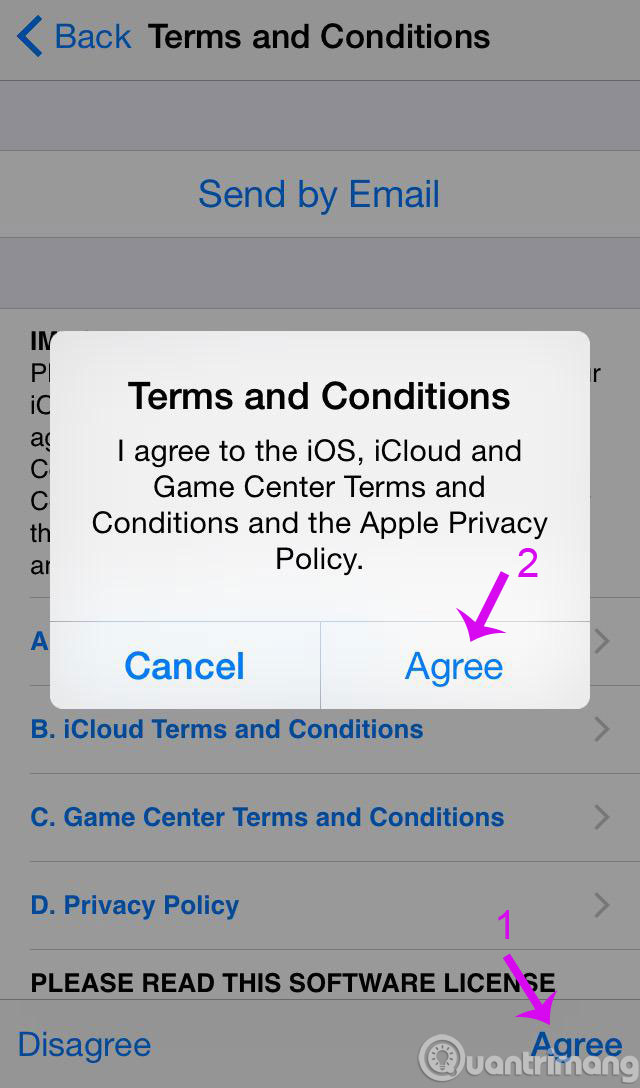
Step 8 : Immediately there will be a notification window of the process of creating an iCloud account in progress, please wait a few minutes to complete.
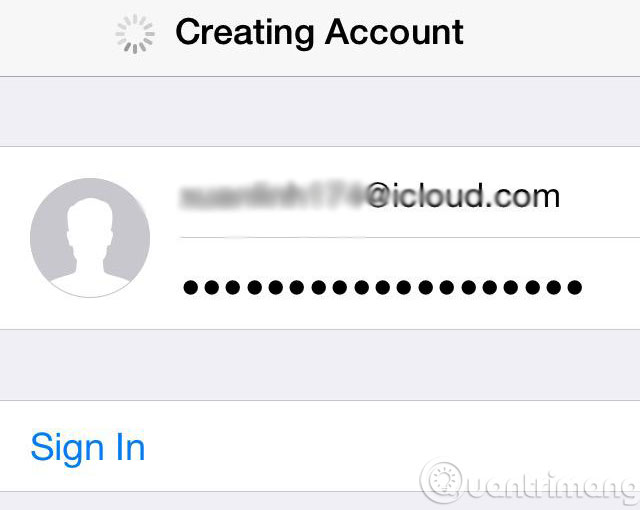
So you have successfully created your iCloud account. Now you can easily download applications on Apple Store as well as synchronize and secure data on your iPhone.
Good luck!
 Google Drive adds 6 new features
Google Drive adds 6 new features Change the account and default storage folder of OneDrive on Windows 10
Change the account and default storage folder of OneDrive on Windows 10 Use Google Photos to store unlimited photos
Use Google Photos to store unlimited photos![[Summary] The easiest way to download YouTube videos](https://tipsmake.com/data/thumbs_80x80/[summary]-the-easiest-way-to-download-youtube-videos_thumbs_80x80_XSL4MA6k7.png) [Summary] The easiest way to download YouTube videos
[Summary] The easiest way to download YouTube videos Hidden tips on iOS 9 (Part 1)
Hidden tips on iOS 9 (Part 1) How to install and use iCloud on Windows?
How to install and use iCloud on Windows?