How to sign into iCloud on your computer
iCloud is Apple's proprietary cloud storage service. With iCloud, devices such as iPhone, iPad, Macbook . can sync and share data between devices with just iCloud account.
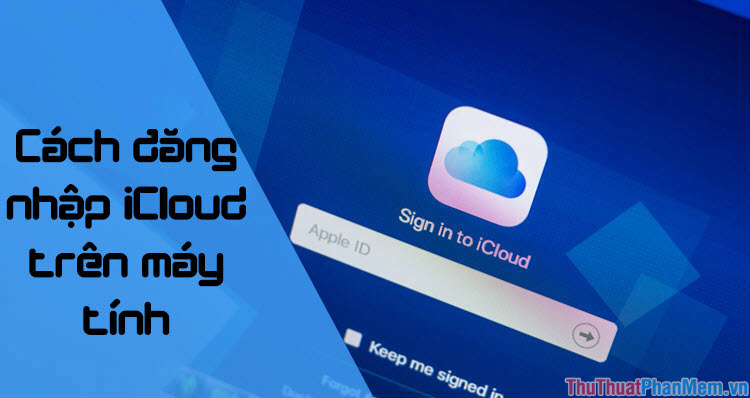 How to sign into iCloud on your computer Picture 1
How to sign into iCloud on your computer Picture 1
External devices outside of Apple can also log into iCloud. In this tutorial, Thuthuatphanmem.vn will guide you how to sign into iCloud on your computer, invite you to track!
1. Sign in to iCloud using iCloud for Windows software
Step 1: We will use the iCloud for Windows software , you can download it here.
https://support.apple.com/en-jo/HT204283
 How to sign into iCloud on your computer Picture 2
How to sign into iCloud on your computer Picture 2
Step 2: Open the iCloud software and proceed to log into your iCloud account .
 How to sign into iCloud on your computer Picture 3
How to sign into iCloud on your computer Picture 3
Step 3: After logging in successfully, which items you want to synchronize (Photos, data, bookmarks) then select that item and click Apply .
 How to sign into iCloud on your computer Picture 4
How to sign into iCloud on your computer Picture 4
Step 4: Click Options in Photos to open the option to sync photos.
 How to sign into iCloud on your computer Picture 5
How to sign into iCloud on your computer Picture 5
(first). Here, you can use your computer as a photo storage and automatically upload photos to iCloud by selecting iCloud Photo Library .
(2). You can change the location to save photos and videos from iCloud to your computer by clicking Change . in Download new photos and videos to my PC .
(3). The Keep high efficiency original if available option helps you store original quality photos and videos from iCloud.
(4). Upload new photos and videos from my PC : change the location of the folder where you upload photos and videos to iCloud.
(5). iCloud Photo Sharing: choose a folder to share photos, videos iCloud.
 How to sign into iCloud on your computer Picture 6
How to sign into iCloud on your computer Picture 6
Step 5: In addition, you can choose to import bookmarks (bookmarks) in the browser on the computer by clicking Options in the Bookmarks section .
 How to sign into iCloud on your computer Picture 7
How to sign into iCloud on your computer Picture 7
You can choose to import bookmarks from browsers on your computer by checking on commonly used browsers such as Firefox or Chrome. However, Coc Coc browser is not yet supported to import to iCloud.
 How to sign into iCloud on your computer Picture 8
How to sign into iCloud on your computer Picture 8
2. Sign in to iCloud using iCloud web.
Step 1: You log into iCloud web here
https://www.icloud.com/
 How to sign into iCloud on your computer Picture 9
How to sign into iCloud on your computer Picture 9
Step 2: At the interface of iCloud web, you can view contacts, photos, emails . synced to iCloud account.
 How to sign into iCloud on your computer Picture 10
How to sign into iCloud on your computer Picture 10
To view contacts synchronized on iCloud, select the Contacts icon to view.
 How to sign into iCloud on your computer Picture 11
How to sign into iCloud on your computer Picture 11
To view photos synced on iCloud, open the Photos section. Here, you can manipulate such as downloading or deleting Photos on iCloud.
 How to sign into iCloud on your computer Picture 12
How to sign into iCloud on your computer Picture 12
Signing in to iCloud on your computer can help us to easily edit and view data such as photos, contacts, emails . that have been synchronized from mobile devices such as iPhone, iPad easily. If you have any questions about the article, please ask questions for Thuthuatphanmem.vn in the comment section below! Hello and see you in the following categories.
You should read it
- What is iCloud Keychain and how to use it effectively?
- Differentiate Apple ID and iCloud
- How to create iCloud on your computer
- Instructions on how to access iCloud Photos on computers and laptops
- Warning: A website appears to help bad guys lock iCloud remotely and turn your iPhone into a brick
- Comprehensive management of iCloud from computer
- How to turn off iCloud on iPhone
- Forgot your iCloud password and the fastest way to recover
- How to Sync iCloud Apps on a Mac
- How to recover iCloud data when mistakenly deleted
- How to solve iCloud sync problem
- Disable the iCloud account change function on iOS






 What is the problem with the iCloud sign out button not showing?
What is the problem with the iCloud sign out button not showing? What is iCloud Keychain and how to use it effectively?
What is iCloud Keychain and how to use it effectively? Differentiate Apple ID and iCloud
Differentiate Apple ID and iCloud How to create iCloud on your computer
How to create iCloud on your computer Instructions on how to access iCloud Photos on computers and laptops
Instructions on how to access iCloud Photos on computers and laptops Warning: A website appears to help bad guys lock iCloud remotely and turn your iPhone into a brick
Warning: A website appears to help bad guys lock iCloud remotely and turn your iPhone into a brick