How to Create AI Videos on Canva Using Veo 3
Canva combines with Veo 3 to bring users an AI video maker from text . This helps users create AI videos more conveniently right in Canva without the need for other support tools. Accordingly, you just need to enter the command to create a video into Canva and then Veo 3 will analyze and create a video for you. Below are instructions for creating Veo 3 videos on Canva.
How to create Veo 3 video on Canva
Note, the AI video feature from Veo 3 is currently only available to Canva paid users (Pro, Teams, Enterprise) and Canva Nonprofit, with a limit of 5 videos per month.
Step 1:
You access your Canva account, then click on Settings and select Language to switch to the English interface .

Step 2:
In the left toolbar of the Canva interface, we click on Canva AI to access the AI tools on Canva to use.
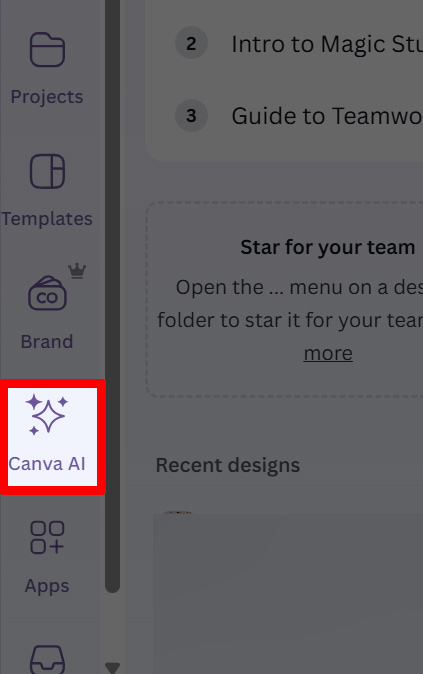
Step 3:
Displays the interface for you to enter the AI video content you want to create with Veo 3 on Canva . We can choose the size for the video, then click Create a video clip and click send to send the content.
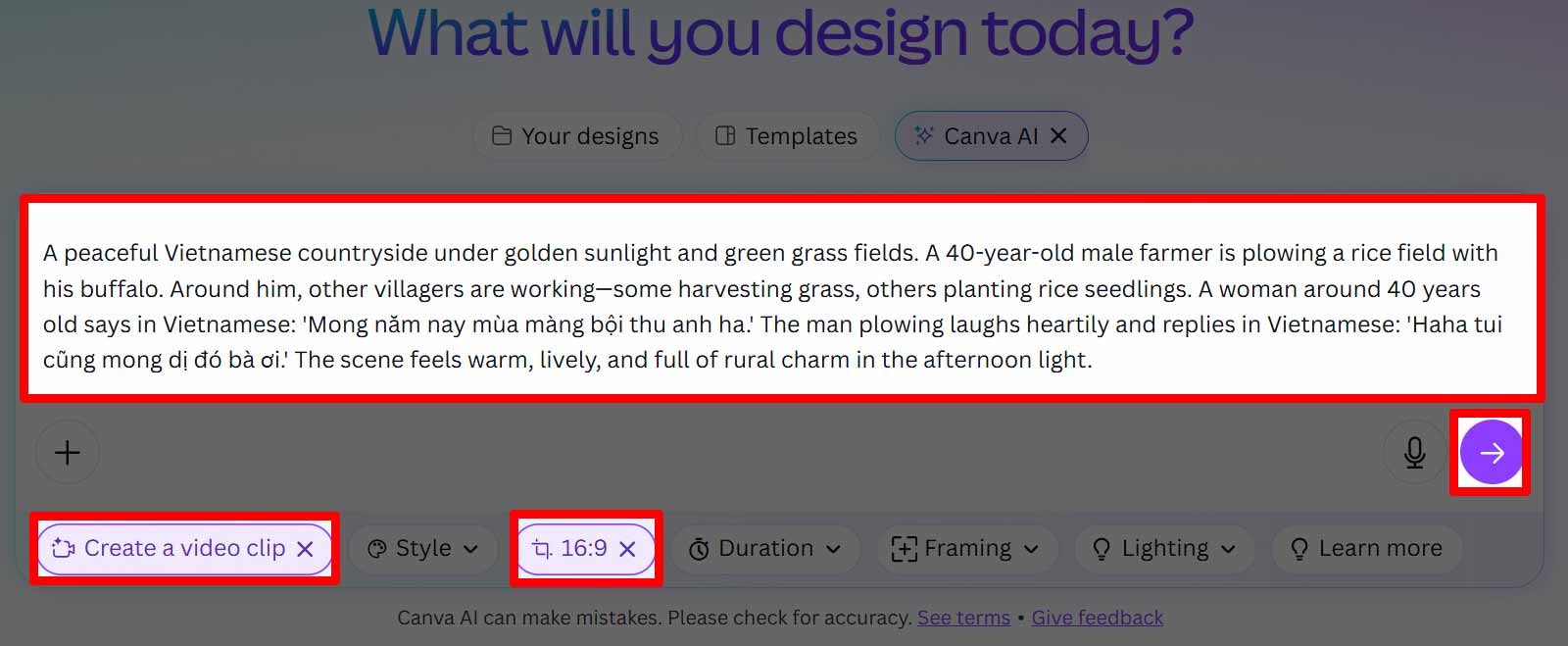
Step 4:
You wait a few minutes to create an AI video on Canva and then you get the video you want to create. If you are satisfied, we click on the download icon to download it to your computer.

 Instructions for exporting text in photos using AI with extreme accuracy
Instructions for exporting text in photos using AI with extreme accuracy How to Share Spotify Songs to Instagram Story
How to Share Spotify Songs to Instagram Story Why all-in-one productivity apps don't work?
Why all-in-one productivity apps don't work? Don't cancel your Google One subscription until you read this!
Don't cancel your Google One subscription until you read this! Instructions for messaging on the Threads app
Instructions for messaging on the Threads app How to Easily Convert Brave into an RSS Reader in Minutes
How to Easily Convert Brave into an RSS Reader in Minutes