How to create AI images in WhatsApp chat
WhatsApp now lets you use Meta AI in chats, in addition to creating separate conversations to expand messaging options like creating AI images in WhatsApp chats. Users just need to enter the description of the image they want to create and then Meta AI will do the same. The image after creation can be completely changed if you want. Here is a guide to creating AI images in WhatsApp chats.
How to create AI images in WhatsApp chat
Step 1:
You open the chat on WhatsApp as usual, then click @ Meta AI in the display menu to use the AI tool in the WhatsApp chat. The interface about Meta AI appears, click Continue to use.
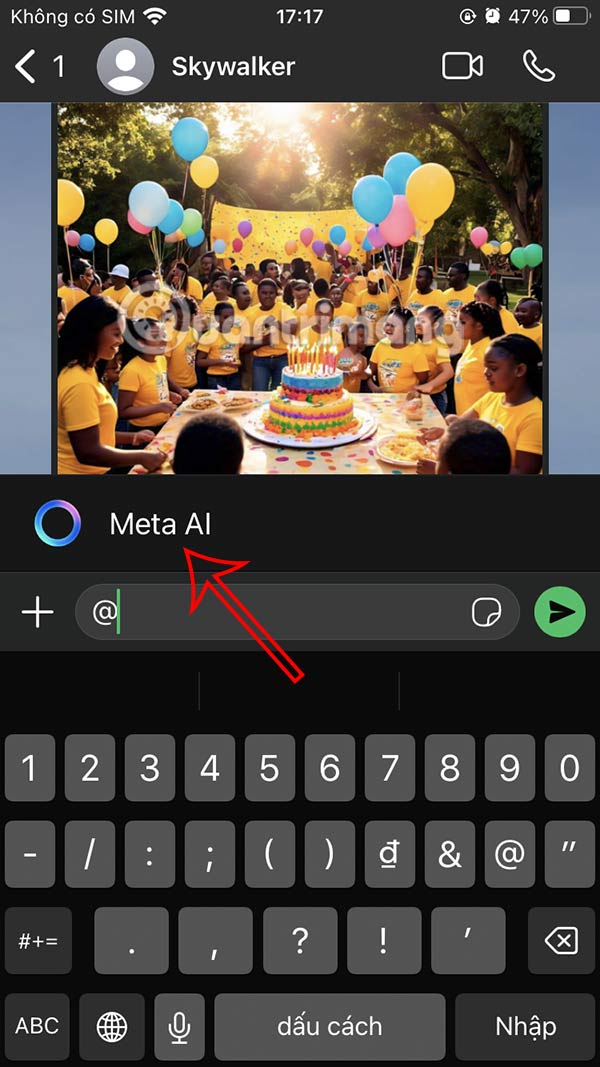
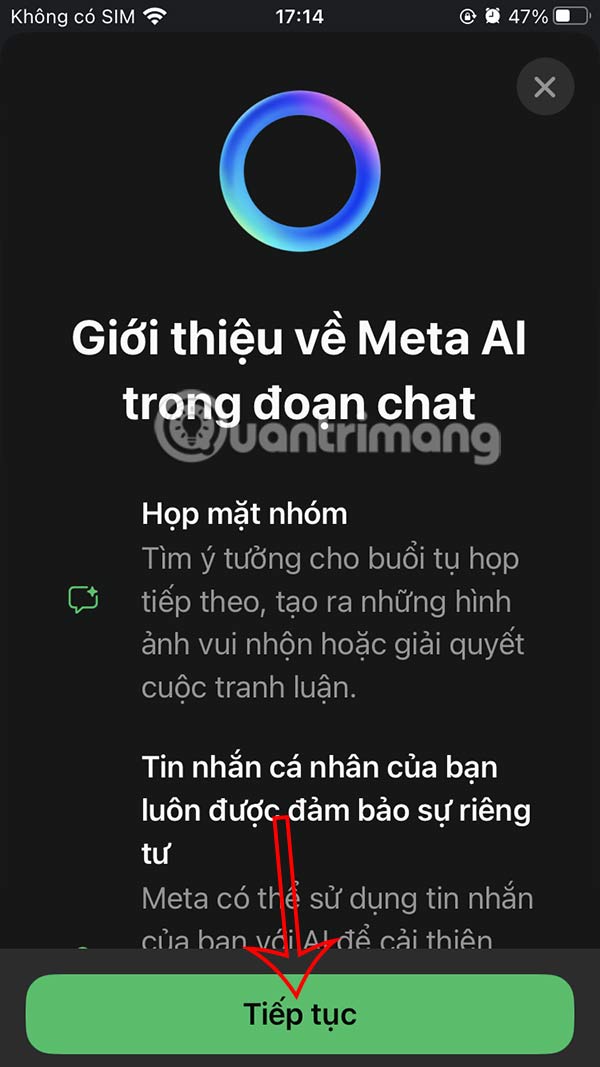
Step 2:
In the message input box, enter the description of the AI image you want to create and then click the send message icon as usual. As a result, we get the AI image created in the WhatsApp chat as shown below.


Step 3:
If you are not satisfied with this AI image, you can edit it with the description. We hold down on the image and select Reply in the displayed menu.

Step 4:
Now we re-enter the image description with the changes you want and then press send as usual. The image result has been changed according to your new description. Click on the image to edit further if needed.
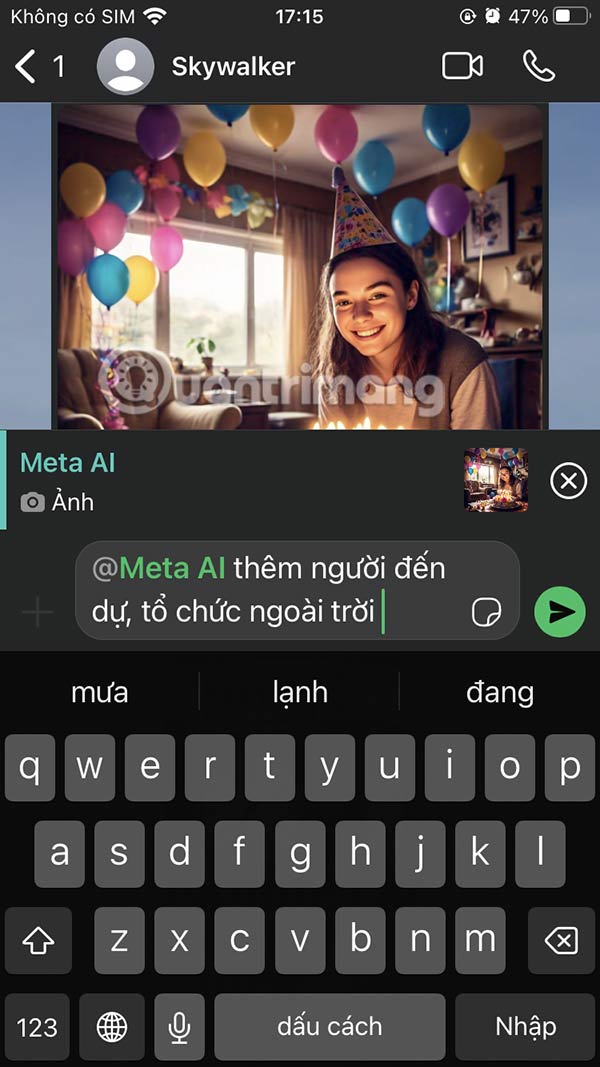
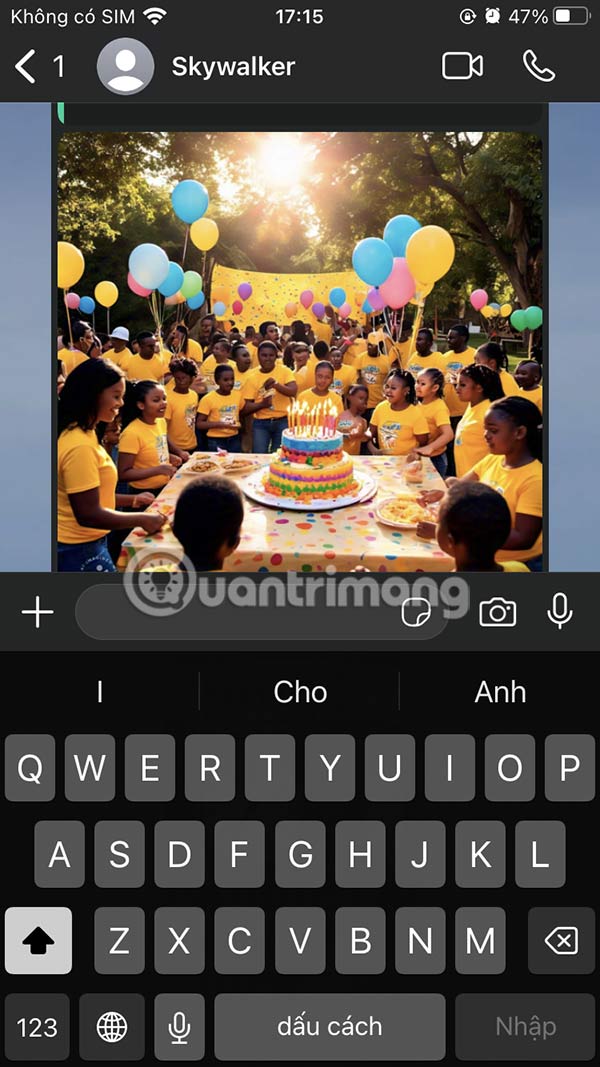
You can then download the image or edit it with additional strokes.

You should read it
- How to transfer WhatsApp chat history from Android to iPhone
- How to mute WhatsApp chat group notifications on iPhone and Android
- Shock: Many WhatsApp private group chat links are searchable on Google
- How to pin the WhatsApp conversation to the top on iPhone and Android
- How to chat with AI characters on WhatsApp
- How to only allow Admin to send messages in WhatsApp group chat on iPhone and Android
 4 fastest ways to open camera on iPhone
4 fastest ways to open camera on iPhone How to increase Tiktok followers fast, free, effective
How to increase Tiktok followers fast, free, effective How to set up TikTok account privacy, account security
How to set up TikTok account privacy, account security 5 Reasons Mailbird is a Good Choice for Managing Multiple Email Accounts
5 Reasons Mailbird is a Good Choice for Managing Multiple Email Accounts What is Netflix and chill? Discover the origin and meaning
What is Netflix and chill? Discover the origin and meaning What is an intranet? Is it a social network?
What is an intranet? Is it a social network?