How to create a signature for PDF documents on Android
unlike iOS, which allows you to create signatures using the built-in Markup app, you need to find a third-party source. Tuesday. There are many applications available, but the most famous is the free version of Adobe Acrobat Reader.
So, if you want to be able to sign contracts and other PDF documents without having to pick up your computer, here's how to use the Android version of Acrobat to do it:
1. Download and install Adobe Acrobat Reader from the Play Store.
2. Log in or create an account. If you've just installed the app, you may have to go through some pop-ups that provide instructions and advice.
3. Tap the Files icon at the bottom of the screen. It will give you access not only to files stored on your device (you will have to allow access to all files first) but also files stored on Google Drive, OneDrive, Dropbox , Adobe's Document Cloud. You can also search for PDF files attached to Gmail.
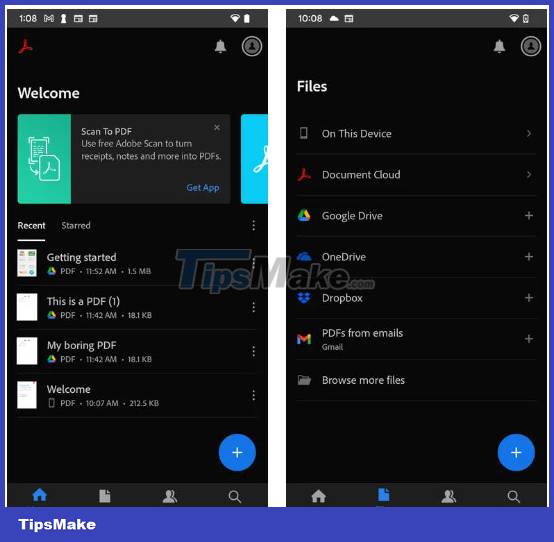
4. The example has selected Google Drive. The executor in the example is invited to access Google Drive and PDF from Gmail using the same email account. You must also give the app access to your Google account.
5. Select your source and click on your PDF file to display it in Acrobat. Then click the Edit icon in the lower right corner.

6. Select Fill & Sign .
7. Click the signature icon in the lower right corner (looks like a pen nib) and select Create Signature (or Create Initials if that's all you need).
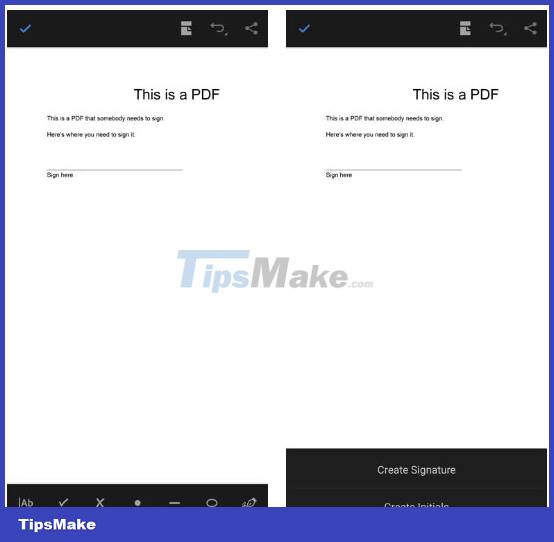
8. You will get a Sign Here box in landscape mode with options (above the box) to draw a signature, insert an image, or use the camera to take a picture of the signature drawn on paper. When you're ready, tap Done in the upper-right corner.
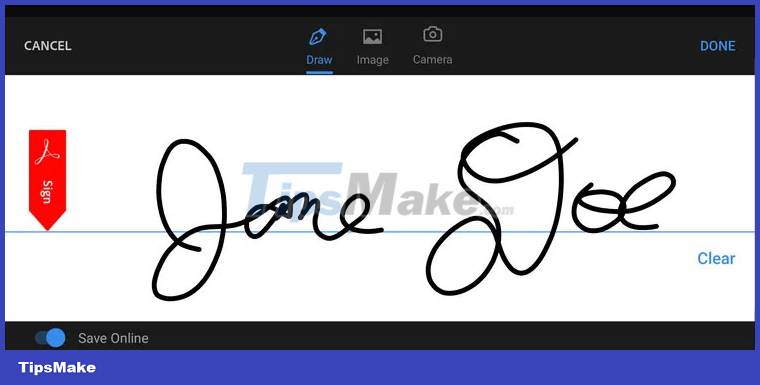
9. You will be taken back to your PDF document. Tap the area where you want to place the signature. It will appear in a box; You can drag the edges of the box to make your signature bigger or smaller, or tap the trash can icon (which will also appear) to remove it. When you're done, select the check mark in the upper-left corner.
10. Everything is done! In the future, when you go to Fill & Sign and select the signature icon, the signature you just created will be available there to drop into your document. If you want to try again, you can tap the minus sign to the right of the signature to delete it.
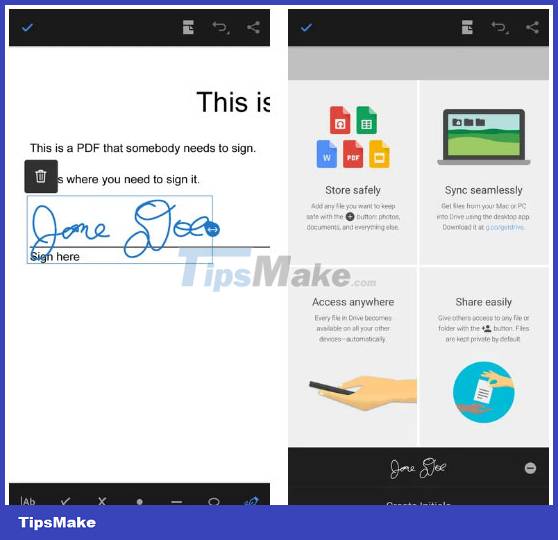
You should read it
- How to insert a signature in Word
- How to Add a Digital Signature to an MS Word Document
- How to Insert a Signature in Pages on Mac
- How to create a signature for PDF documents on iPhone
- How to create a signature in Outlook
- How to Create a signature for Gmail and insert photos, links, Anchor Text into Gmail signatures
 Foxconn begins production of iPhone 15 in India
Foxconn begins production of iPhone 15 in India How to create a signature for PDF documents on iPhone
How to create a signature for PDF documents on iPhone How to create a GameBoy Advance SP iPhone simulation wallpaper
How to create a GameBoy Advance SP iPhone simulation wallpaper Mix Fold 3: The world's thinnest folding smartphone with a potential camera
Mix Fold 3: The world's thinnest folding smartphone with a potential camera How to turn off automatic app updates on Android
How to turn off automatic app updates on Android Livestream folding Galaxy Z Flip5 continuously for 7 days, 373,000 folds still work well
Livestream folding Galaxy Z Flip5 continuously for 7 days, 373,000 folds still work well