How to create a new file in A3 or A4 paper sizes in Photoshop
When using Photoshop to print and edit photos, we care about the size of A3 and A4 paper when printing in the most standard and beautiful way. Invite you to learn about how to create files in paper size

1. Create file in A3, A4 paper sizes with Photoshop CS6
Step 1: Open Photoshop CS6 and select File => New or press Ctrl + N.

Step 2: In the Preset section , select International Paper.
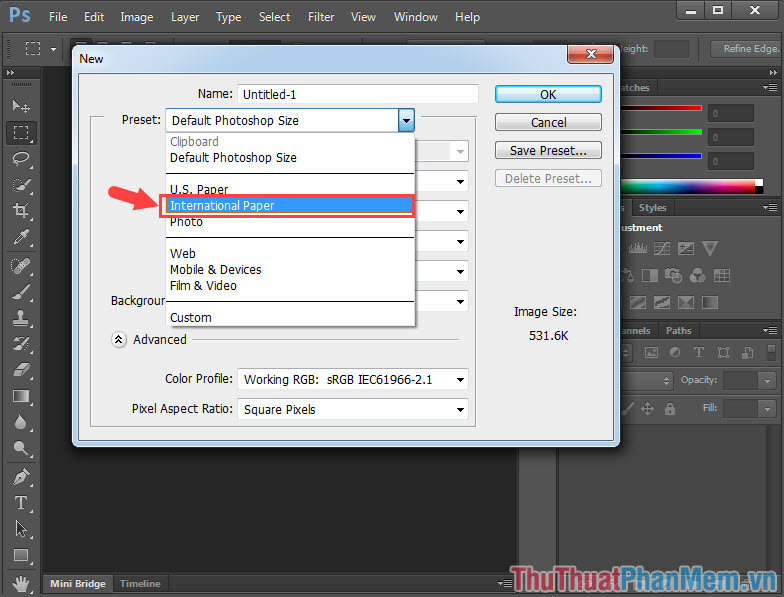
Step 3: After setting the preset, you go to Size to select the paper size (A3, A4, A5 .) to your liking. Then click OK to create a new paper size.

Step 4: The new paper size when created in Photoshop default will be vertical paper size, if you want the paper size to be horizontal, go to Image => Image Rotation => ({90 ^ o}) CW or CCW.

2. How to create a new file in A3 or A4 paper sizes in Photoshop CC
How to create new files in A3 and A4 paper sizes with the new version of Photoshop CC is a bit different. You do the following:
Step 1: You go to the menu File => New or pressing Ctrl + N .

Step 2: Go to Print tab and select the desired paper size. Then click Create to create a new paper size.
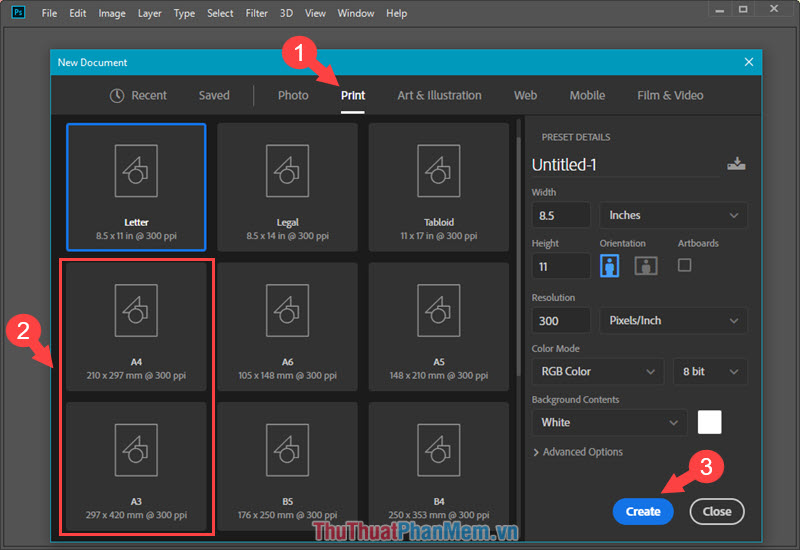
Step 3: Default paper size after creating will be vertical. To convert to horizontal format, go to Image => Image Rotation => ({90 ^ o}) Clockwise or Counter Clockwise .

With the simple and fast way to create new files in A3 and A4 paper sizes in Photoshop, you can safely design the standard template without worrying about being skewed or broken when printing to standard paper sizes. Good luck!
 How to draw basic shapes in Adobe Illustrator
How to draw basic shapes in Adobe Illustrator How to paint and change colors in Adobe Illustrator
How to paint and change colors in Adobe Illustrator Guidelines for drawing straight lines in Adobe Illustrator
Guidelines for drawing straight lines in Adobe Illustrator Instructions for combining shapes and cutting images in Adobe Illustrator
Instructions for combining shapes and cutting images in Adobe Illustrator Resize, position, rotate, and flip images in Adobe Illustrator
Resize, position, rotate, and flip images in Adobe Illustrator