How to create a Gmail account for children under 18 years old 2021
The easiest way to create a Gmail account for kids is through a Google app called Family Link. Read along refer to the below TipsMake article to find out details.
How to create Gmail accounts, Google for children through Family Link
Case 1: If your child doesn't have a Gmail account
In case if your kid doesn't have a Gmail account, follow the steps below to create a new one:
Step 1: Download the Family Link app and install it on your Android device.
- Note: The Google Family Link app is available on devices running Android, iOS 10.0 and above.
Step 2: Next, proceed to delete all existing accounts on the child's device.
Step 3: Open the Family Link app you just installed on your device. At this point, the screen will display a message asking your child to have a Google account, click No (no).

Step 4: Enter the child's name and additional information in the next 2 windows.
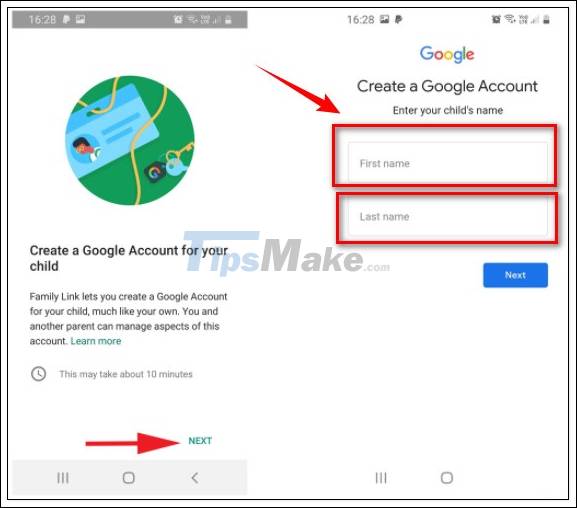
Step 5: After completing the information entry process, the next step proceeds to create a Google username and password.
Step 6: You will now be asked to place your child's device next to your device.
Step 7: On your child's device, add or sign in with their Google account.
Step 8: The screen will display a request to enter your parent's account credentials, that is, your account.
Step 9: On your device, re-verify when you get a warning saying that you are signing in from another device.
Step 10: Go ahead, go back to the child's device, approve and allow the app to access.
Step 11: Follow the steps to complete the account creation process.
Step 12: You should now be able to track activities on your child's device right on your device.
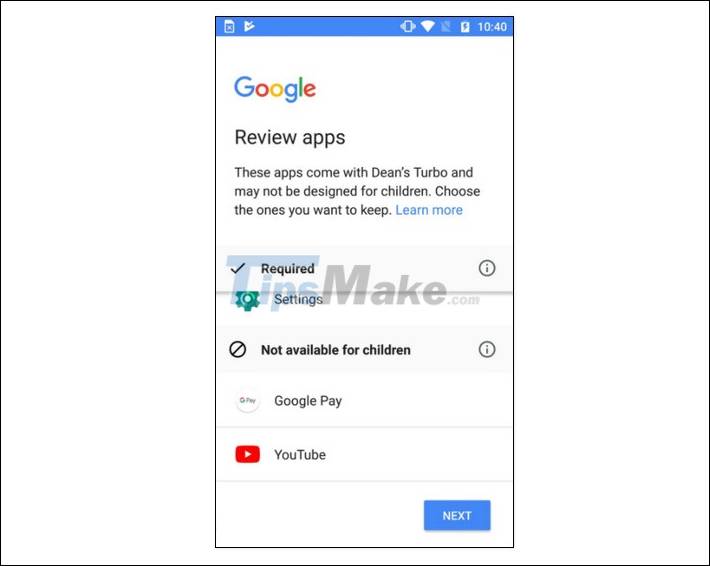
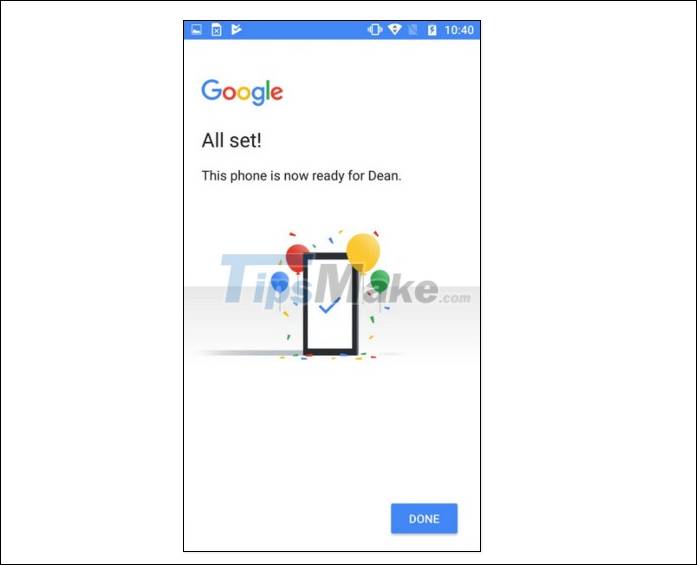
Case 2: If your child already has a Gmail account
If your kid already has a Gmail account, follow the steps below:
Step 1: Download the Family Link app and install it on your Android device.
Step 2: Next, proceed to delete all existing accounts on the child's device.
Step 3: Open the Family Link app you just installed on your device and click Yes when asked if your child already has a Google account.
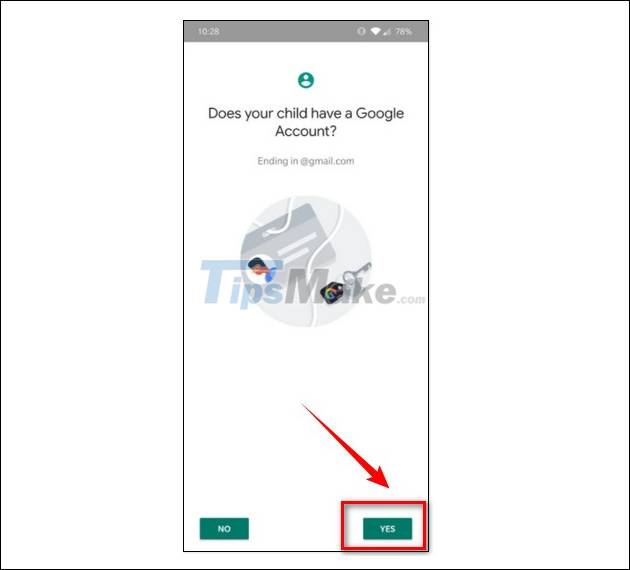
Step 4: Next, click Next (next).

Step 5: On the child's device, download and install the Family Link app.
Step 6: Enter the code sent to your phone into the Family Link app on your child's phone.
Step 7: At this point you will be prompted to enter parental account login information, this is your account.
Step 8: On your device, re-verify when you get a warning saying that you are signing in from another device.
Step 9: On the child's device, approve apps to allow access.
Step 10: Follow the next steps to complete the account creation process.
Step 11: So you can track activities on your child's device right on your device.

The above article I have just shown you how to create a gmail account for kids, as well as link to your account to track your child's activities. Also, readers can refer to some existing articles on TipsMake to learn more about how to sign in to Gmail.
You should read it
- How to create virtual Gmail from your real Gmail
- How to delete all emails of a specific sender on Gmail?
- How to receive Gmail notifications on Desktop screen?
- Exit Gmail, log out of your Gmail account, Logout Gmail remotely
- Instructions for adding email accounts to Gmail on iPhone, iPad
- How to sign in to Gmail, sign in to multiple Gmail accounts at the same time
 How to set up automatic email replies on Outlook
How to set up automatic email replies on Outlook How to fix the error of not receiving mail on the phone
How to fix the error of not receiving mail on the phone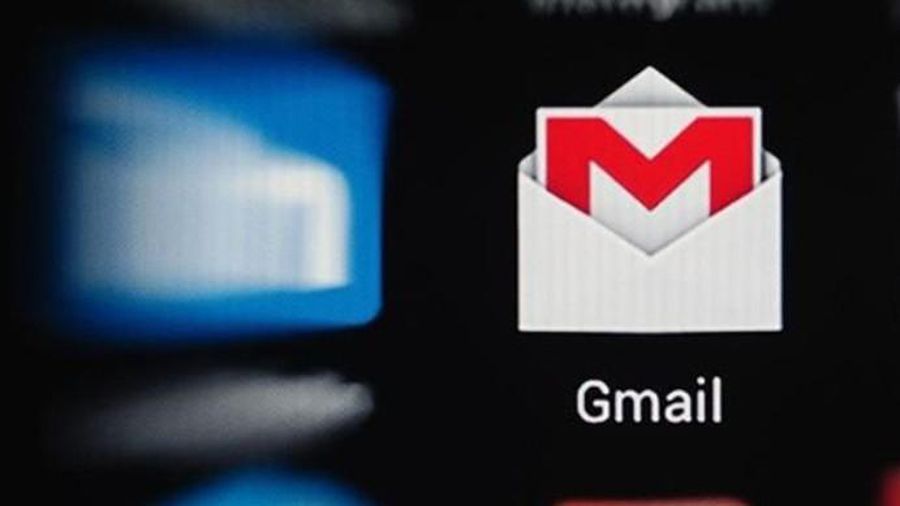 Free up Gmail fastest
Free up Gmail fastest Mozilla Thunderbird 68.6.0
Mozilla Thunderbird 68.6.0 Fix Microsoft Outlook error 0x80040115 on Windows 10
Fix Microsoft Outlook error 0x80040115 on Windows 10 How to find quick attachments in Outlook emails
How to find quick attachments in Outlook emails