How to make a border frame in Word
To increase the professionalism when designing report covers and books, we often add borders to the cover page. In this article, TipsMake.com will guide you how to make a border for the cover.

Step 1
A standard report is usually aligned with the following parameters:
- Top, bottom: 2cm.
- Left: 3cm.
- Right: 2cm.
Aligning helps the report to be printed and bound in a book, so it won't be stamped on frames or text. Best of all, following these parameters makes your report look better, more professional, and more standard.
Select the Layout tab -> Margins -> Custom Margins .
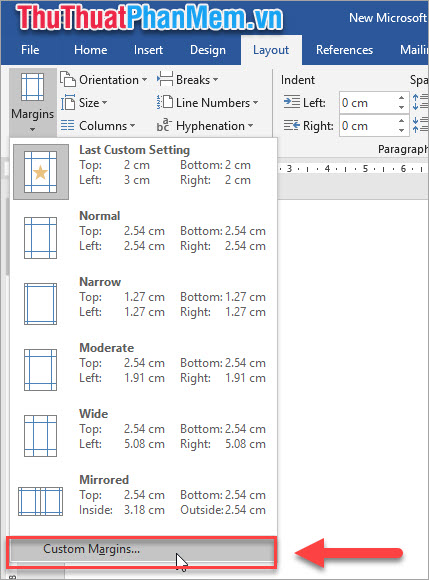
Dialog appears, you enter parameters for top, bottom, left, right as the picture, the other parameters to leave. Then click OK to be.

Step 2
After aligning , click the Design tab -> Page Borders, we see the dialog box Borders and Shadin g:
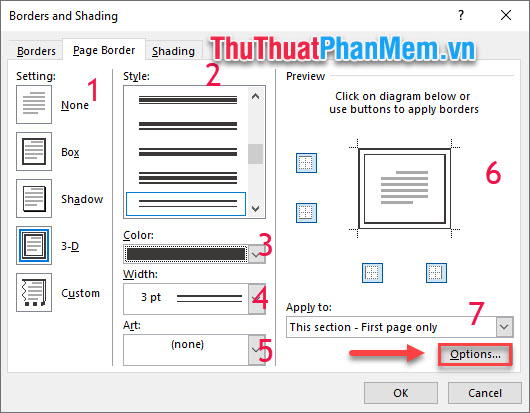
- Setting: choose the type of border: shadow, 3D, or design your own style according to your liking . .
- Style: choose the type of border, here I choose the type of border 2 simple strokes.
- Color: you can optionally choose the border color to match the main color of the cover.
- Width: the thickness of the border
- Art: allows you to create borders with animated decoration.
- Help you apply styles to each arbitrary border. For example, the upper and lower borders 1 style, left and right border 1 other style.
- Select "This section - First page only" to apply only to the cover page you are designing, otherwise this frame border will be created for all word pages.
Step 3
Adjust the parameters of the table above, click the Options button to edit the Borders and Shading Options panel. Change the Measure from item to Text , and leave all the checkboxes in the Options box .
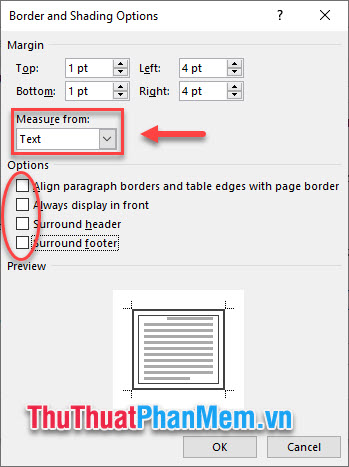
Click OK , we get the following result:
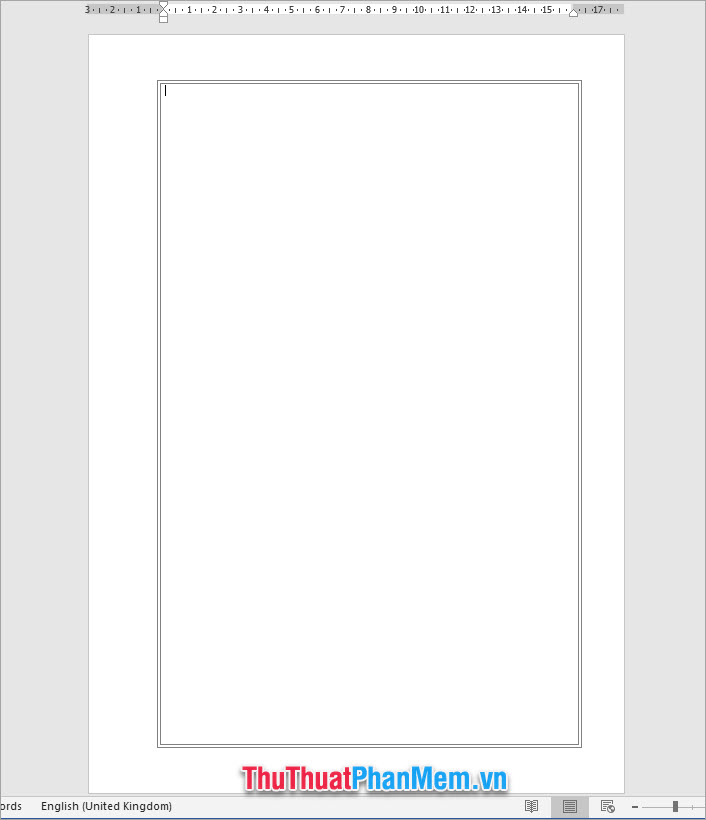
Then you design the cover as you like.
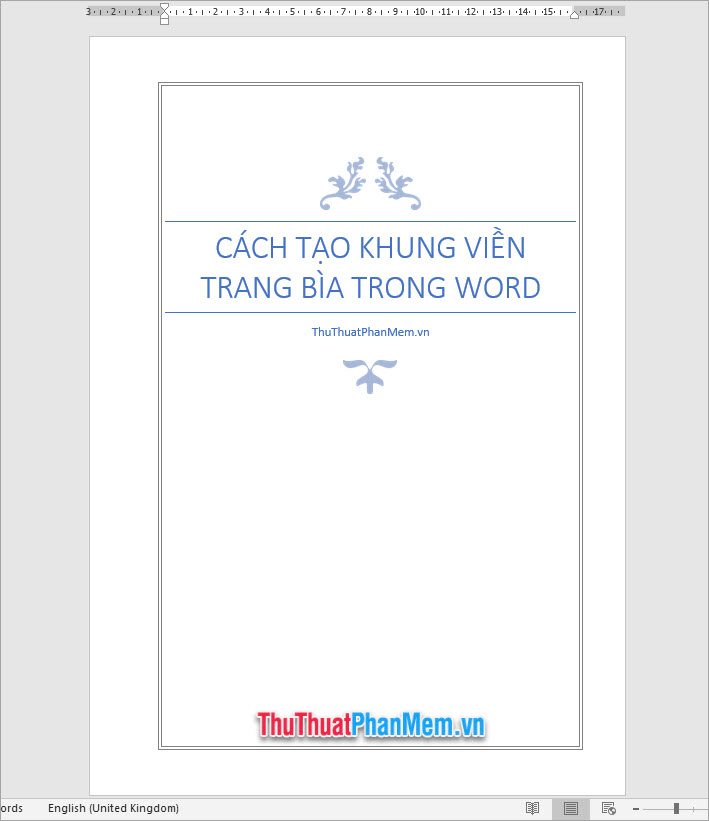
Or you can design a border pattern with motifs by adjusting Section Art in the Border And Shading panel .
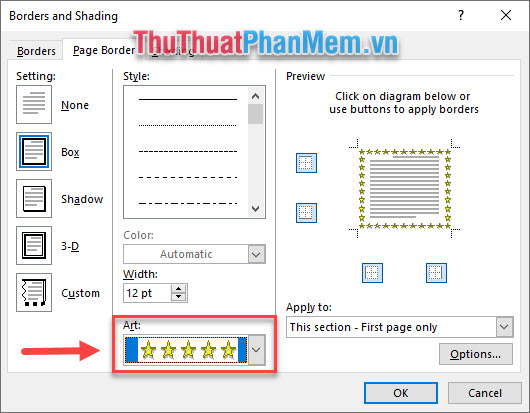
As a result, you get a beautiful cover decorated with vignette frames.
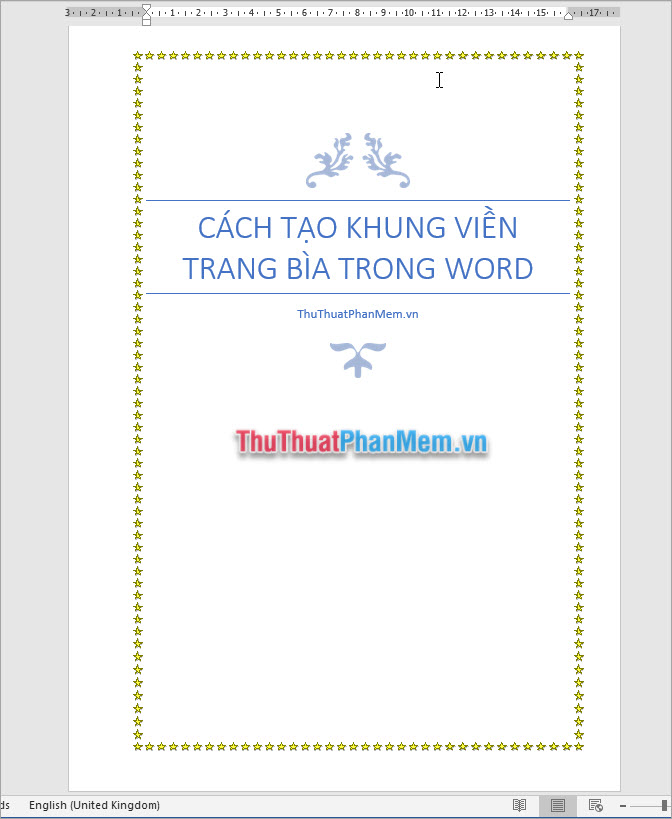
With just a few simple steps, you can create border frames in Word as you like. TipsMake.com wish you success!
 How to put pages in Word, collapse text in Word
How to put pages in Word, collapse text in Word How to number a PDF page, add pages to the PDF file
How to number a PDF page, add pages to the PDF file How to add and insert non-symbols in Word (Ø symbol in Word)
How to add and insert non-symbols in Word (Ø symbol in Word) Shortcuts Save As in Word, Excel, Powerpoint
Shortcuts Save As in Word, Excel, Powerpoint What is a worksheet? Differentiate between Worksheet and Workbook
What is a worksheet? Differentiate between Worksheet and Workbook Watermark copyright seal for PDF files
Watermark copyright seal for PDF files