How to create a custom cover page in Microsoft Word
Before proceeding to print documents to create a complete book, cover design is an important step. A complete cover page about the content of the material you want to present is essential, so readers can know. Besides, if the cover is designed to be attractive, the impression will attract readers with the content of the material inside.
On the Word editing tool, there is a built-in feature to help users design the Word page cover. You can use the supplied cover, or design your own new cover. The following article will guide you how to create a custom cover page on Word. We can apply this method to create lesson plan cover, track book cover, financial report book, .
1. Use the cover template available in Word:
Word provides users with many different types of paper covers available. Depending on the need to make the school cover, report cover, etc., we choose the appropriate cover.
Step 1:
At the interface on Word, click on the Insert tab and then select Cover Page . The list of available covers appears, click the book cover you want to use.

Step 2:
Appearance of the cover page. Next, you will click on each title to enter the cover content on Word.
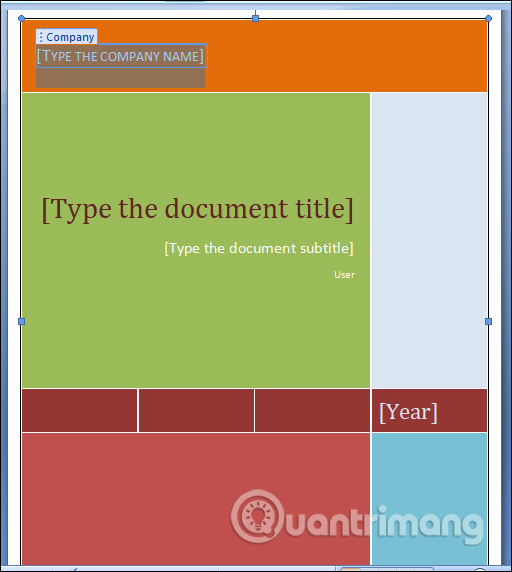
In addition, Word also supports users to place a cover page at an optional location, without the default at the top of the page. Enter the mouse at the location where you want to insert the cover page. Then click Cover Page, then right-click on the cover page you want to select and click Insert at Current Document Position .
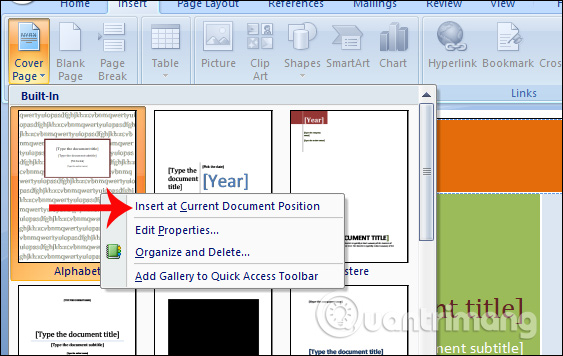
Step 3:
If you do not want to use this cover and want to change another cover, also click Insert to select Cover Page and select Remove Current Cover Page .

2. Design your own cover page on Word:
If users want to use another cover to serve their own purposes, Word also supports us to design the cover of the book.
Step 1:
First of all, at the Insert tab , we click on the Quick Parts and then select the Document Property .

Step 2:
Then the user will see a list of titles so that you can choose the design for your cover. Users will click on the content to use for the cover.
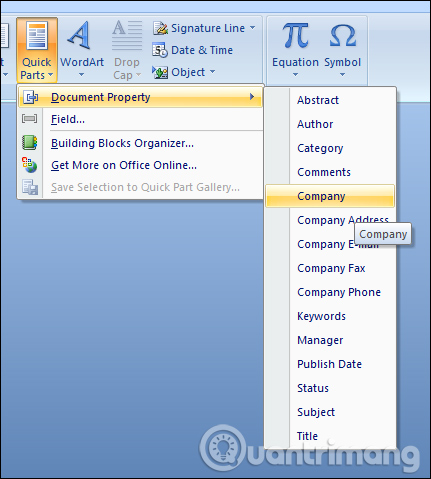
You in turn add content headers to the currently designed cover page. You can then format the content such as font, font size, font color or style for the text.
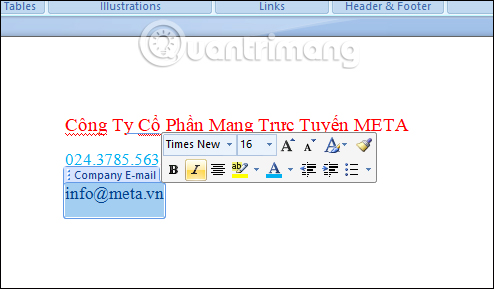
Step 3:
After entering all the necessary content, to save it for future use, black out the entire cover page and click Insert> Cover Page> Save Selection .
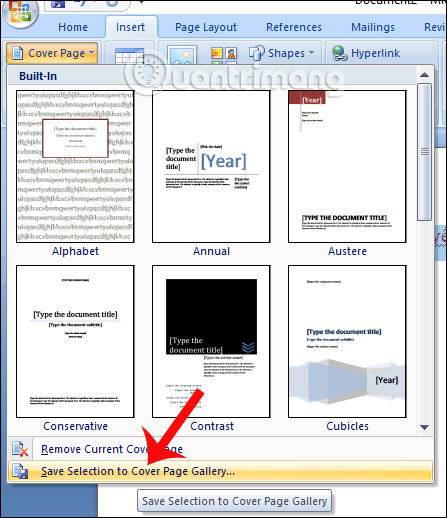
Step 4:
The Create New Building Block dialog box appears. Here, enter the name for the cover page at Name and click OK below to save this design cover.
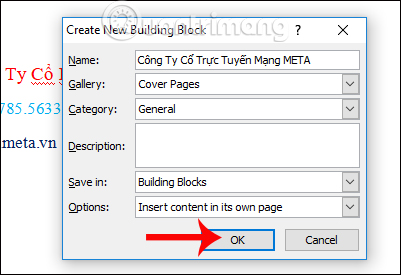
So when users access the Cover Page section and scroll down to the General section, they will see the cover page they created appear there. We can use this cover for future work.

So with 2 ways to create different covers on Word, users can choose the cover or create the cover for their own purposes such as graduation thesis cover, financial report cover, . After creating the cover Once you're done, you should save it for future use.
If you find it difficult to create your Word cover yourself, you can consult the template of TipsMake.com's Word cover.
I wish you all success!
 Instructions for editing PDF documents online for free
Instructions for editing PDF documents online for free How to use MID functions to get strings in Excel
How to use MID functions to get strings in Excel How to calculate the number of days in Excel
How to calculate the number of days in Excel Extract images from PDF files
Extract images from PDF files How to convert Excel files to PDF online using Google Drive
How to convert Excel files to PDF online using Google Drive Beautiful free PowerPoint slides for teachers
Beautiful free PowerPoint slides for teachers