Create iPhone ringtones with iTools
IOS devices can not copy, sync or transfer data but must through another support software such as iTunes or iTools . iTunes is sure everyone knows, but iTools, in addition to being able to copy photos, music, video clips, it can also help users to create ringtones according to their liking.
- How to create iPhone ringtones with iTunes
- Guide to making phone ringtones using Format Factory
- Legendary Nokia ringtones are 20 years old
Have you ever thought, want when someone calls you, then replace with the default music in the machine, will be the music, the songs you love? It will be a unique brand, unique and only you have! Do you know how to do that?
With just a few clicks, very simple, fast, the following article will guide creating ringtones with iTools so you can use that piece of music for your mobile phone.
Prepare to create iPhone ringtone:
- IPhone device has cable connected to the computer.
- Computer with iTunes and iTools installed.
Step 1 : You open iTools, select the Device tab, then click on Ring Maker .

Step 2 : The interface of Make Ringtones appears, you can see in the Please select or Drag a music file to here . there are two options:
- Device Music : Choose music from iTools.
- Local Music : Select the music available on the computer.
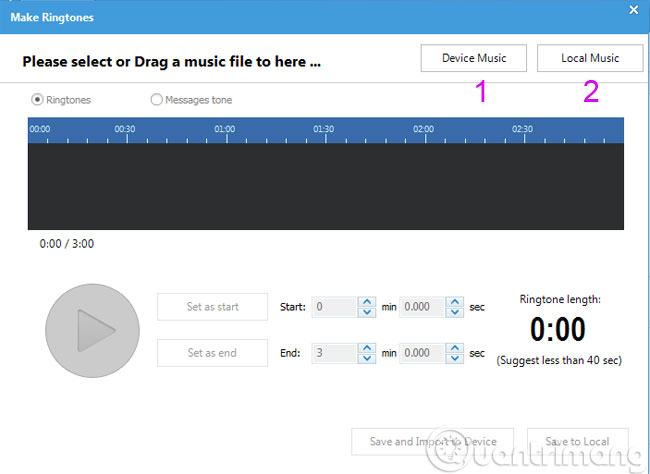
If Device Music is selected, the interface as below will appear, some default songs will appear for you to select. Want to get a song as a ringtone, just tick the box corresponding to that song and click OK .

If you choose Local Music , you can freely select songs in your computer
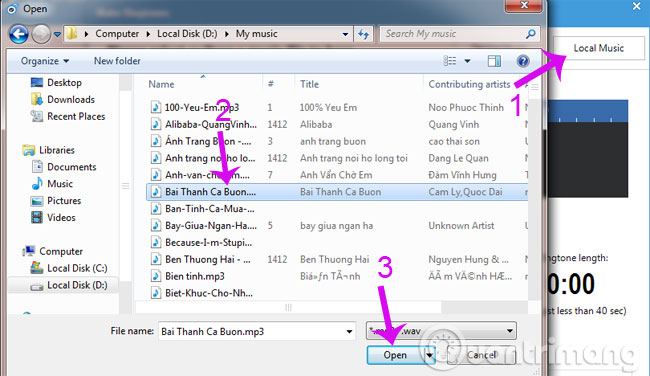
Step 3 : The song you just selected will appear in the frame, along with the options for the start time and end time you want for the ringtone. You can use two blue bars on the blue frame playing the song, or you can enter directly, exactly the start time and end time in the Set as start and Set as end entries to determine, select the segment Music you want to play as a ringtone.
After selecting click Save and import to device .
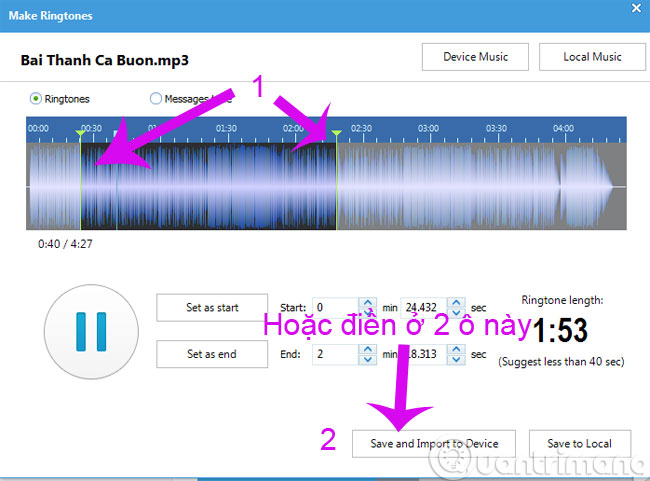
Step 4 : Now your ringtone is in your phone, go to Settings > Sounds > Ringtone to check again.
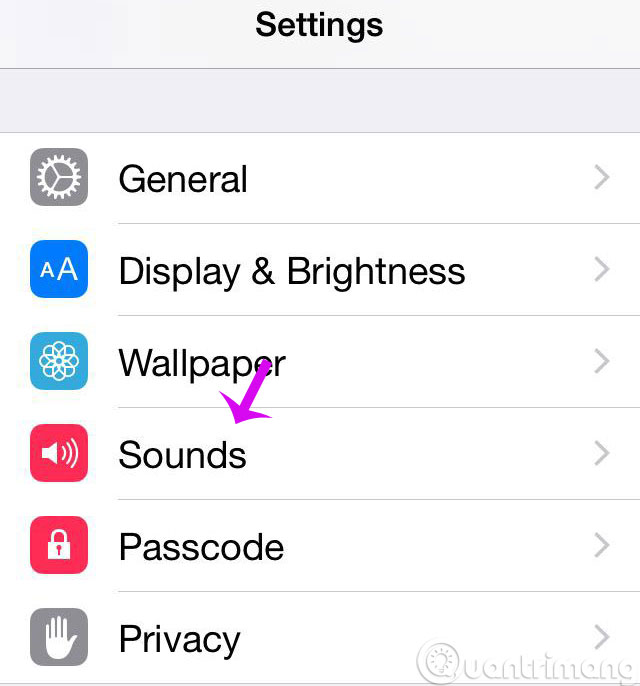

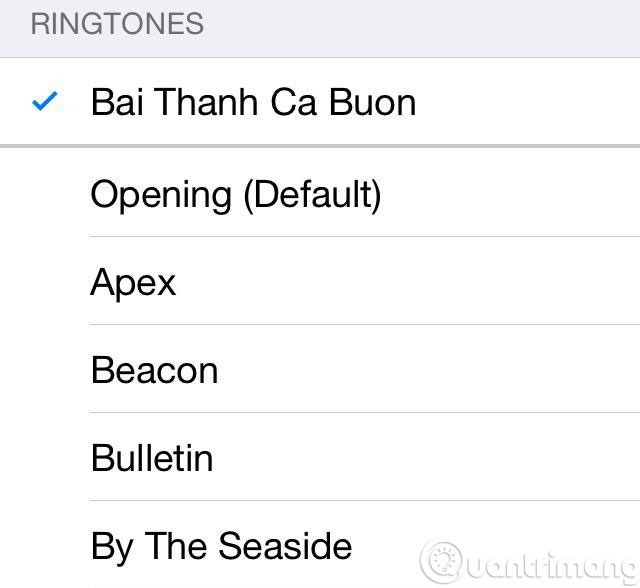
It is done! With the simple operation as above, we know how to create ringtones with iTools. The extremely simple but extremely meaningful, creative and unique "made by you" ringtones will make you stand out. What are you waiting for? Let's start!
Good luck!