How to Copy Entire Text Chats on Android
Copy each message separately
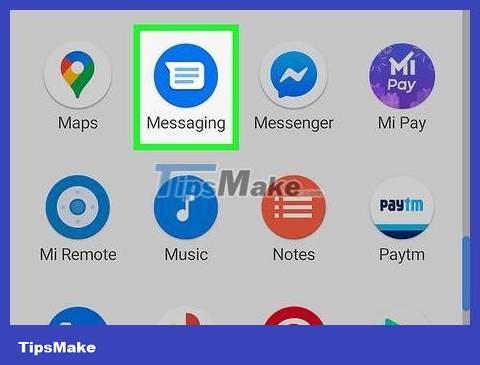
Open Messages. The default SMS app on Android has different names depending on the device (e.g. Samsung Messages, Google Messages, etc.), but generally has a chat bubble icon.
You can't copy entire messages at once using the default messaging app. However, you can copy messages one by one if the conversation is not too long.
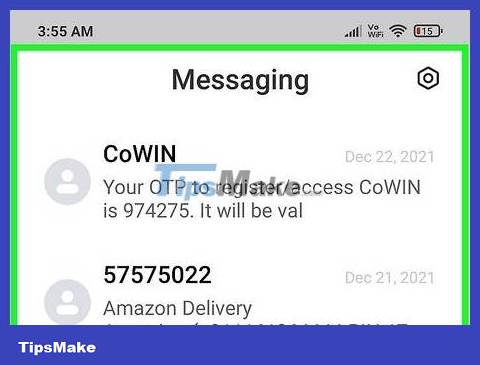
Go to the conversation containing the message you want to copy. When you open the application, a list of conversations will appear.

Long press on the chat bubble icon containing the message you want to copy. A menu will pop up right at your finger.

Tap Copy text . The message will be copied to the clipboard and you can paste it anywhere (like an email).
Repeat this copy and paste operation to copy all the text messages you want.
Share entire conversations with Textra

Open Textra. The app has a chat bubble icon with a few lines inside.
If you don't have Textra installed, you may consider downloading it to use. Thanks to many useful features, this free messaging application is highly rated and very popular.
All previous text messages from the SMS app will also show up in the Textra app when you start using it.
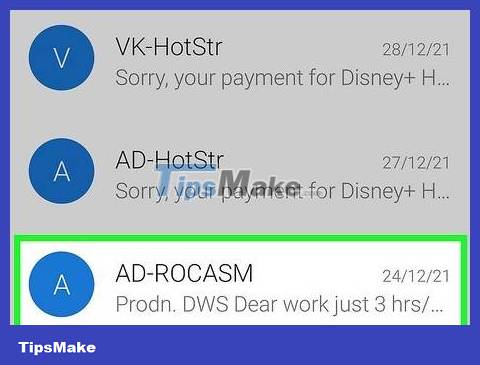
Go to the conversation containing the message you want to copy. When you open the application, a list of conversations will appear.
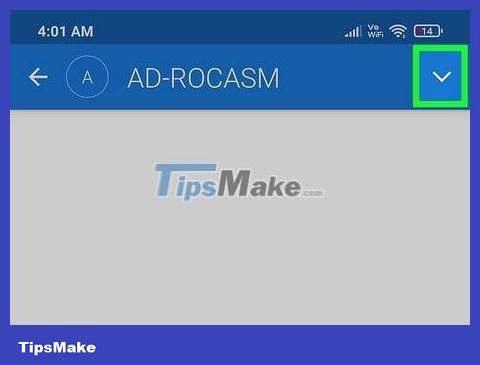
Tap the down arrow icon in the upper right corner of the screen. A menu will expand.
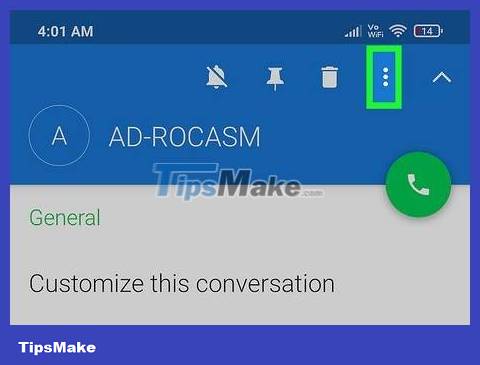
Tap the menu option with the three dots icon ⋮ . You can find it next to the arrow icon at the top of the screen. Another menu will drop down.
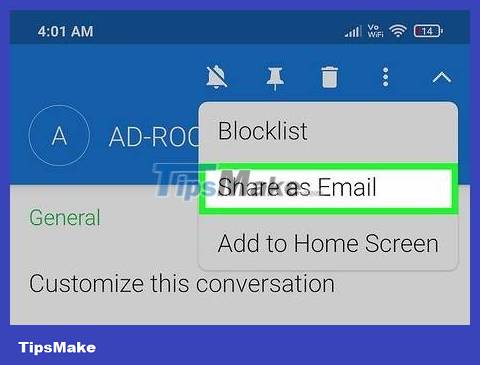
Click Share as Email . This option is usually in the middle of the menu. The email application will open shortly after.

Add information to the email and click the icon. Enter the recipient's email address in the "To" field. You can also enter your email address if you want to send messages from your phone to your computer as a .TXT file). After changing the subject line or composing the email content (optional), tap the paper airplane icon to send the email.
 How to Reset Samsung Galaxy S2 Phone
How to Reset Samsung Galaxy S2 Phone How to Reset Android phone
How to Reset Android phone How to Import Contacts from Excel File to Android Phone
How to Import Contacts from Excel File to Android Phone How to Prevent Apps from Running on Android
How to Prevent Apps from Running on Android How to Unlock a TracFone in the US
How to Unlock a TracFone in the US How to Unlock a Samsung Phone
How to Unlock a Samsung Phone