How to copy content between iPhone and PC
To copy content between different devices such as transferring photos from iPhone to PC, or transferring content between phone devices, users need support applications such as Magic Copy.
Application to copy text, link links from any device such as phone or PC and paste them to another device very quickly. Magic Copy supports on iOS, Android, Windows, Mac. The copied content syncs to another device via Magic Copy account. The following article will guide you how to use Magic Copy to copy data between devices.
- How to use MobiMover to transfer data on iPhone to PC
- How to transfer videos and images between iPhone and computer without plugging in?
- How to copy music to iPhone, iPad from computer?
Instructions for synchronizing content with Magic Copy
Step 1:
Users click on the link below to download Magic Copy for Android and iOS.
- Download the Magic Copy Android application
- Download iOS Copy Magic app
To download the application for other operating systems, we access the link of the Magic Copy homepage below.
- https://magiccopy.xyz/#section_download
Step 2:
To use Magic Copy users need to create an account on Android and iOS devices. The interface displays a notification whether you want to receive notifications from the application. Then click Create An Account to create an account.
Note the account creation feature will only be available on Android and iOS versions.

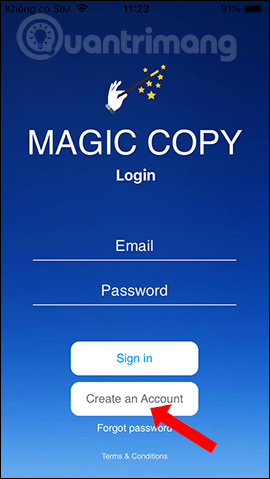
Step 3:
Enter the required information in the interface and click Sign up to create an account. When a user account is transferred to the main interface of the application.
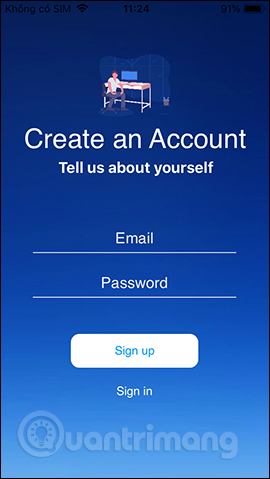
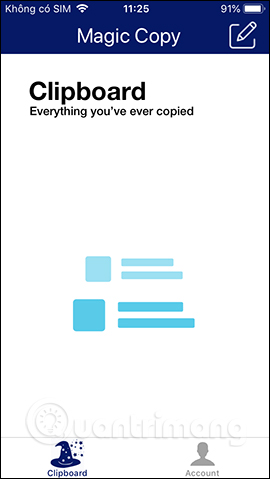
Now you need to log in to your Magic Copy account on another device, such as on a computer.Install the Magic Copy software .
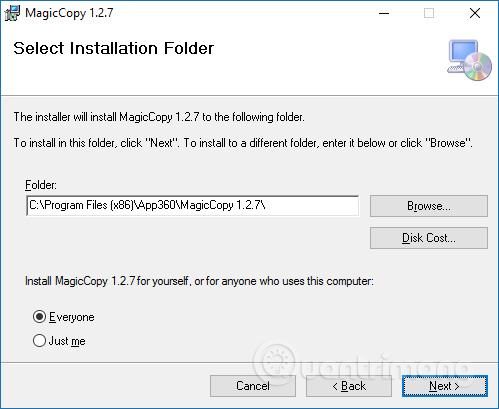
Now we are required to log in the created Magic Copy account.Enter your account information and click Log in to login.
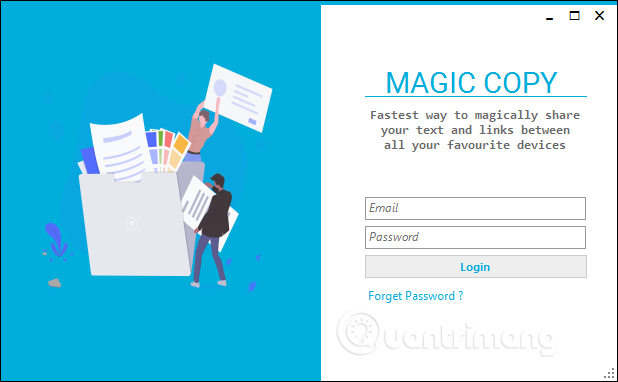
Step 3:
The Magic Copy interface will be displayed on the right side of the screen with the interface displaying the copied content on the computer. The round button below when swiping to the right shows the green area, which means that the content copy mode is on. If swiping to the right moves back to the red tile, it will disable the content copy mode.
2 square icons to hide the interface of the tool.
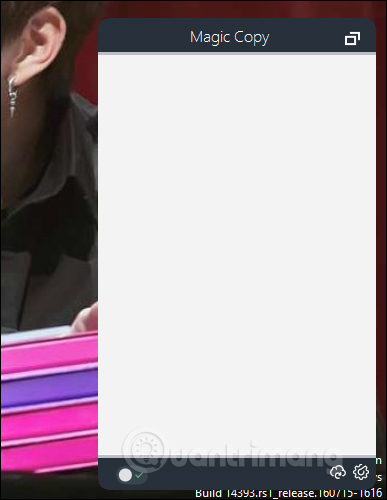
Step 4:
Once you have saved the copy content and pressed the cloud icon , all the copied content will be displayed.
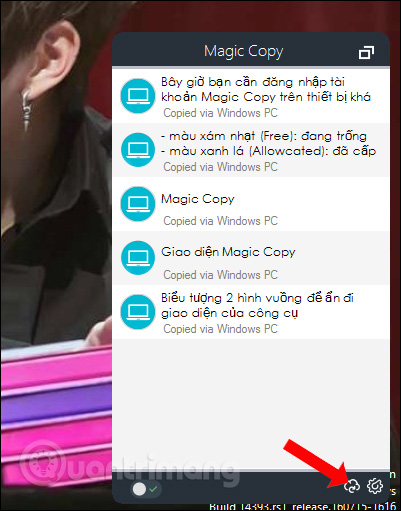
Step 5:
Opening the Magic Copy interface on the phone will see all the copied content on the computer displayed. New content copied on the computer is displayed first on the application interface. Here the user also sees the content copy platform, via the icon and information below at Copied from PC .
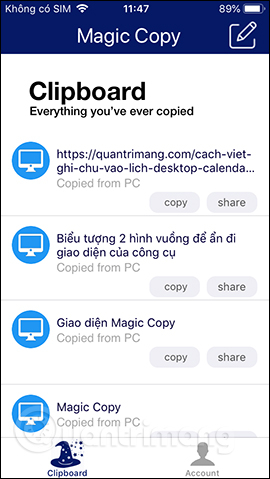
Step 6:
To copy content from iPhone to PC , highlight the content and press Copy . Re-open the Magic Copy application interface and see the message content copied to Magic Copy.
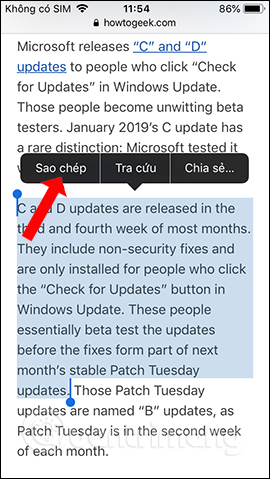

The computer also shows the copied content from iPhone with the Copied via iOS iPhone message .
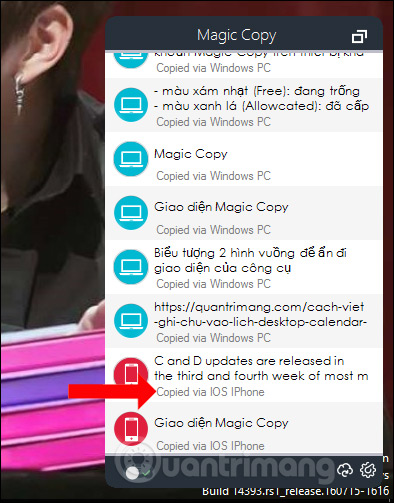
Step 7:
To delete the copied content on iPhone, drag left and click Delete .
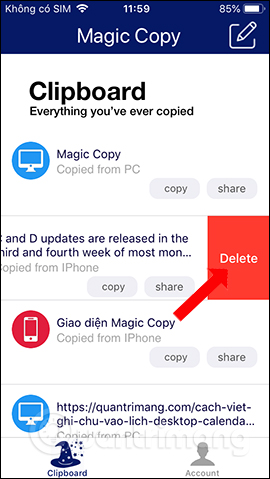
With the Magic Copy on your computer, there is no option to delete each content, you must click the gear icon and select Erase All Clips to delete the entire content.
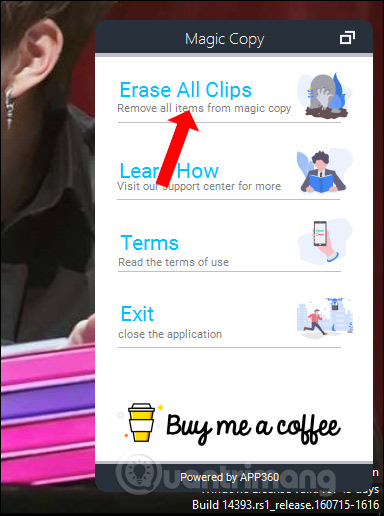
In addition the Magic Copy application also has the option to write notes when clicking the pen icon in the top right corner. There is also a sharing option as well as saving notes at the pushpin icon.
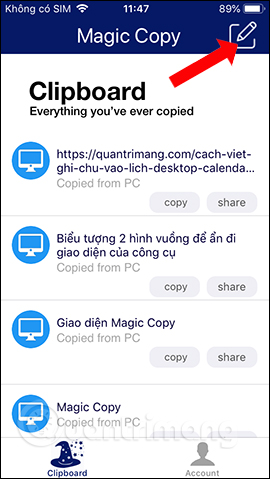
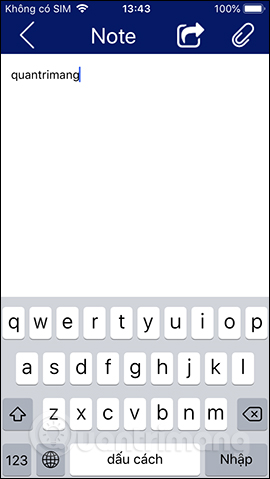
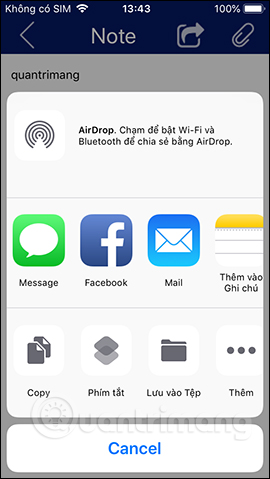
Magic Copy application as a tool for sharing messages, text, links, or email, . on many different devices. The content can be copied and synchronized to other devices on the computer or phone via Magic Copy account.
See more:
- How to transfer data from old iPhone to new iPhone
- How to copy files from PC to iPhone with Swift Photo File Transfer
- 11 most effective file management applications on iOS
I wish you all success!
 How to use Link Fox to shorten the website link
How to use Link Fox to shorten the website link How to create a free online calendar 2019
How to create a free online calendar 2019 How to edit iPhone screenshots
How to edit iPhone screenshots The most experienced mobile app 2018
The most experienced mobile app 2018 How to adjust the speed of playing videos with yuptude
How to adjust the speed of playing videos with yuptude How to add a location when booking a car on Grab
How to add a location when booking a car on Grab