7 apps make it easier to select text when copying on Android
Although Google has made encouraging efforts to enhance text choices on Android with more contextual recognition features, there are still many things you can do with third-party applications. father. Here are 7 apps that help you choose better text when copying on Android.
7 Android apps enhance the Text Selection menu
- 1. Multi Copy
- 2. Look Up
- 3. Text Infinity
- 4. Clipboard Actions
- 5. Universal Copy
- 6. Copy to Read
- 7. Screen Translator
1. Multi Copy


Suppose you are trying to copy many excerpts from a long page. Usually, you will have to select each paragraph and paste them into a temporary file before moving on to the next step. A free application called Multi Copy makes this process simpler.
As its name suggests, Multi Copy basically allows you to copy some of the text from an article without temporarily pasting them somewhere else. This app adds a new option called Multi Copy in Android's default long context menu. Selecting that option instead of the regular Copy option will allow you to easily retrieve all of the same text as you would with a normal paragraph.
Multi Copy also provides a variety of other tools related to its core objectives. For example, it displays a pop-up window each time you select the Multi Copy option, allowing you to start copying another piece of text or saving the currently copied text to a new note. In addition, there is an option called Smart Copy that allows you to perform Multi Copy feature in other applications like WhatsApp. With this, you can even copy messages from different chat windows and paste them as a seamless paragraph.
Download Multi Copy (free).
2. Look Up
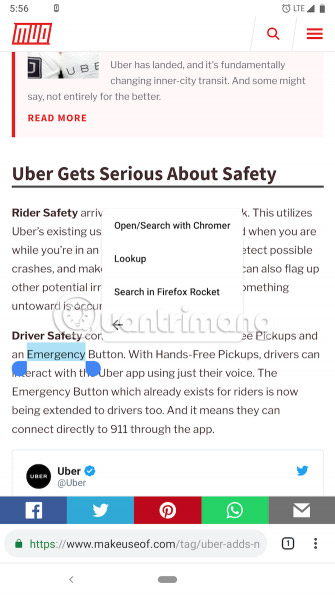
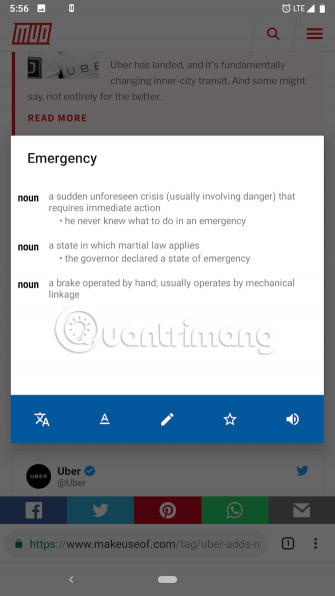
Another handy application that enhances the Text selection menu on Android phones is Look Up. Mac users who regularly use the OS's built-in dictionary may be familiar with how this application works.
Look Up is quite simple. You select a word, click on the entry of that word in the menu and the definition of that word will appear. But that is not all. This free app also comes with the ability to bookmark words and allows you to add notes to them.
Moreover, if you press the small menu button on the window that appears, there are a few quick steps to check synonyms for that word, spell check and even translate into another language (this option is only available in the paid version). Thankfully, it works offline, so you don't need an Internet connection to use all these features.
Download Look Up (Free) | Look Up Pro ($ 1).
3. Text Infinity

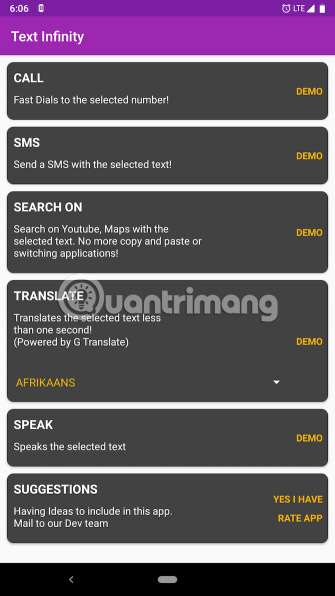
Text Infinity, unlike other applications in this list, is not designed with just one purpose. This application brings a variety of widgets for Text selection menu on Android. This includes checking spelling of selected words, calling or texting a highlighted number, text search on YouTube or Google Maps and translating into another language.
Text Infinity will therefore add 5 new options to your context menu. However, it is better if developers allow you to hide the options you do not use.
Download Text Infinity (Free).
4. Clipboard Actions
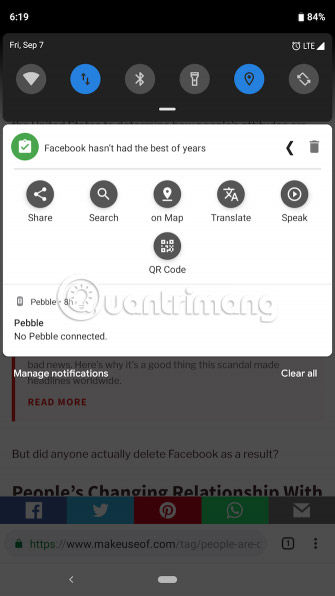
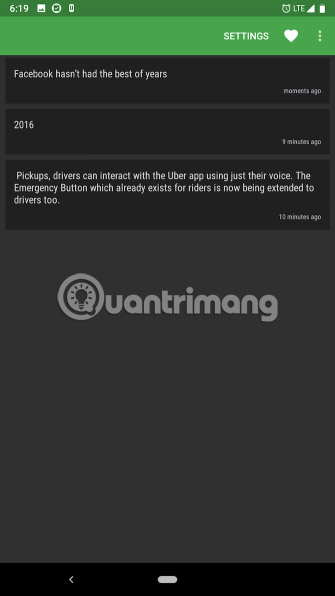
If you see your Text selection menu cluttered with all these new options, try the Clipboard Actions. It closely resembles Text Infinity, but with a major difference. Clipboard Actions puts all its options in the notification pane instead of a long list in the menu.
Once you've copied a piece of text, just swipe down to find a bunch of convenient shortcuts to search the web, share, translate and more. The application also acts as a clipboard manager, so you can review your sections after the operation.
Download Clipboard Actions (Free).
5. Universal Copy
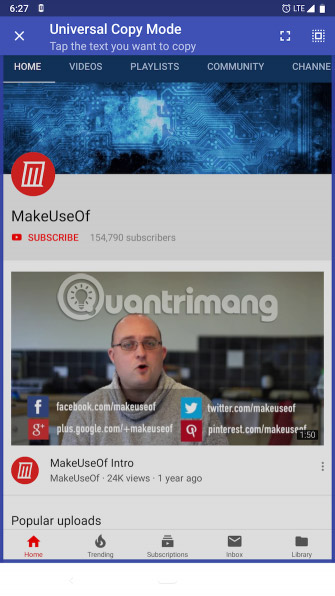
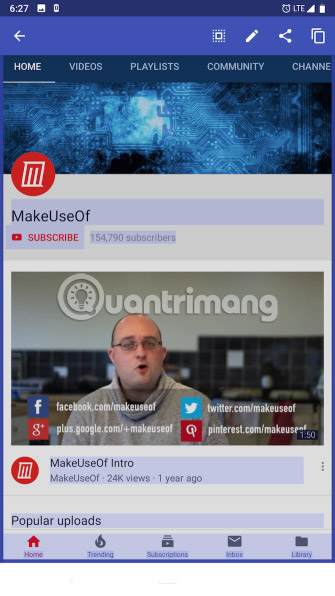
Universal Copy will not have any new text selection feature compared to the previously mentioned applications. The application helps you copy documents that you could not perform before. When mentioned for a specific page, Universal Copy scans the entire screen and allows you to easily select any text. For example, you often can't directly copy YouTube video titles in the app, but with Universal Copy, you can.
There's even a Select All button when you need it. This feature is similar to the old Now on Tap feature, scanning your screen for relevant information, but instead of providing relevant web results, this application uses it to select text.
Universal Copy download (Free).
6. Copy to Read
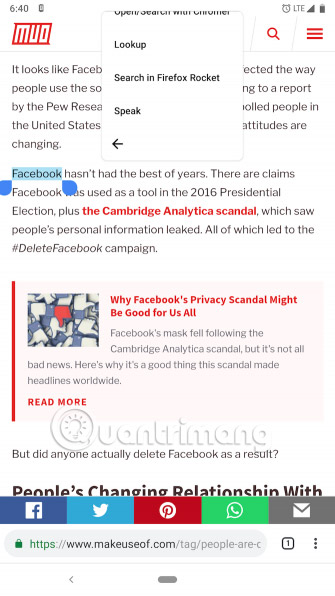
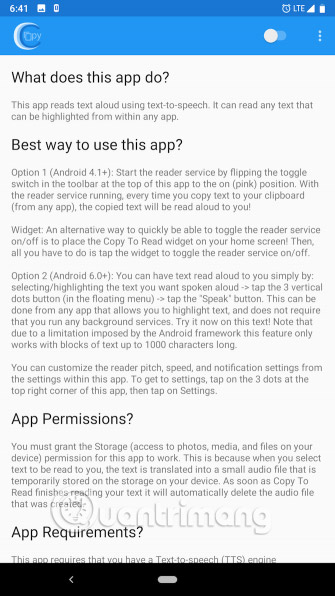
As its name suggests, Copy to Read allows you to simply select some text on the website or anywhere else and then the application will read it out loud. The application uses Google Text-to-Speech (Google's text-to-speech conversion tool), so make sure you have it installed and updated.
Download Copy to Read (Free).
7. Screen Translator
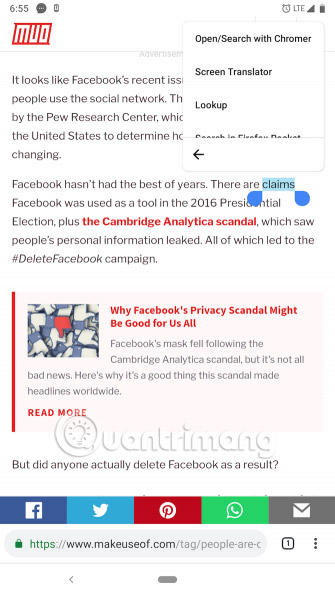
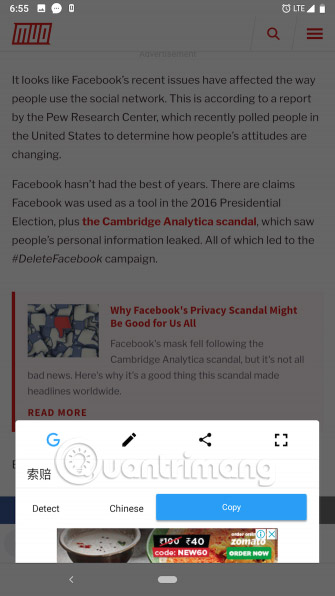
Similarly, Screen Translator is an application that aims to translate highlighted text. You can choose from a variety of languages, including regional languages. Also, when you have translated something, the Screen Translator will add a bunch of other handy features in the window that appears.
You can zoom the translation to show it to someone overseas, share it or edit the input text manually. However, if you are looking for a better translation application, you can use Google Translate in any Android application.
- How to use Google Translate to translate languages on the phone
Download Screen Translator (Free).
In addition to these third-party applications, the text selection feature on Android is also quite powerful. With a few recent updates, Google has made it more contextual.
For example, if you are copying a location, the menu will have a Google Maps link. But for these features, you will have to use the latest Android version. Therefore, there are still certain limitations.
If you know of any other applications not mentioned in this list, let us know in the comment section below!
Good luck!
See more:
- 7 best Android apps are not available on Google Play Store
- 9 great apps for smartphones, no charge is set
- Top website download safe APK file for Android
 There are FIFA 19 Demo versions and it's free, please download and experience
There are FIFA 19 Demo versions and it's free, please download and experience The best speech-to-text app for Android
The best speech-to-text app for Android 3 free apps for analyzing and checking hard drive space on Mac
3 free apps for analyzing and checking hard drive space on Mac Free download CyberLink PhotoDirector 8 Deluxe, professional photo editing software for $ 60, is free
Free download CyberLink PhotoDirector 8 Deluxe, professional photo editing software for $ 60, is free The best 5 free stock market monitoring apps for Android and iOS
The best 5 free stock market monitoring apps for Android and iOS 8 free apps that help build an environmentally friendly lifestyle
8 free apps that help build an environmentally friendly lifestyle