All problems of copy and cut in Android
Like other traditional operating systems Android supports cutting, copying and pasting operations.However, the way to implement these features on Android also has some differences.
Copy and paste common text
If you want to copy a word, sentence, paragraph or text from a web page, message or any other source, follow these steps:
- Click a word in the text you want to copy, hold your finger on the word for a moment.After that, the word will be marked with two small drop-shaped controls on the sides, while an optional menu bar will also appear.
-
Touch and hold the drop with one or both fingers, then drag them to fill the text you want to copy.
-
SelectCopy (copy)in the options menu.
-
Scroll to the application where you want to paste the copied text (such as your messaging application or email).
- Press and hold for a few seconds in the position where you want to paste the text.An optional menu bar will also appear again.
-
ClickPaste (Paste)in the options menu to paste text.

Copy and paste the website link
Basically, on Android devices, the site's copy operation is similar to copying text.
- Open the browser and visit the site you want to copy the link to.
- Press and hold the web address in the address bar until the option menu bar appears.
- Select copy (copy).
- Scroll to the application you want to paste the copied link, such as email or message.Open the email, message or new browser window you want to use to paste the link address.
- Press and hold for a few seconds in the position where you want to paste the text.An optional menu bar will also appear again.
- Click Paste (Paste) in the options menu to paste the link.
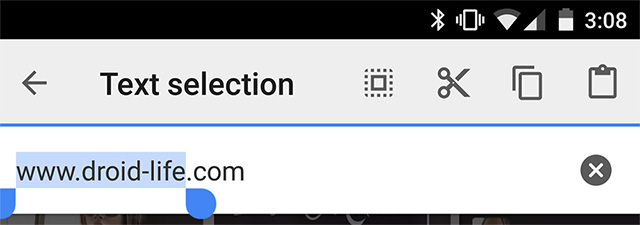
Copy and paste special characters
An icon or special character that you want to be able to copy and paste can be based on a document.If it is an image, you will not be able to copy and paste it in the usual way.
CopyPasteCharacter.com is a useful website for those who are looking for certain symbols or special characters.You can copy and paste them using the same method as when copying and pasting regular text.
Cut and paste on Android
The Cut option will only appear in the options menu when you are finished selecting the text, characters to paste, such as in an email or message.To cut the text, follow these steps:
- Touch a word in the text you want to cut, hold your finger on the word for a moment. The word will then be marked with two small drop-shaped controls on the sides and an optional menu will appear.
- Drag and drop two drops of water to select the text you want to cut.
- ClickCutin the options menu.
- Scroll to where you want to paste the cut text.
- Press and hold for a few seconds in the position where you want to paste the text.
- Click Paste on the options menu to paste the text.
Why can't I copy the text?
Note that not all applications support copying and pasting text.If the application has a web-based platform, such as Facebook or Twitter, if you want to copy the text, try accessing it with your mobile device's browser and then follow the steps above.
see more:
- How to copy and paste multiple highlight text at once in Word
- 2 ways to copy web content without copying
- Two additional applications feature copy / paste for iPhone
 How to remove Magisk and unroot Android phones
How to remove Magisk and unroot Android phones How to remove the Magisk module using TWRP Recovery
How to remove the Magisk module using TWRP Recovery Instructions to transfer applications from memory to SD memory card on Android device
Instructions to transfer applications from memory to SD memory card on Android device How to turn off the notification dot on Android
How to turn off the notification dot on Android How to pin apps and contacts on Android's Share menu
How to pin apps and contacts on Android's Share menu Instructions to reset Android phone to restore factory settings
Instructions to reset Android phone to restore factory settings