Textify tool copies all content on Windows
Normally, to copy a content you still use the Copy command or the Ctrl + C key combination. However, this command only works for text content, but for the types of bulletin boards, dialog boxes, . we cannot use this copy method.
Do not spend time on capturing each screen or typing every error, especially with a large number of images and long error types, as the Textity tool will help you copy any content that seems impossible on Windows . Not only does it support copying text content, but the software will help users copy all the content in the bulletin boards, machine information, etc. that appear on Windows. With Network Administrator, discover the versatile Textify tool in the tutorial below.
Step 1:
First you need to download the Textify tool to your computer using this link.
Step 2:
Extract the downloaded file Textify.

Step 3:
Tools are protable, very small, so we can save them on any screen, or any folder. Can be run directly without installing on the computer.
The interface of the program as shown below.

Textify provides shortcut keys including Ctrl , Alt , Shift , left mouse, right mouse or scroll .
Step 4:
To copy a certain segment, press Shift + left mouse button , or you can optionally adjust the other combination according to the user and click Apply to set the new key combination.
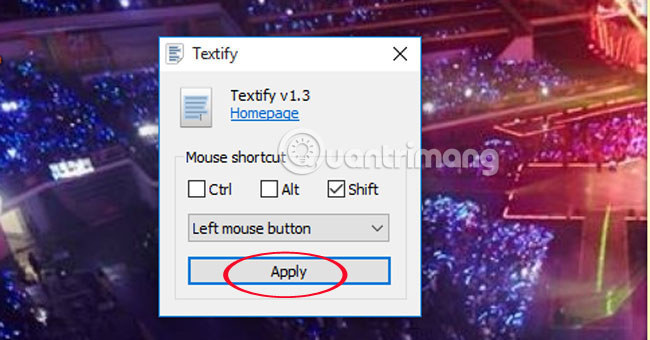
After blackening the content, click Copy and Paste as usual.
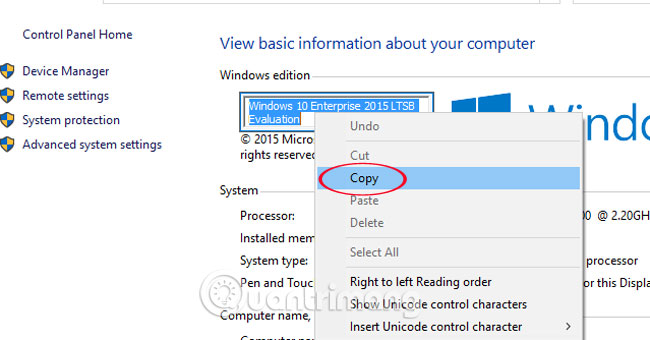
Step 5:
With a long piece of content, use the mouse to drag the green rectangle rectangle over the content to copy.
With Clipboard, press Ctrl + C.
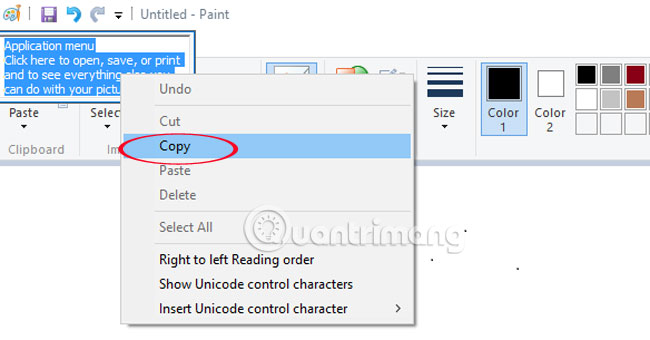
Thus, only with the compact Textify tool, users can copy every content they want, even if the content does not allow copying on Windows. If there is no need to use it, users can hide the tool on the computer and call out whenever needed. Too convenient, isn't it!
Refer to the following article:
- 4 ways to Reset Windows to its original state
- 4 steps to troubleshoot audio loss in Windows
- 8 easy ways to free RAM make the machine run faster
Hope the above article is useful to you!
 5 best tools to detect 'errors' on the network you are using
5 best tools to detect 'errors' on the network you are using Activate Standard User to run the program under Admin without a password
Activate Standard User to run the program under Admin without a password This is why Windows 64-bit is more secure than 32-bit Windows
This is why Windows 64-bit is more secure than 32-bit Windows Fix the 'This Device Can Perform Faster' error when connecting a USB device
Fix the 'This Device Can Perform Faster' error when connecting a USB device Share files and printers Windows 7 and Windows XP
Share files and printers Windows 7 and Windows XP Protect your Google account with USB 'security key'
Protect your Google account with USB 'security key'