How to get YouTube video links on phones and computers
YouTube has long been dubbed the largest video archive in the world, there are countless videos of genres from music videos, entertainment videos to news video news, . When watching videos on YouTube, there will definitely be times when you want to copy the link in the address bar and then paste it on Facebook, Skype or anywhere you want to send. However, if you use the YouTube application on your phone, you will not be able to copy the video link. So how to copy YouTube video link? Network administrators have a little trick that makes it easy to get YouTube video links on phones and computers without spending too much time.
- How to play YouTube videos automatically again on Android and iPhone phones
- How to get video links, article links, Facebook photo links
- 7 ways to download videos on YouTube quickly and simply
How to get YouTube video links on your phone
Step 1:
Open the YouTube application, find the video you love and want to copy the video link on YouTube.
Step 2:
At the video play interface of the application, select Share under the video.

Step 3:
An option menu appears, select the icon Facebook, Gmail, Email, . if you want to share the YouTube link through these applications, but if you just want to copy the YouTube video link, click the Copy the link to Get YouTube video link on your phone.
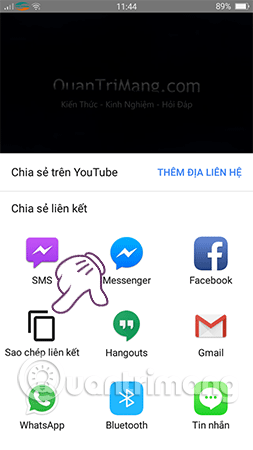
Note: If you see a message appear in the left corner of the screen that is Copyed , it means you have successfully copied the link. Like this tutorial, the YouTube link has been copied.
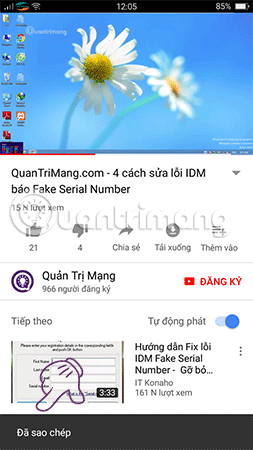
Step 4:
Now just open the memo app to save the link or paste anywhere, the YouTube link will show up.
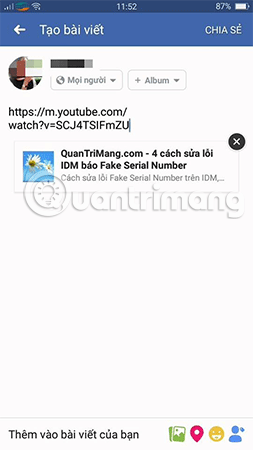
How to get YouTube video links on your computer
On the computer, taking YouTube video links is much simpler than on the phone. Specifically, the steps are as follows:
Step 1:
Access YouTube, search and select the video you want to link to on your computer.
Step 2:
In the box to enter the web address, press the key combination: Ctrl + A (or left click), then press Ctrl + C (or right-click> select Copy) to perform the copy copying YouTube videos on computers.

Step 3:
Continue, press Ctrl + V (or right click> Paste ) to paste into the text input box (Create message, update Facebook, Zalo, .).
With just a few simple steps, you can quickly get YouTube video link on your phone, computer successfully. Hopefully the article has brought a useful YouTube trick to you, don't forget to share it with your friends!
See more:
- Instructions for creating a YouTube account cover photo
- How to edit videos on YouTube?
- How to write bold, italic, dash, . on YouTube Comment, G +
You should read it
- How do Google Adsense links make money from YouTube?
- SEO YouTube - step by step guide to uploading videos to the top
- Things to remember when SEO YouTube videos
- Guide 3 ways to block ads on YouTube videos
- Did you know how to add YouTube channel to Facebook Fanpage?
- How to remove unwanted video suggestions on Youtube
 The best cloud storage application for Android
The best cloud storage application for Android How to delete iCloud account on iPhone
How to delete iCloud account on iPhone How to create links to download files directly from Google Drive
How to create links to download files directly from Google Drive 8 install Google Drive you should change today
8 install Google Drive you should change today How to hide data on Google Drive
How to hide data on Google Drive Embed video into simple website with 6 ways
Embed video into simple website with 6 ways