How to convert video format for smartphones with QtlMovie
Watching videos on mobile devices is now popular, as there are many smartphones that support MP4 video format. However, for models that are not available, you must use the software or video format conversion program. Besides the tools that require a license to use, there are some software that are completely free to use like QtlMovie.
QtlMovie has a main function to support users to convert standard video files for each mobile device. Users after installation can select the appropriate mobile line in the list and then proceed with the video conversion only. In this article, Network Administrator will show you how to convert videos for smartphones using QtlMovie software.
Step 1:
First, download the QtlMovie software under the link below and then proceed to install the program.
- Download the QtlMovie software for free
Step 2:
After that, we will be asked which language to use for QtlMovie, we choose English and click OK to continue the installation process.
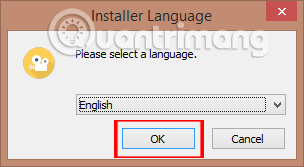
Step 3:
Next, you can select the folder to store files of QtlMovie on your computer when clicking Browser . Click Install to proceed with the installation.
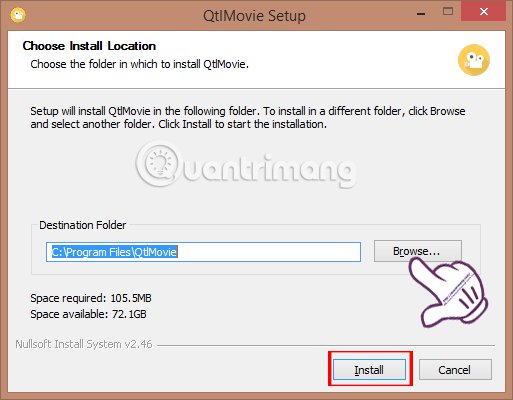
Step 4:
The installation process is relatively fast. Click Finish to finish installing the software on the computer.
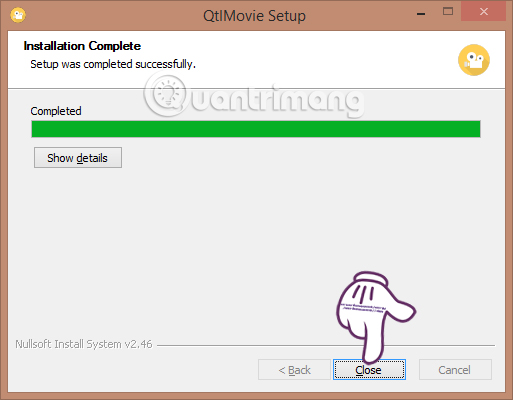
Step 5:
You start the software on your computer and QtlMovie has the interface as shown below:
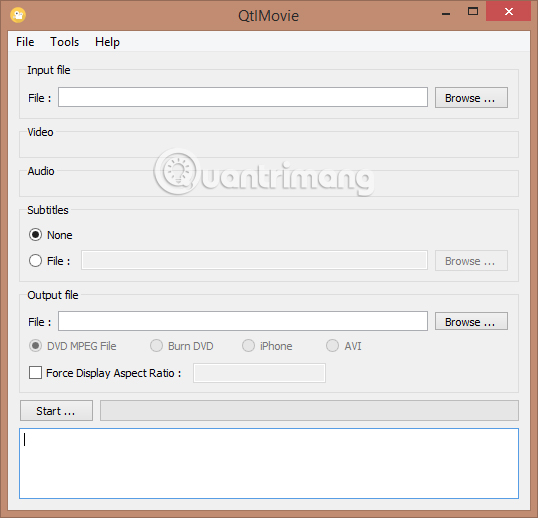
Step 6:
In the Input file section, we click on Browse to open the folder containing the video files to be formatted in the computer.
If you want to add subtitles to the video , click on the Substitles section. The Output Files section selects the file storage folder after conversion, then selects the format suitable for each device as shown below.
After setting up, just press the F5 key or press the Start key to proceed with the video format process.
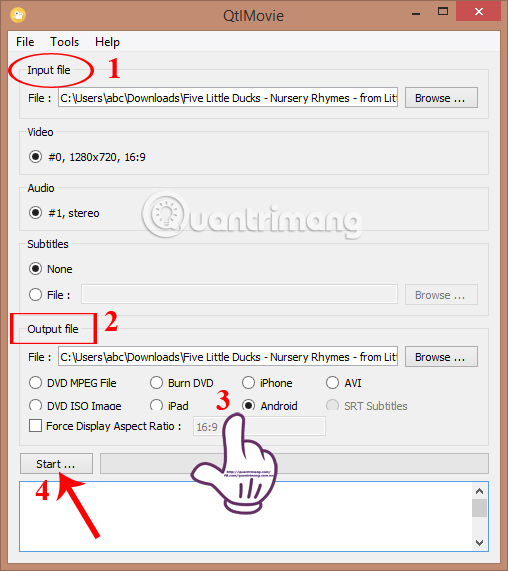
Depending on the size of the video and the type of device you want to transfer, the conversion speed is fast, or slow. Immediately after completing the video format, you can transfer videos to mobile devices and play videos as usual.
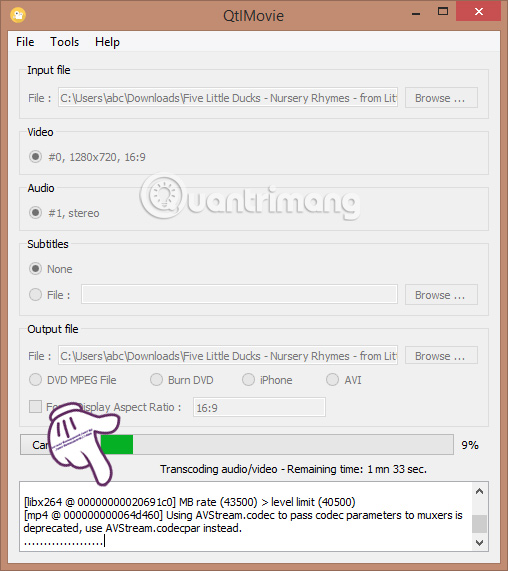
Step 7:
Besides, we can adjust the program settings when clicking Tools and selecting Settings .
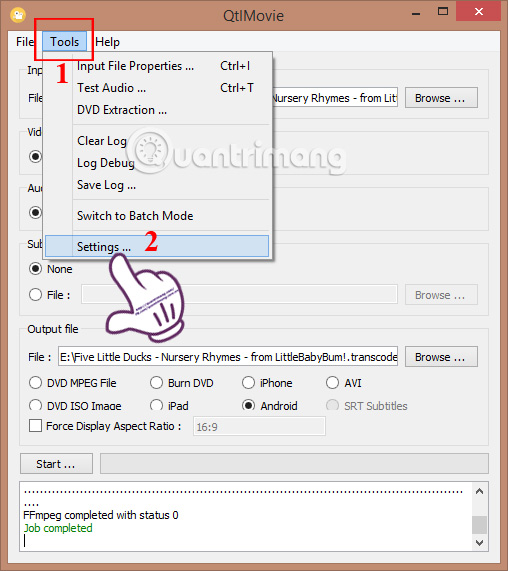
Step 8:
In the Directories section, we can change the default storage directory of each video format . You uncheck the Same as input directory file and then click Browse to select the default storage folder for each format.
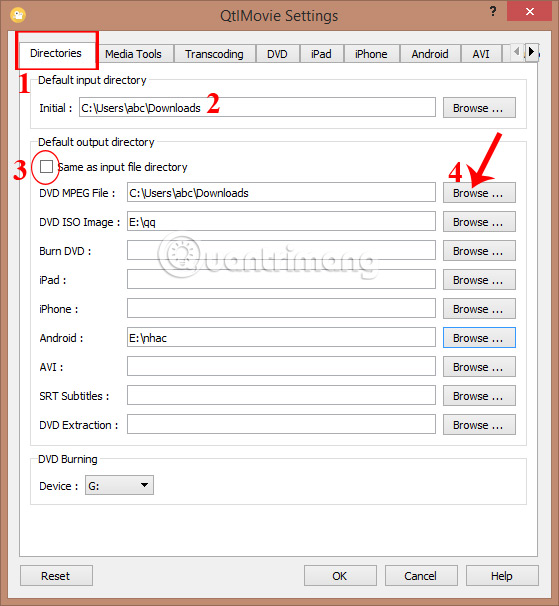
Step 9:
At the Media Tools tab, users can select additional applications for video recognition and playback available on Windows.
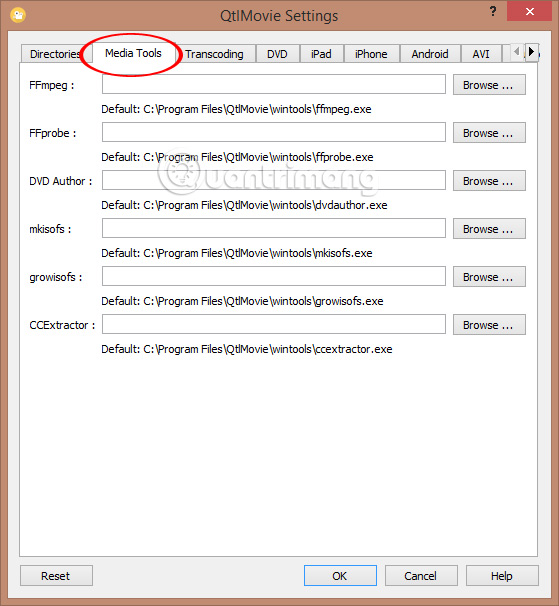
Step 10:
In the remaining tabs, users will customize the video according to each device type accordingly, including Screen size (screen size), Video quality (video quality) and Video bitrate . Click OK to save after setting up.
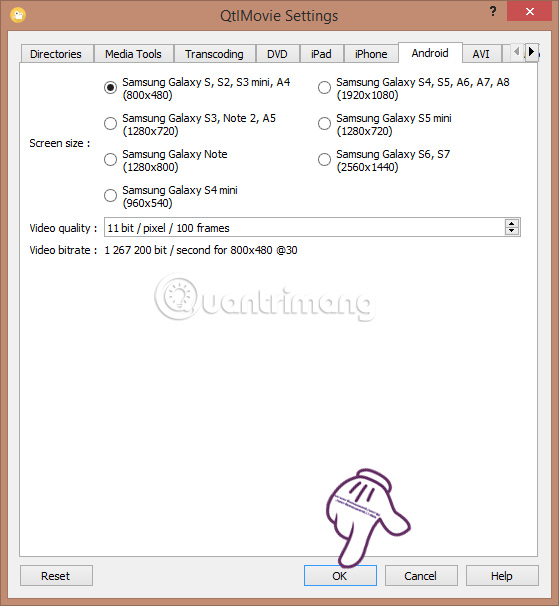
QtlMovie has a relatively easy way to convert, not taking too many steps from the installation to conversion. After video is formatted in good quality, no watermark and suitable for mobile devices you want to format video. If we need to find video conversion software and copy it to the phone, try the QtlMovie tool.
Refer to the following articles:
- 7 ways to download videos on Youtube quickly and simply
- How to download the Facebook video HD on the computer
- Instructions on how to edit videos right on iPhone and iPad
I wish you all success!
 How to convert PNG images to JPG does not degrade quality
How to convert PNG images to JPG does not degrade quality The site converts the subtitle file format for free
The site converts the subtitle file format for free 6 best Android OCR apps for extracting text from photos
6 best Android OCR apps for extracting text from photos How to rip music from video on computer with AV Video Converter
How to rip music from video on computer with AV Video Converter How to open HEIC file on Windows
How to open HEIC file on Windows Top 10 best audio and audio converter software available today
Top 10 best audio and audio converter software available today