How to rip music from video on computer with AV Video Converter
To be able to rip music from video, convert video to audio file, you can use AV Video Converter software. This software converts video to audio files, supports many popular video and audio formats.
Usually when you want to rip music from video, you will find the mp3 version of the video on the web or split the music from the YouTube video without using the software. However, not all the videos you need to convert to audio files are also available on Youtube. In case video is available on your computer and you want to convert it to an audio file, the AV Video Converter software will help us do it.
The software supports converting popular video formats like AVI, MPEG, WMV, DivX, MP4, H.264 / AVC, AVCHD, MKV, RM, MOV, XviD, 3GP to audio files including MP3, WMA, WAV, RA, M4A, AAC, AC3, OGG. This will help users greatly convert video to audio files, with rich video formats. The following article will guide you how to use AV Video Converter to extract music from videos available on your computer.
- Instructions for downloading YouTube videos, mp3 music YouTube does not use software
- How to convert H.264 video format to another format?
- How to edit videos with Photos Windows 10 Fall Creators application
Usage AV Video Converter splits music from video
- Download AV Video Converter software
Step 1:
You download the AV Video Converter software to your computer according to the link above. At the installation interface, first click the Next button to continue.

Step 2:
Switch to the next interface, if you want to change the AV Video Converter installation folder, click the Browse button or click the Next button to move to the next step.
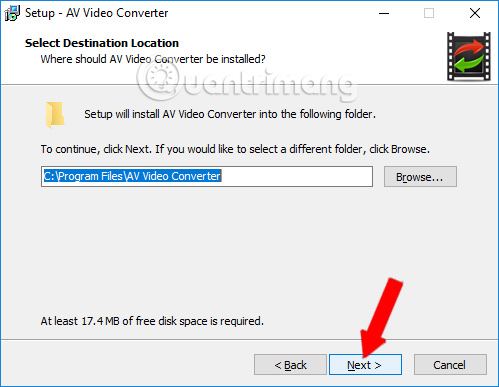
Step 3:
Next, select the Accept button to agree to the terms of using AV Video Converter and click Next to continue. Finally, users wait for the software installation process to be completed on the computer.
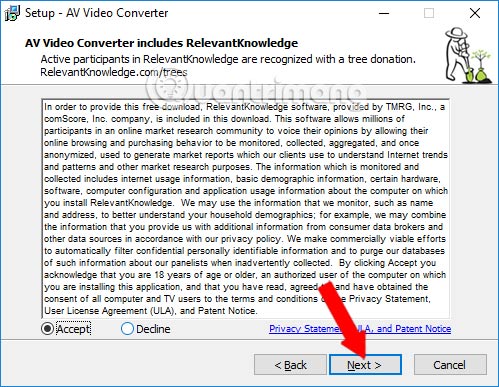
Step 4:
In the main interface of the software you will select to Convert Audio / video from file and click on Next to select the feature to convert video on the software.
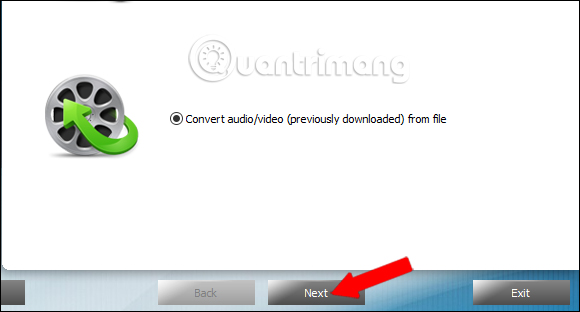
Step 5:
Switch to the new interface and press the Add button to download the video available in your computer to AV Video Converter software.
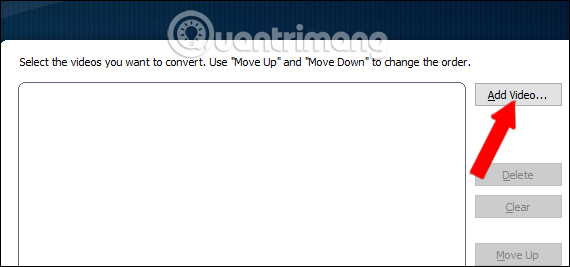
Appears a folder on your computer, click on the video you want to rip, then click the Open button .
Note to the reader , the video name must not contain special characters, using the video name as an unsigned character, the AV Video Converter software can read the video.

Step 6:
Soon you will see the video uploaded on the AV Video Converter interface. Click Next to continue.

Step 7:
In this new interface, Output directory click Seclect to select the folder to save audio files after converting from video. Select the folder and then click OK to save.
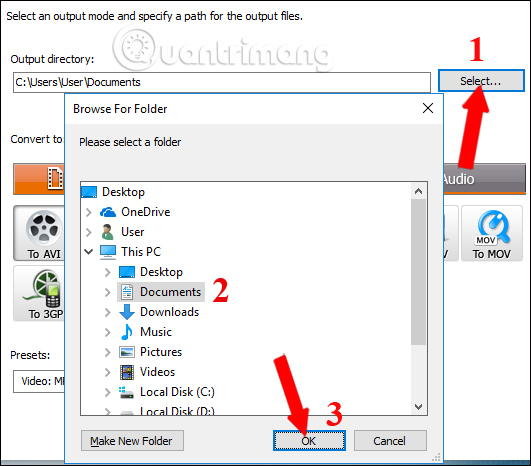
Next to the Convert to section click on Audio and then select the audio file format you want to convert from the video. Here I will choose the MP3 format. The Presets section selects the quality of the output audio file.

Finally click the Convert button below to proceed with the conversion.
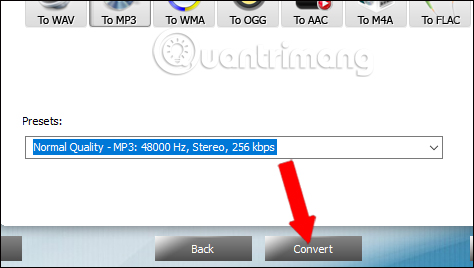
Step 8:
We wait for the video file conversion process on AV Video Converter to complete. Depending on the size and duration of the video you upload to AV Video Converter, the conversion process will be fast or slow.
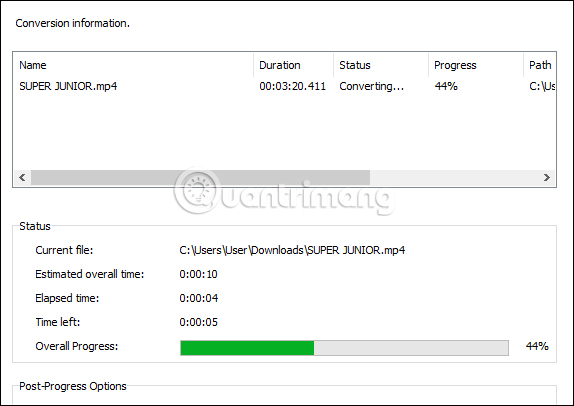
When you see The converrsion is finished , it means the process of extracting music from video, converting audio from the finished video. You can click on Open folder to open the output audio file folder, or click Finish to close the interface.
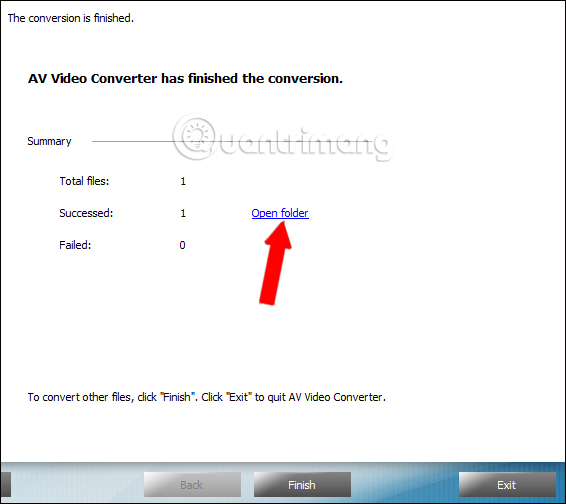
Now we just need to use the audio file software to open the song. The audio file after conversion is of good quality, it is not cracked or errors occur during music playback.
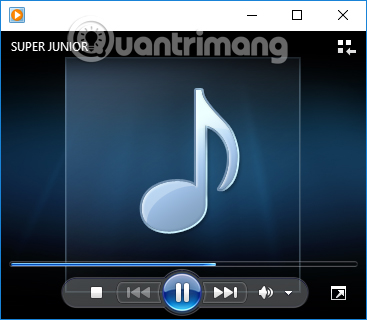
AV Video Converter works stably, audio after converting from video is of good quality, runs on music and video playback software. AV Video Converter supports many audio or video formats so users can freely choose the conversion. In addition, the software also has the feature to download videos on Youtube with fast video download speed.
See also: How to convert audio formats with Online Audio Converter.
I wish you all success!
You should read it
- Review WonderFox's HD Video Converter Factory Pro video conversion software
- How to use WinX HD Video Converter Deluxe changes video format
- How to convert Video to MP3
- WinX HD Video Converter Deluxe - Professional Video Converter
- How to convert video to audio for free
- How to convert MKV to MP4 video using VLC Media Player
 How to open HEIC file on Windows
How to open HEIC file on Windows Top 10 best audio and audio converter software available today
Top 10 best audio and audio converter software available today 5 best video conversion software available today
5 best video conversion software available today Discover editing software, convert HD movies
Discover editing software, convert HD movies Instructions for converting vieo file into Xvid / x264 format with Avidemux
Instructions for converting vieo file into Xvid / x264 format with Avidemux PDF to Word Converter: Register for free, many new features
PDF to Word Converter: Register for free, many new features