Guide to Convert Video to MP4 by Total Video Converter
Total Video Converter is known as one of the most versatile file conversion software available today. This software can help you convert between different formats while preserving the quality of the original video.
In this article, I will guide you to convert Video to MP4 with Total Video Converter software .
Step 1: Download and install the Total Video Converter software on the computer. You can click here to download the latest Total Video Converter .
Step 2: After the installation is completed, launch the software with the interface as shown below.
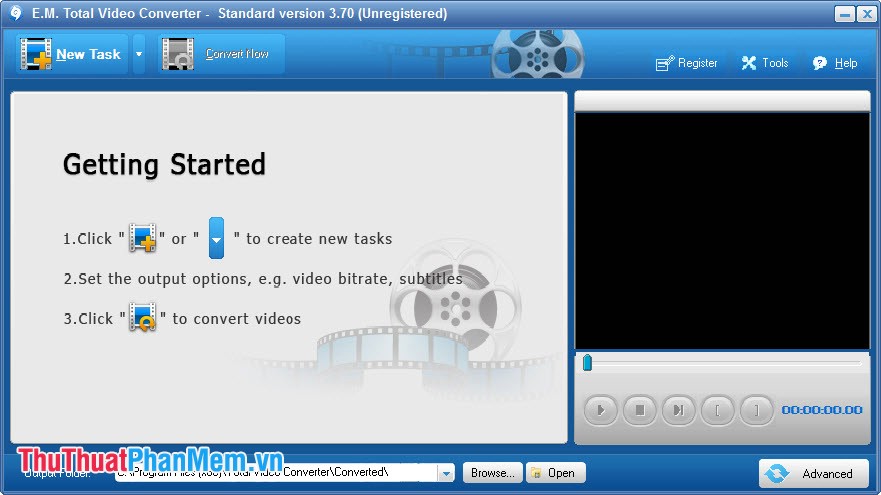
Step 3: In the main window click New Task .

The Open dialog box opens, navigate to the folder containing the videos you need to convert. Click on Video and then on Open .
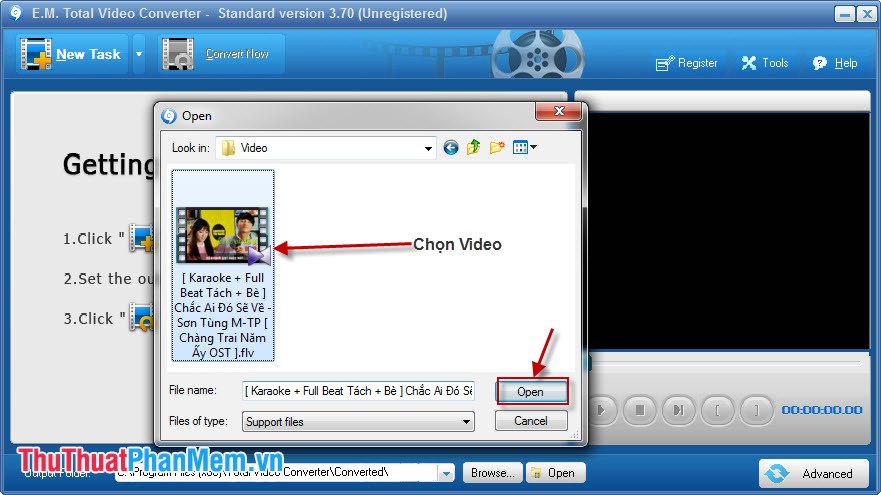
Step 4: Click the Video File tab in the Convert To section . Then choose MP4 as the format to convert and then choose the encoding standard MPEG4 MP4 .

Step 5: In the main window, click Browse and navigate to the folder where you need to save the Video file after being converted to MP4. Click OK to finish.

Step 6: Click Convert Now to convert the program. At this time, there appears a window of the converting progress, after finishing Converting . [100%] you can access the folder containing MP4 files to check.

So you have a quality MP4 file with Total Video Converter software . In addition, you can also convert to other formats with Total Video Converter software such as: 3GP, AVI, FLV .
You should read it
- How to rip music from video on computer with AV Video Converter
- How to convert H.264 video format to another format?
- Review WonderFox's HD Video Converter Factory Pro video conversion software
- How to convert online video format with Zamzar
- How to convert video format for smartphones with QtlMovie
- How to convert Video to MP3
 Instructions for recording using the Sound Recorder software are available on Windows 7
Instructions for recording using the Sound Recorder software are available on Windows 7 Guide to filming screen with CamStudio
Guide to filming screen with CamStudio Instructions for cutting MP3 files
Instructions for cutting MP3 files Instructions on how to change the phone number on Tik Tok
Instructions on how to change the phone number on Tik Tok How to create virtual Gmail from your real Gmail
How to create virtual Gmail from your real Gmail How to view Cookies on Chrome
How to view Cookies on Chrome