How to convert MP4 to MP3, the best software to convert MP4 to MP3 files
This method helps you:
- Have conversion software
- Know how to use the software
Sometimes while watching a music video you come across a favorite song and want to convert that video to an Mp3 music file for easier enjoyment, but you don't know how to do it, don't worry because you can completely change it. Mp4 files to Mp3 quickly and easily using conversion software and tools. Converting MP4 to MP3 is a method that users often use when they hear good music in the videos they come across.
Currently, it is possible to convert Mp4 to mp3 online or using software. Refer to TipsMake's article below to learn how to do it.
The best software and applications to convert MP4 to MP3
1. Summary of the best MP4 to MP3 conversion software
- Convert MP4 to MP3: Advantages: free, simple and easy-to-use interface to convert MP4 to MP3.
- MP4 to MP3 Converter: Advantages: Free, fast and quality conversion of MP4 format files to MP3 format. Download MP4 to MP3 Converter
- 4Easysoft video to MP3 Converter: Convert many different formats such as MP4, MPEG, ASP, WMV, AVI to MP3 format. However, if you want to use 4Easysoft video to MP3 Converter long-term, you need to pay after 30 trials.
- M4P to MP3 Converter: Professionally and safely convert music from M4P, WMA, M4B formats to WAV, WMA, MP3 formats. Download M4P to MP3 Converter
- 4Media MP4 to MP3 Converter: Convert MP4 files to MP3, you can convert multiple files at the same time with 4Media MP4 to MP3 Converter
2. How to convert MP4 to MP3 using Convert MP4 To MP3
Step 1 : Download and install the software on the computer. You can download the latest version Convert MP4 to MP3
Software installation: Quite simple, just click Next and follow the instructions.
Step 2 : Open the program, select Add MP4 to find the video file to extract audio.
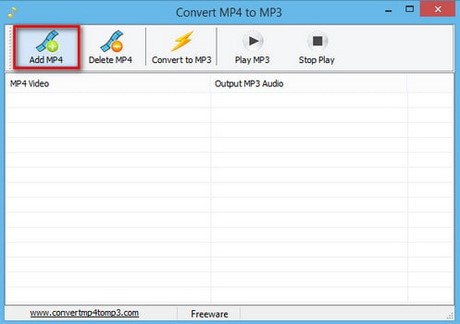
Select Open .
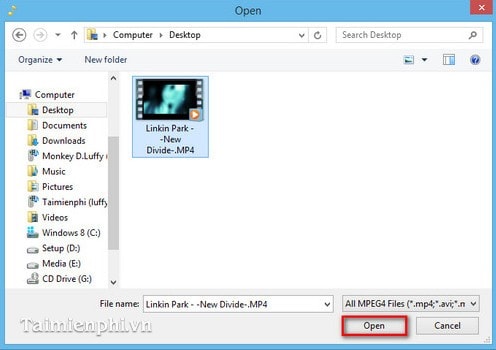
If you select the wrong file, you can click on the file to delete and select Delete MP4 to delete and re-operate.
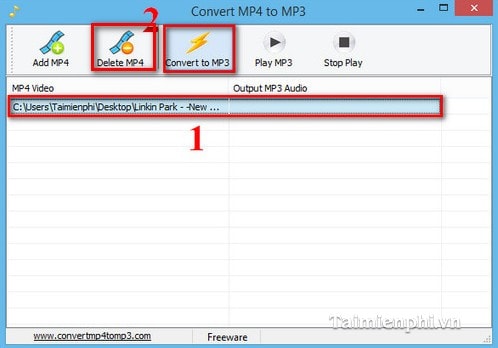
Step 3 : Click Convert to MP3 , choose a place to save and then select Ok to let the software automatically convert.
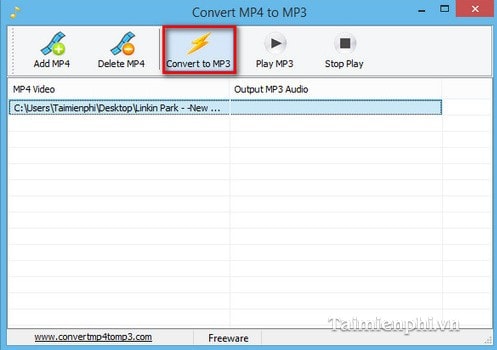 .
.
3. How to convert MP4 to MP3 using MP4 To MP3 Convert
Step 1: Download and install the software on the computer. You can download the latest version MP4 to MP3 Converter
Step 2: Open the program, select Add File(s) to find the video file to extract audio.
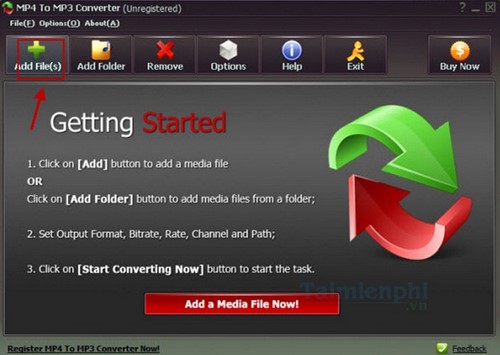
Select Open.
If you select the wrong file, you can click on the file to delete and select Remove to delete and re-operate.
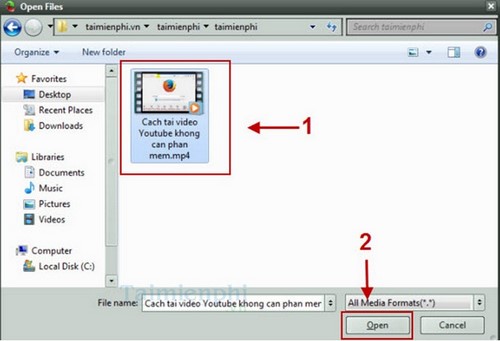
Step 3: Click Start Converting Now, then wait a moment for the software to convert.
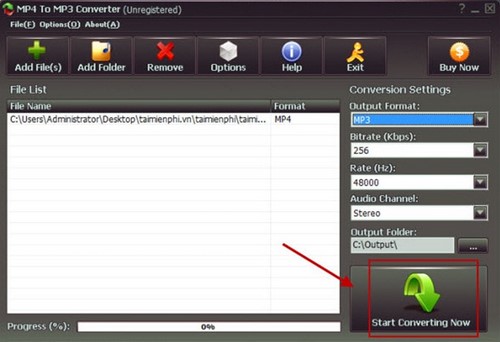
Step 4: Once completed, the folder containing the extracted .MP3 file will appear on your screen.
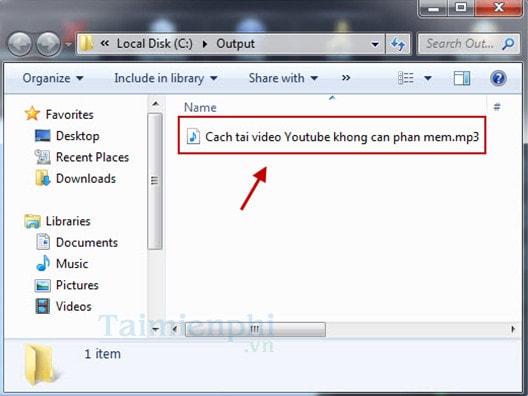
4. How to convert MP4 to MP3 with 4easysoft Video To Mp3 Converter
Step 1: Download and install the software on the computer. You can download the latest version 4Easysoft video to MP3 Converter
Step 2: Open the program, select Add File to find the video file to extract audio, select Open.
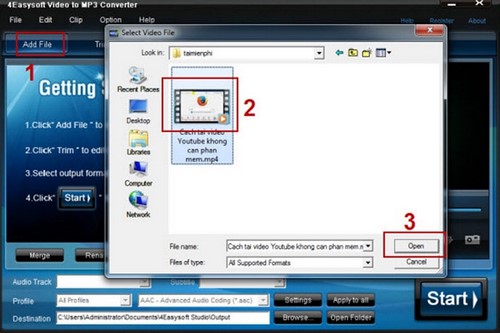
Step 3: Click Start, then wait a moment for the software to convert.
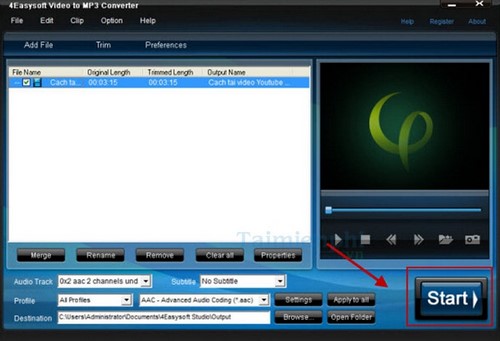
Step 4: Once completed, a notification will appear on the screen. Click OK to confirm
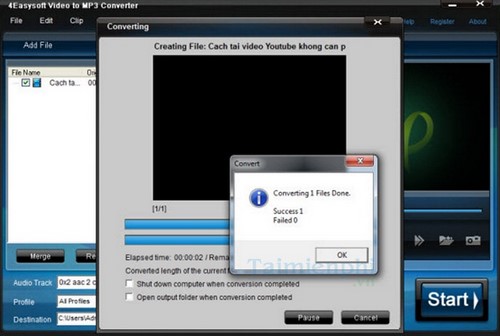
Step 5: To open the folder containing the newly converted .MP3 file, click Open Folder on the software
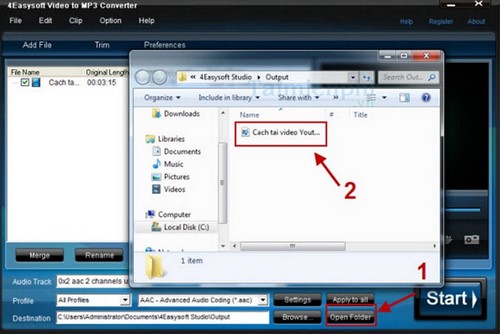
5. How to convert MP4 to MP3 with 4media MP4 To MP3 Converter
Step 1: Download and install the software on the computer. You can download the latest version 4Media MP4 to MP3 Converter
Step 2: Open the program, select the Add File icon to find the video file to extract audio, select Open.
If you select the wrong file, you can click on the file to delete and select Remove to delete and re-operate.
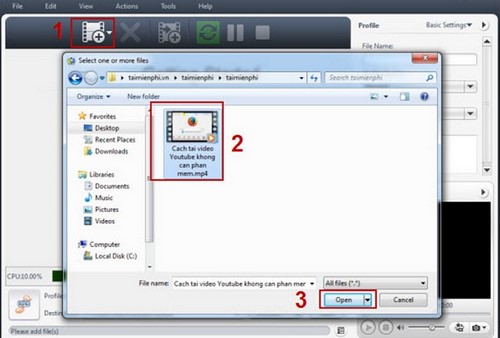
Step 3: Click the Convert Checked Items(s) icon or press the key combination Ctrl + F5, then wait a moment for the software to perform the conversion.
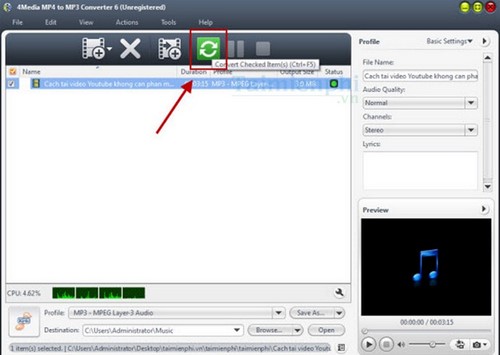
Step 4: Once completed, a notification will be displayed in the corner of the screen. Click OK to confirm
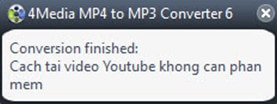
Step 5: To open the folder containing the newly converted .MP3 file, click Open Folder on the software
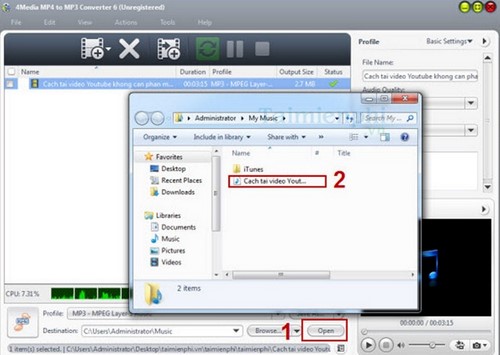
Above, TipsMake has introduced and guided you how to convert MP4 to MP3 with the best Video converting software and highly appreciated by users. With the MP4 to MP3 conversion operations above, you can easily convert your favorite videos and songs to MP3 format, so you can use them on other mobile devices.

To convert many other video formats to MP3, you can refer to how to convert videos to MP3 using the most specialized software today.
On the other hand, if you want to convert Youtube videos to MP3 music files, you also have many ways to do it. If you have not chosen a specific solution, the tutorial on converting Youtube videos to MP3 will help you quite a lot. .
 Top software to increase the volume of PC and Laptop speakers for free
Top software to increase the volume of PC and Laptop speakers for free How to convert Youtube music to Capcut MP3 is extremely simple
How to convert Youtube music to Capcut MP3 is extremely simple How to record Netflix screen on PC and phone
How to record Netflix screen on PC and phone How to watch Anime movies on AnimeVsub on phones and PCs
How to watch Anime movies on AnimeVsub on phones and PCs How to take a screenshot of a computer screen with a mouse, simple and easy to do
How to take a screenshot of a computer screen with a mouse, simple and easy to do How to separate sound from video and music from clip is extremely simple
How to separate sound from video and music from clip is extremely simple