how to convert a JPG file to PDF with just one operation
Because of this demand, there are currently a lot of supporting software, online team transfer services for converting jpg to PDF files. However, you can completely perform image conversion to pdf simply on Microsoft Word.
Below, TipsMake will guide a simple way to convert a jpg file to PDF.
How to convert a JPG file to a PDF with Microsoft Word
Step 1: Insert the image file to be converted into Word documents.
First, open a Word file and then insert the image by going to the Insert section and then clicking Picture.
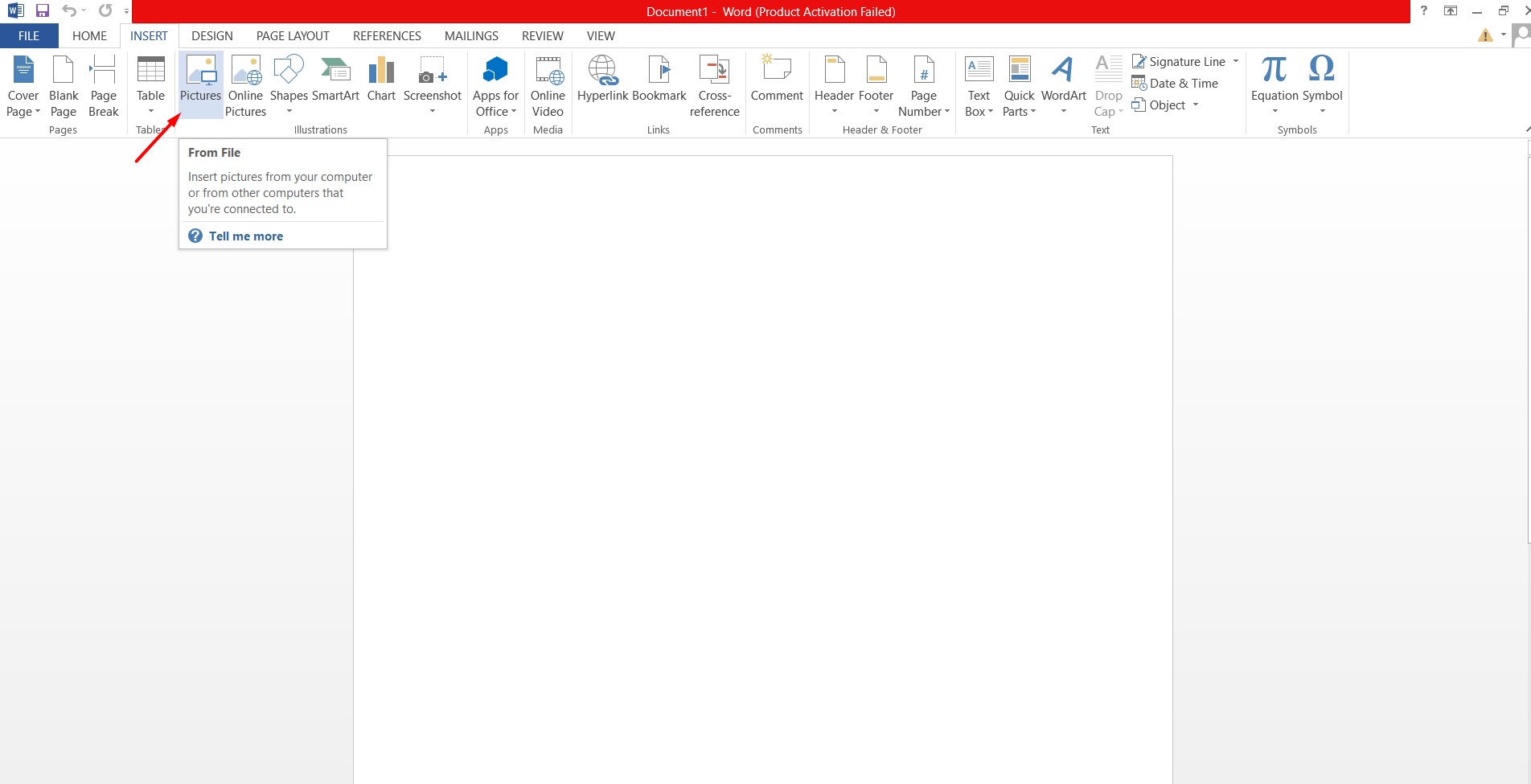
Step 2: Next, click the File menu and select Save As, when the dialog box appears, enter a name for the file and select PDF (* .pdf) in the Save as type section and then click Save to save the new file.
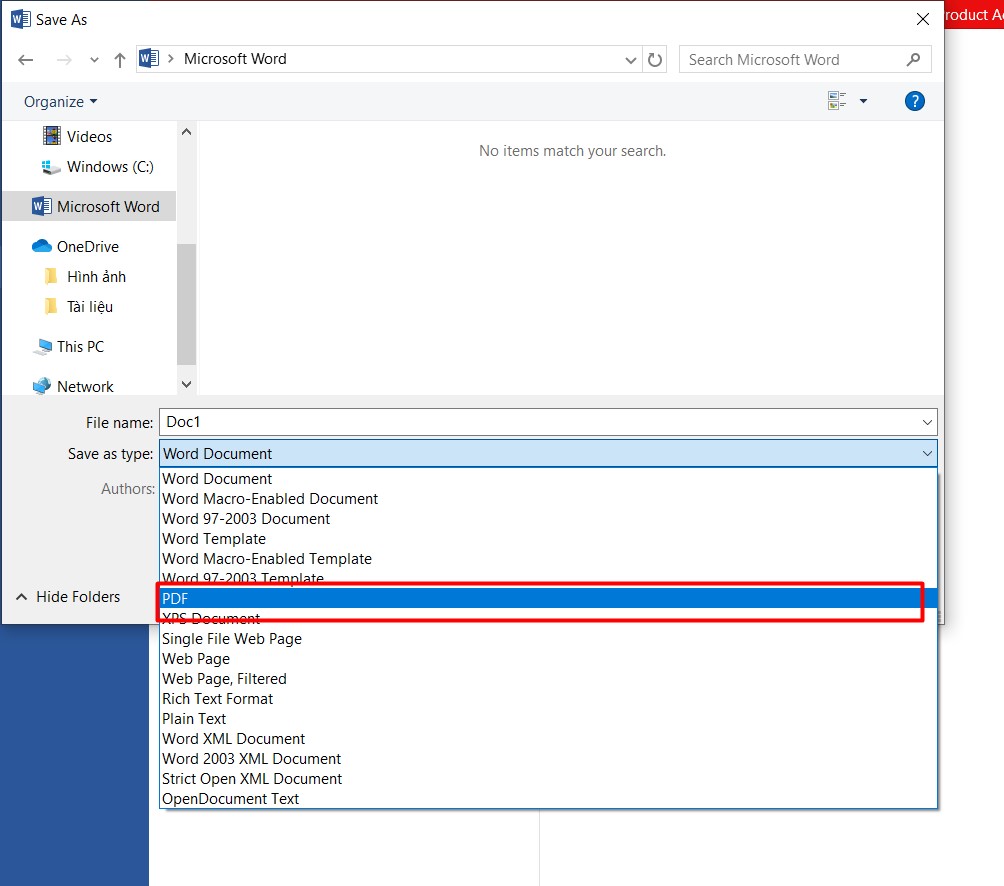
You have successfully performed the conversion of JPG to PDF file.
How to convert a JPG file to a PDF online
In addition to simple operation with Word, users can completely access to many service websites that support converting JPG image files to PDF extremely quickly. Just drag and drop images to the website, these service sites will automatically convert and return the pdf file for you. Users can visit any of the following websites to convert images into pdf files completely free:
- https://pdfcandy.com/jpg-to-pdf.html
- https://www.foxitsoftware.com/jpg-to-pdf/
- https://jpg2pdf.com/en/
- https://www.convert-jpg-to-pdf.net
- https://www.freepdfconvert.com/en/jpg-to-pdf
These are simple ways for you to convert JPG files to PDF quickly and completely free.
 How to block software from connecting to the Internet by Firewall
How to block software from connecting to the Internet by Firewall How to create GIF images on Viber
How to create GIF images on Viber List of functions in Google Sheet
List of functions in Google Sheet Top 10 best video viewing software 2020
Top 10 best video viewing software 2020 Top software to adjust the best computer screen brightness
Top software to adjust the best computer screen brightness How to delete audio in Video
How to delete audio in Video