How to convert images to standard documents using ABBYY FineReader
Converting images into text helps us save time and effort compared to editing text from scratch. In the following tutorial, TipsMake.com introduces readers to ABBYY FineReader standard image conversion software for text, along with instructions for converting images to text.
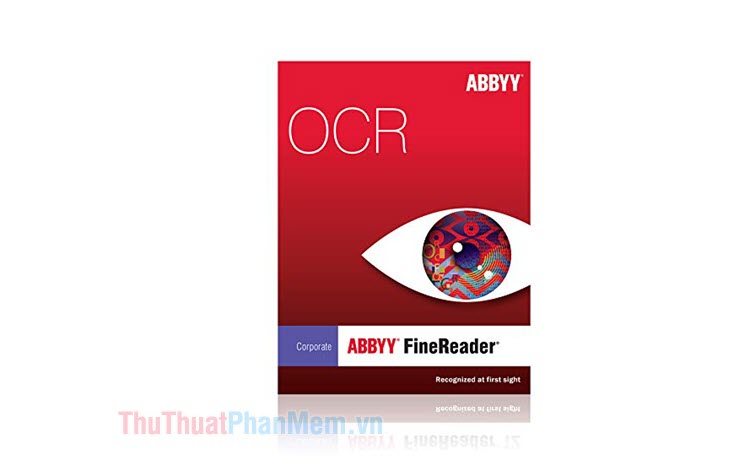
First, download ABBY FineReader and install it if you do not have this software at https://www.abbyy.com/en-us/finereader/.
Step 1: After downloading and installing, open ABBYY. Next, click Open (1) => Open in OCR Editor (2) .
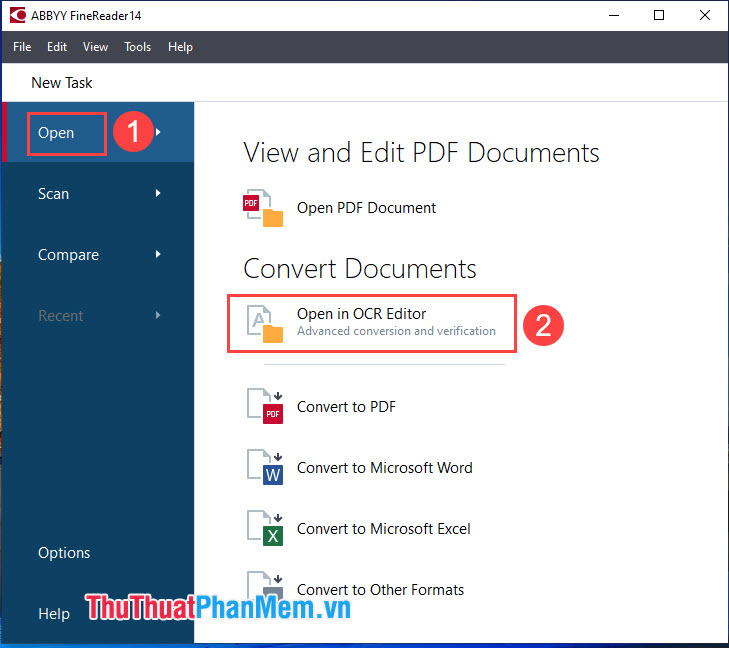
Step 2: Open dialog box appears. You click on the Options option .

Step 3: Select the Languages tab (1) => mark Vietnamese (2) => OK (3) .
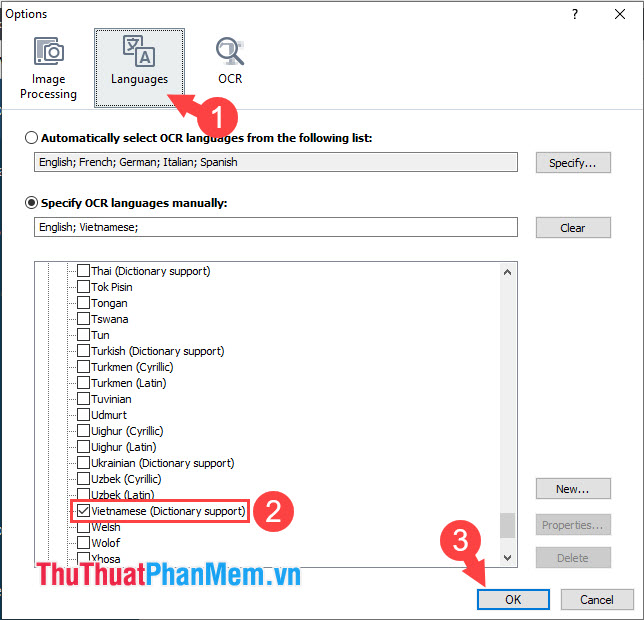
Step 4: Next, select the image to convert (1) and click Open (2) to open it.

After that the text recognition process will take place. You wait patiently for a short time.

Step 5: After the identification process is complete, click the button with the Microsoft Word icon as shown below to convert the text to Microsoft Word.
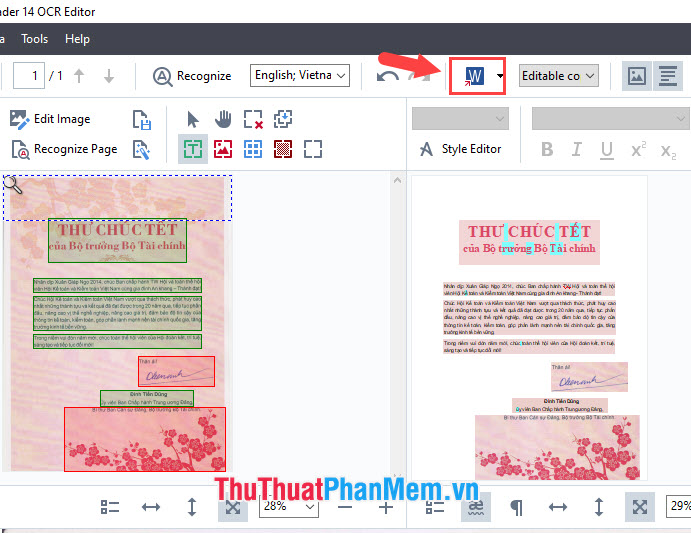
Step 6: And finally you have the complete text as a Word file, where you can edit and change the normal content on Word.
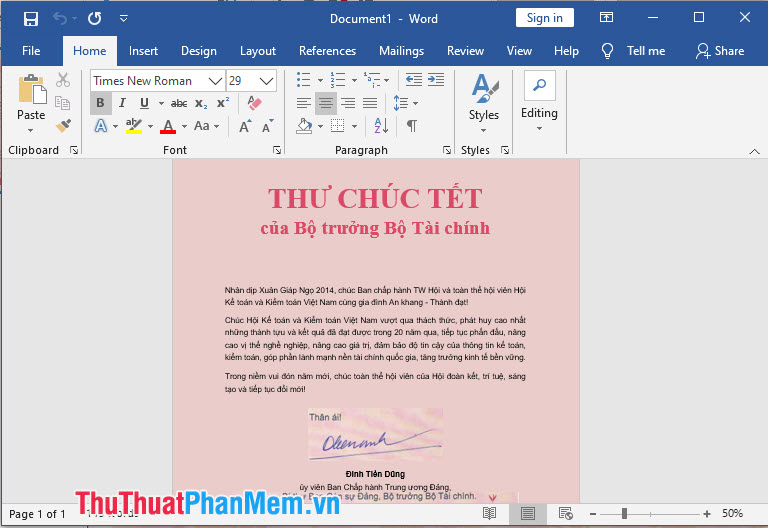
Through the tutorial of converting images into text with ABBYY FineReader, readers can save time and effort to complete text from images quickly without having to type the entire hand. Good luck!
 How to create multiple effects for an object in PowerPoint
How to create multiple effects for an object in PowerPoint Instructions on how to insert links into Excel filel
Instructions on how to insert links into Excel filel How to print multiple sheets at once in Excel spreadsheets
How to print multiple sheets at once in Excel spreadsheets How to calculate the total value based on multiple conditions in Excel
How to calculate the total value based on multiple conditions in Excel How to correct a #NUM error in Excel
How to correct a #NUM error in Excel How to correct a #NA error in Excel
How to correct a #NA error in Excel