How to convert images to text using Google Drive
You have images containing text, scanned documents, you want to convert images to text quickly to get used documents, but you do not know how to transfer. So, let's you follow how to convert images to text using Google Drive that the article guides below.

Here's an article on how to convert images to text using Google Drive.
Note: you need to have a Google account (or Gmail) to log in to Google Drive in order for you to use Google Drive.
Step 1: First you go to https://drive.google.com and then log in to Google Drive. Next on the Google Drive interface you select New ( New ).

Then you select Upload files (Upload files).

Step 2 : Open the Open window, select the image you want to convert to text and select Open .

Step 3 : You wait for the image to be uploaded to Google Drive, then right-click and select Open with -> Google Docs (Open with -> Google Docs).

A new tab displays, the process of converting images to text fast or slow depending on the size of the image. After the conversion is complete, you will see the image remains the same and below is the converted text. You can edit the content and format appropriately, then copy the text to use.
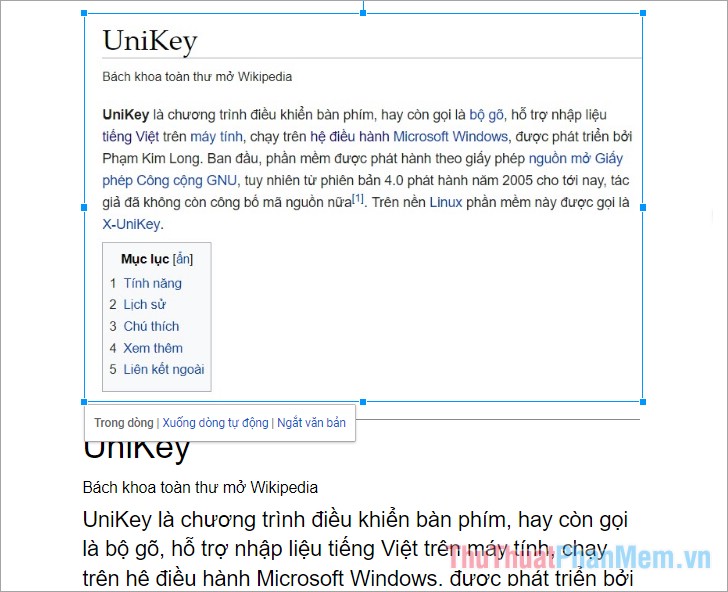
Above the article has instructed you how to convert images to text with Google Drive, so instead of having to re-type the text from the image, you can apply how to convert images to text to Save more time. Good luck!
You should read it
- How to convert images into text using Google Drive, OneNote
- How to convert content in photos into text
- Google Photos now allows searching images by text, extracting text in images
- How to translate images, translate words on photos for Android
- How to convert images to standard documents using ABBYY FineReader
- Translate images into text, convert image text to text
 How to open swf file on your computer, open flash file on your computer
How to open swf file on your computer, open flash file on your computer How to backup Zalo messages on computer
How to backup Zalo messages on computer How to find similar images with Google Images (Google Images)
How to find similar images with Google Images (Google Images) How to find images, search tips and tricks effectively
How to find images, search tips and tricks effectively How to change the language on Facebook - Adjust the Facebook language
How to change the language on Facebook - Adjust the Facebook language How to delete and recover messages Zalo
How to delete and recover messages Zalo