Software for converting images to the most standard Word
You have an image file and want to convert to Word format to facilitate data editing but do not know how to do it. In this article, TipsMake.com would like to send you detailed instructions on how to convert from image file to Word format in the most standard and accurate way. Let's follow how to do it offline!

Method 1: Use the ABBYY Fine Reader software
Step 1 : Open the ABBYY Fine Reader software, then select Convert to Microsoft Word .

Step 2 : Select the image you want to switch to Word -> and then click Open.

Step 3 : In OCR Languages section,select Vietnamese -> Then click Convert to Word .

Step 4 : Select the folder containing Word files after conversion -> Choose Save .

Step 5 : Then the software will perform the conversion from the image file to Word.

And the result we get:
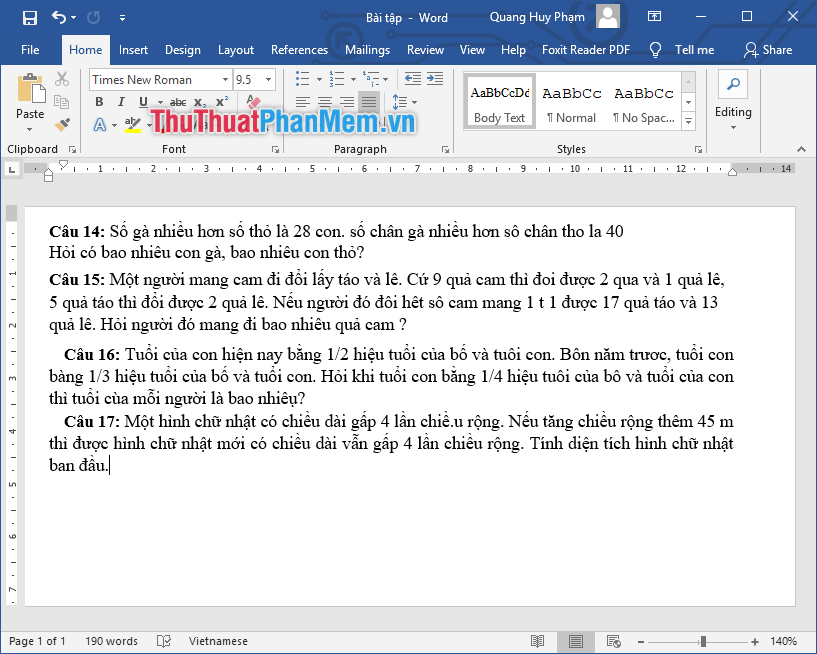
Method 2: Use the Free Online OCR website
Step 1 : You access the website address: https://www.newocr.com/
Step 2 : Then click on Choose file .
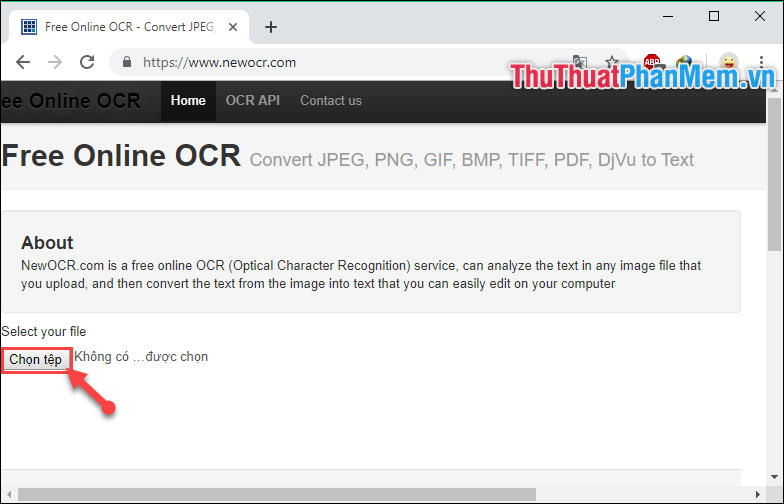
Step 3 : Then find the image file you want to convert to Word. Then select Open .
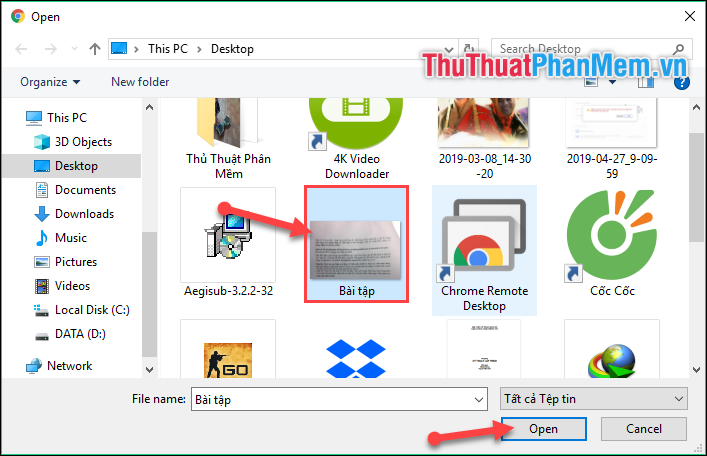
Step 4 : Then return to the original interface of the Website, select Preview.
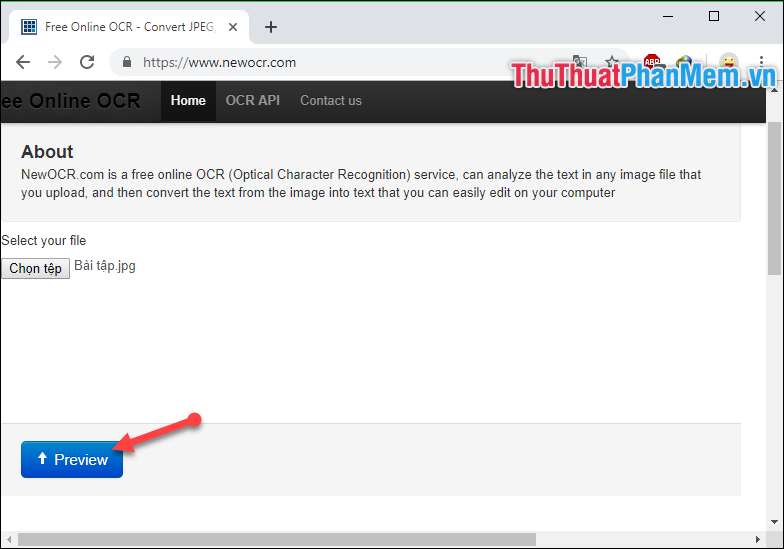
Step 5 : At the new interface:
(1) Select Vietnamese at Recognition language.
(2) If your image is upside down or not in the right direction, you can rotate it here.
(3) When finished you select OCR to continue.
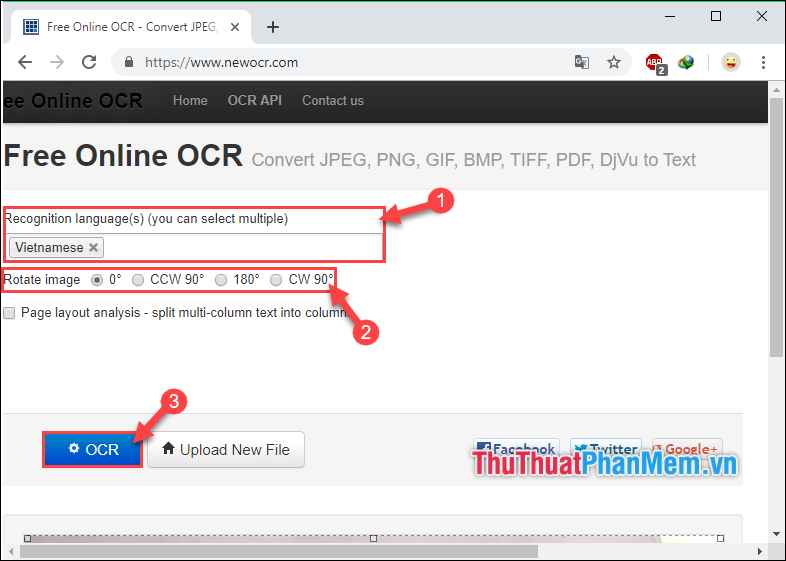
Step 6 : Soon you will see the Word version of the image file will be displayed immediately below the image. Now you just need to Copy all that place and Paste into Word as usual.
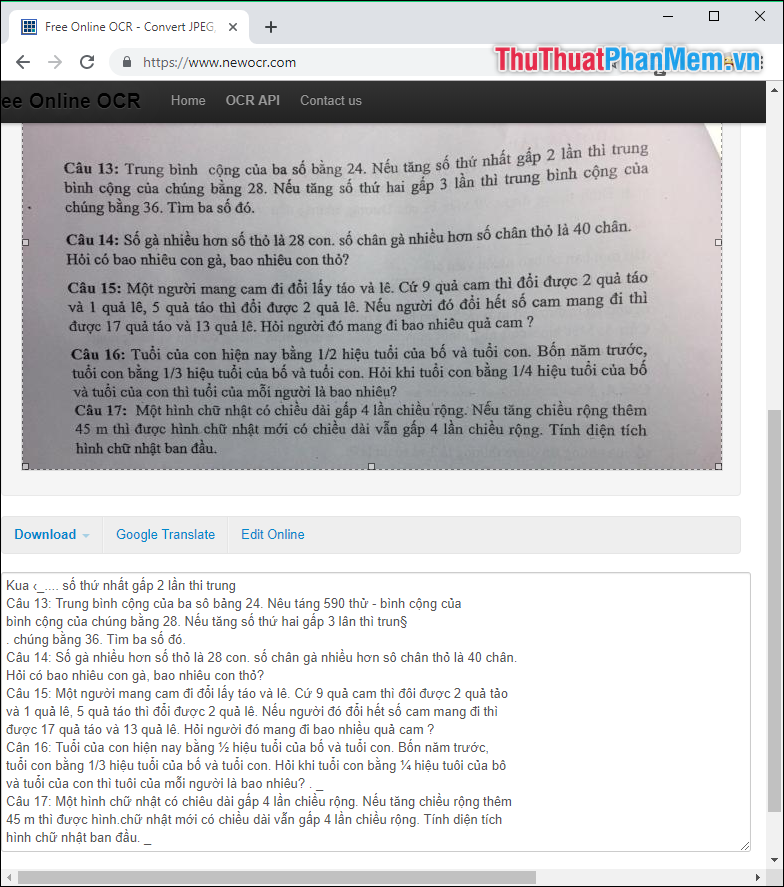
Note : It may be due to some issues such as unclear picture or text too close to each other, which makes the website identify wrong. So you should read through a review of Word to avoid errors at work.
Method 3: Use the online website Convertio.co
Step 1 : You access the address: https://convertio.co/vn/ocr/
Step 2 : Then at the interface of the website, you choose 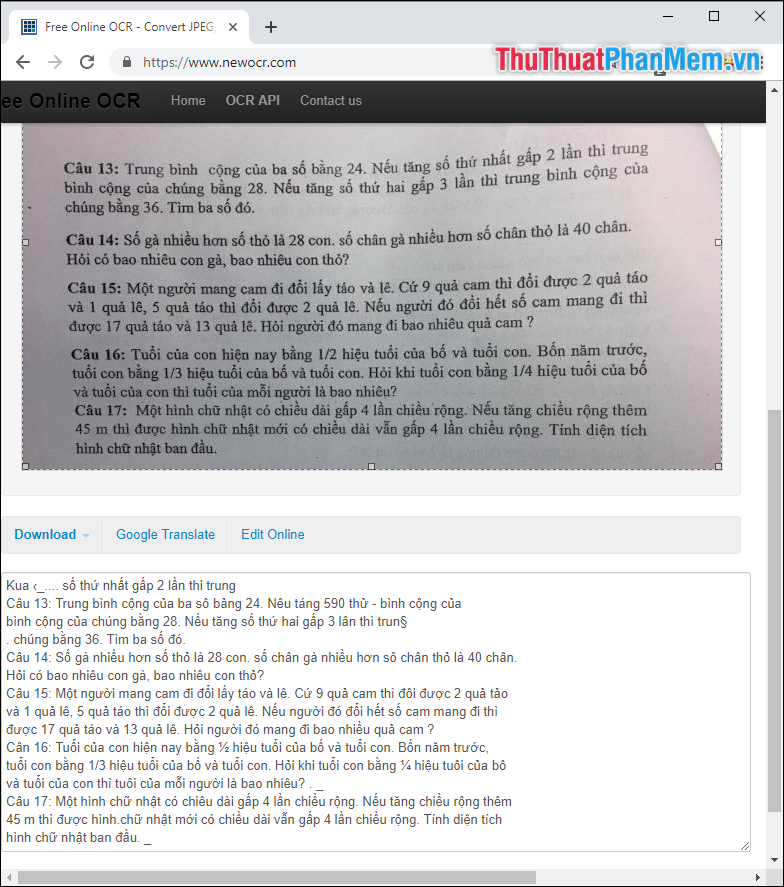 to download your photos from the computer.
to download your photos from the computer.
In addition, you can also upload photos from Dropbox, Google Drive or URL links.

Step 3 : Select photos that you have prepared in advance. Then select Open .
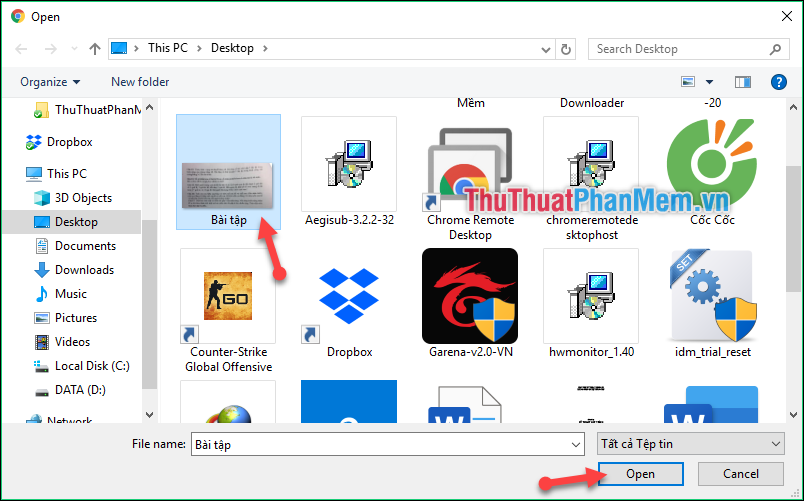
Step 4 : Then scroll down and select Recognize.

Step 5 : Then click Download to download the Word file after conversion.
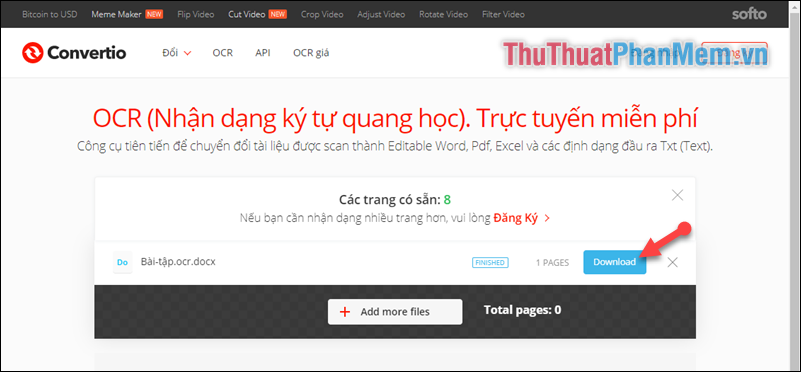
Very easy, fast and simple is not it. Hopefully through this article, you can easily perform the conversion from pictures to Word to facilitate your work. Thank you for following the article. I wish you successful implementation!
You should read it
- How to convert CAD files to Word the fastest and most standard way
- Professional PDF file conversion software for Word
- Alignments in Word 2007 standard and fastest
- No need to use software, here are 3 ways to get images from Word files fastest
- The software converts CAD to Word the fastest and most standard
- Insert images into Word 2016 and align images in Word 2016
 How to round whole numbers in Excel
How to round whole numbers in Excel RANK function - Rank function in Excel - Usage and examples
RANK function - Rank function in Excel - Usage and examples PI (PI Function) in Excel - How to use PI numbers in Excel
PI (PI Function) in Excel - How to use PI numbers in Excel How to blur images in Word
How to blur images in Word Synthetic wallpaper for the most beautiful Word
Synthetic wallpaper for the most beautiful Word How to hide the Sheet Tabs (sheet bar) in Excel
How to hide the Sheet Tabs (sheet bar) in Excel