How to convert Google Sheets to PDF
If you're working with Google Sheets to create a spreadsheet, you can use the file sharing feature with others. PDF is a more convenient way to share documents because it can run on any device of any screen size.
You can use the options available in Google Sheets to convert and share spreadsheets as PDF, but there are other ways to do this.
Download Google Sheet as PDF file
An easy way to convert Google Sheets to PDF is to download the spreadsheet file as a PDF. Google Sheets allows you to download documents in a variety of formats, including PDF. Here's how:

- Open the Google Sheet file you want to convert.
- Next, click File in the top left corner and select Download > PDF (.pdf) .
- In the preview window, you can configure the export settings. You can choose to export the currently selected sheet, workbook, or cells.
- Expand the Formatting section to choose whether to show gridlines and notes. In addition, you can also customize page numbering, title to display, sheet name and time.
- If you want to export a workbook or cell, you need to make the appropriate selection before clicking the download option.
- When ready, click Export . A PDF file containing the spreadsheet is downloaded to the local drive.
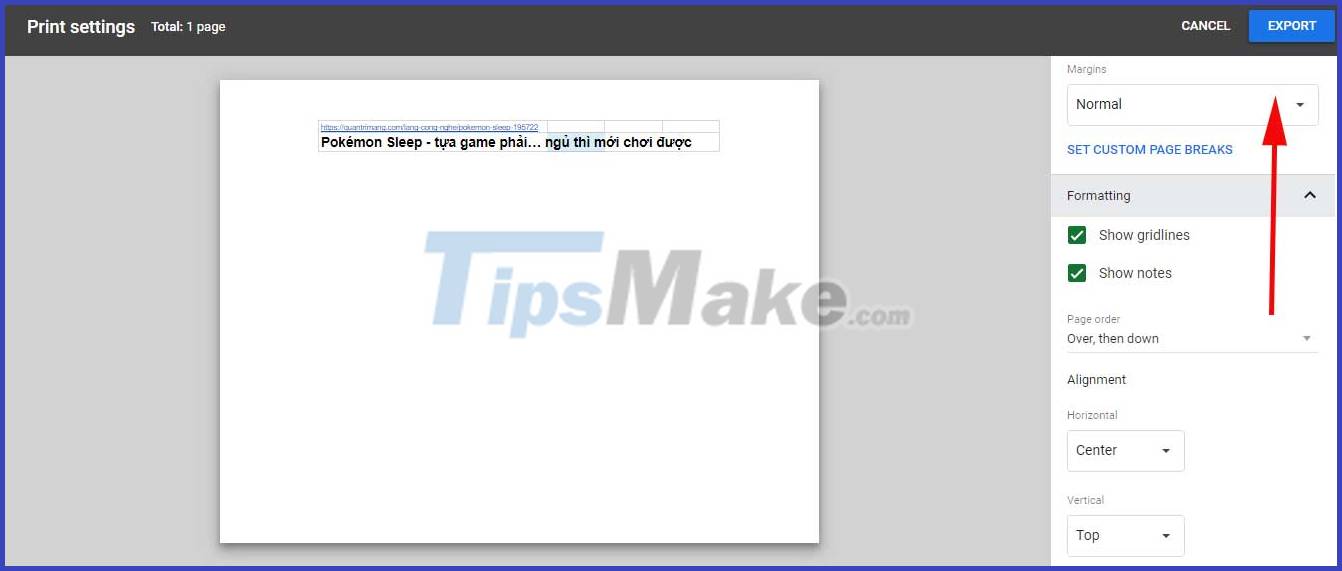
Convert Googe Sheets to PDF by email as attachment
If you need to email a spreadsheet as an attachment, you can do so directly from the Google Sheets interface. The Email as an attachment feature allows you to export and send spreadsheet documents as PDFs directly to your contacts.
The only requirement is that you must have a Gmail account for this to work. So, sign in to your Gmail account in the same browser, and then follow these steps to export Google Sheets as a PDF document by email.
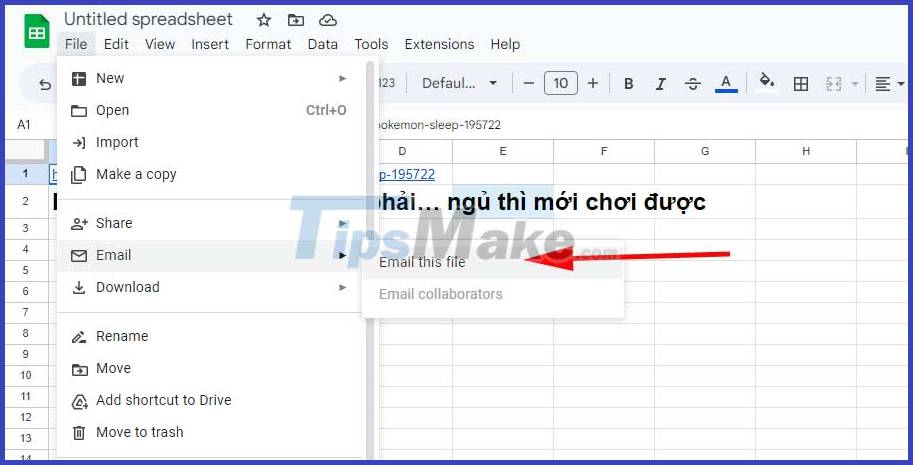
- Open the Google Sheet file you want to export.
- Next, click File and select Email > Email this file .
- In the Email this file dialog box , select Send yourself a copy if you want to receive a copy of the sent email and attachments.
- Next, enter the recipient's email address. If you want to send it to yourself, enter your email address. Fill in the subject and other related fields.
- Click the File type drop-down menu and select PDF.
- Click Send . Google Sheets will convert the spreadsheet to PDF and send it to the recipient's email address and yours if you've chosen to receive a copy.

Print Google Sheets as PDF files
The keyboard shortcut Ctrl+P for Windows (Command+P) for Mac can also be used to print documents on Google Sheets. The specific steps are as follows:
- Open the Google Sheets spreadsheet you want to export.
- Next, press Ctrl + P (Windows) or Command + P (Mac) to access the Print menu . It contains the same printing and formatting options as exporting files. Make the necessary changes and click Next .
- In the Print dialog box , click the Printer drop-down menu and select PDF .
- Next, select the page you want to load. Select All or the number of pages you want to export. Click More settings to configure the page for each sheet, margins, and background options.
- Click Save to continue.
- Enter a name for the PDF file, select a download location and click Save . It will save the PDF file to the default download location.
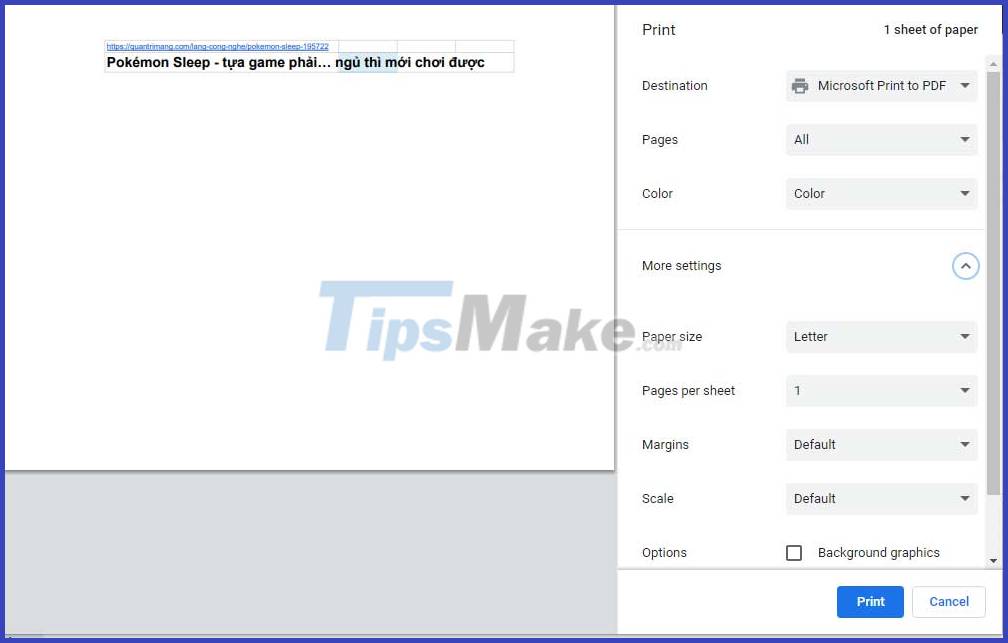
Embed the web as a PDF file
Google Sheets allows you to share spreadsheets by exporting them to the web. This is an easy way to embed spreadsheets without having to upload documents to the server. The generated code will display an iframe containing the document as a PDF file.
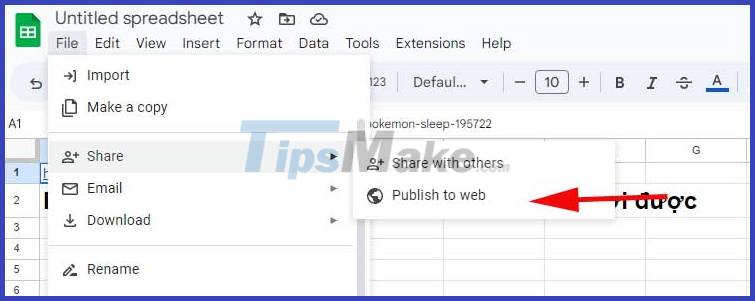
- Open the Google Sheet you want to embed as a PDF in the web page.
- Click File to open the menu.
- Go to Share and select Publish to web .
- In the Link tab, click the Entire Document drop-down menu and select the content you want to display.
- Next, click the Embed column in the Web page drop-down and select PDF document (.pdf) .
- Click Publish to complete the process and click OK when the docs.google.com dialog box appears.

Once published, Google Sheets creates a shareable link and the code to embed it. You can use this link on the web to embed the selected spreadsheet as a PDF file.
To get the code, open the Embed tab and copy the iframe code . Paste the code into an HTML editor to display the spreadsheet as a PDF on the web. Any changes made to the document are automatically republished and shown on your blog.
Above are some of the easiest ways to convert Google Sheets into PDF files . Hope the article is useful to you.
 How to create a custom map in Google Sheets
How to create a custom map in Google Sheets How to create a mirror image on both sides in Word
How to create a mirror image on both sides in Word Instructions for creating Gradient effects in Word
Instructions for creating Gradient effects in Word Microsoft SharePoint Server 2013 officially ends support, users note
Microsoft SharePoint Server 2013 officially ends support, users note Tips to fix Microsoft PowerPoint not opening videos
Tips to fix Microsoft PowerPoint not opening videos How to convert Google Slides to PowerPoint
How to convert Google Slides to PowerPoint