How to convert Excel file to Google Sheets
Google Sheets is now an online version of Excel that many people choose to use, because of its convenience when you just need to log in to your Google account to use it. However, while working on Google Sheets, there will be times when you need to share Excel data to work. Manually copying data from Excel to Google Sheets will change the table format. So how to transfer data from Excel to Google Sheets without changing the data sheet format?
We have 2 ways to upload Excel file to Google Sheets, which is to upload to Google Drive or import Excel file into existing Google Sheets file.
Method 1: Download Excel file to Google Drive
Step 1:
First of all we open up Google Drive account. At the interface click on the My Drive item and select Upload files . to upload Excel file.

Step 2:
We wait for the file upload process to succeed Google Drive.
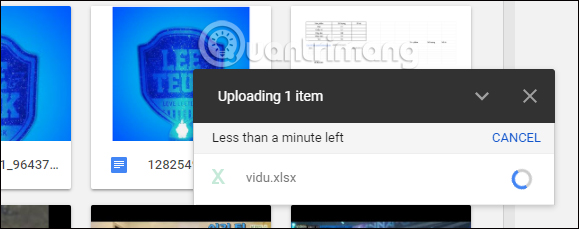
Then, open this Excel file on Google Drive and then click the Open with button and then select Google Sheets to open this Excel file in Google Sheets.

Step 3:
In this interface we can black out the data table, then right-click and select Copy to copy the data. Or here you can also make more options.
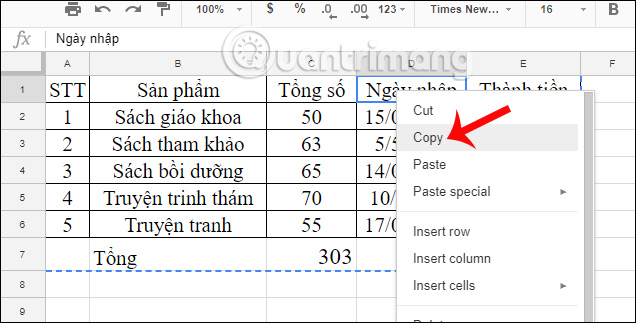
Method 2: Import Excel file into Google Sheets
Step 1:
On the Google Sheets toolbar, click File and select Import to import the Excel file.

Step 2:
In the interface to upload data to Google Sheets, users click on the Upload tab and then download the Excel file available on the computer.

Step 3:
Then, in the Import file interface, select Create new spreahsheet to open a new spreadsheet and click Import .
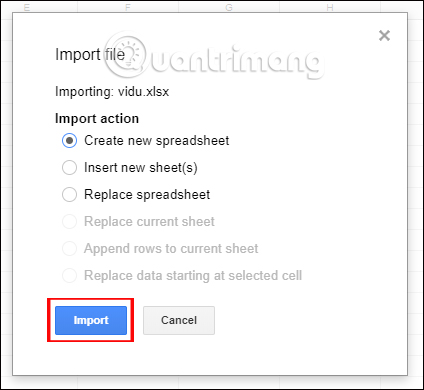
Step 4:
Wait for the process of importing Excel files into Google Sheets successfully, then click Open now to open.
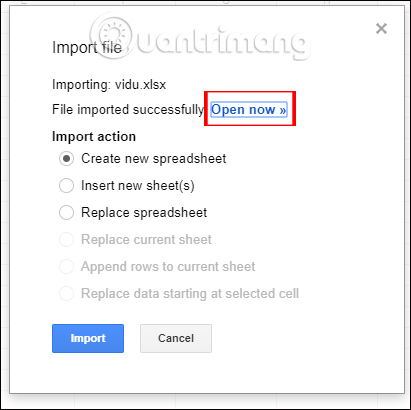
When opening Excel data on Google Sheets, you will see that all data formats remain the same.
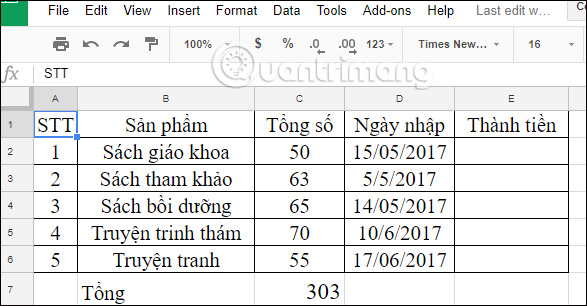
With the above two ways, you have more tricks to open the data, copy Excel data to Google Sheets, but keep the content format. Word formatting, colors, spreadsheets, . will not change but remain the same as when working on Excel. Depending on the convenience when using, we choose to download Excel file to Google Drive to open in Google Sheets, or immediately open Excel file in Google Sheets interface.
I wish you all success!
 A complete guide to Excel 2016 (Part 4): How to store and share spreadsheets
A complete guide to Excel 2016 (Part 4): How to store and share spreadsheets Complete tutorial of Excel 2016 (Part 5): Basics of cells and ranges
Complete tutorial of Excel 2016 (Part 5): Basics of cells and ranges How to print an Excel spreadsheet in a page
How to print an Excel spreadsheet in a page How to draw charts in Excel
How to draw charts in Excel 8 types of Excel charts and when you should use them
8 types of Excel charts and when you should use them Complete tutorial of Excel 2016 (Part 6): Change the size of columns, rows and cells
Complete tutorial of Excel 2016 (Part 6): Change the size of columns, rows and cells