How to convert content in photos into text
To edit the content in the image, users need to transfer the image file to Word, or transfer the image to PDF. There are currently a number of software that supports converting JPG, PNG to text format, or using online websites to identify content contained in images.
NewOCR is a service that supports converting many other formats into documents such as JPEG, PNG, GIF, BMP, TIFF, PDF. The website uses ORC optical character recognition technology to produce complete text content. The list of languages supported by NewOCR is up to 120, including Vietnamese. The following article will guide you how to use NewOCR to convert the content in the image into text.
- How to convert images into text using Google Drive, OneNote
- How to convert Word to an image file
- 6 best Android OCR apps for extracting text from photos
Instructions for using NewOCR to convert images into words
Step 1:
Users access the link below to visit NewOCR's homepage.
- https://www.newocr.com/
Step 2:
At the home page interface, click the Choose file button to download the image file or the PDF file to be converted into text. Below click on the original language in the document uploaded to the homepage. Multiple languages can be selected at the same time depending on the content of the uploaded document.
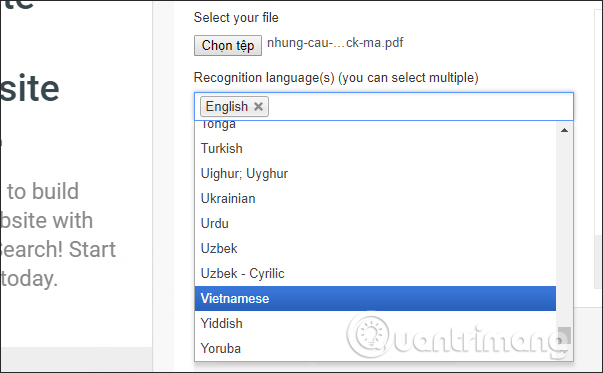
Step 3:
Click on the blue Upload button below and then click Upload + OCR to proceed to identify the characters in the document.
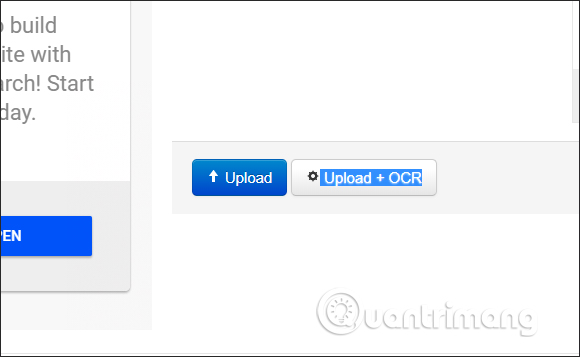
Step 4:
The file upload process and character recognition will depend on the size and number of pages if you upload the PDF file. The results will display the document content below.
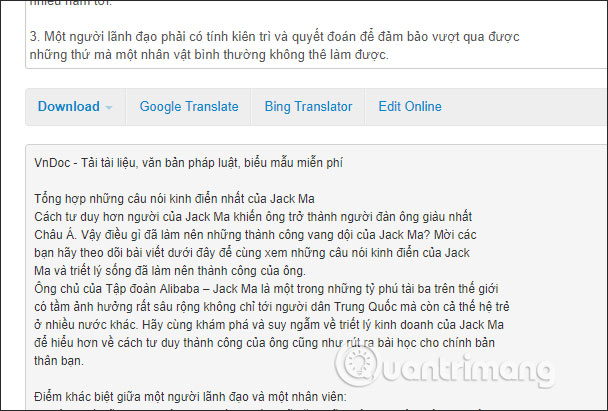
With images, NewOCR also works stably, recognizing both Vietnamese characters.
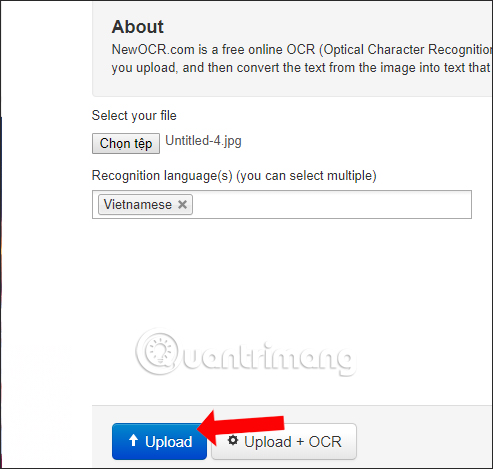
The results also show the content contained in the image.
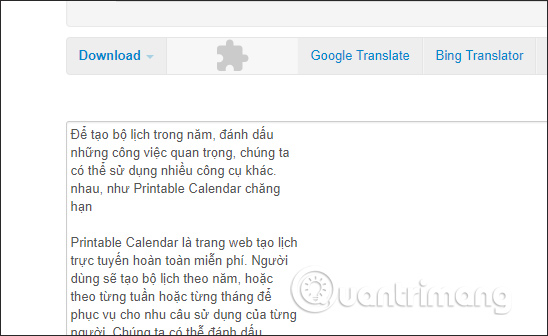
Step 5:
Once you have the complete document, click the Download button and select the document formats you want to download.
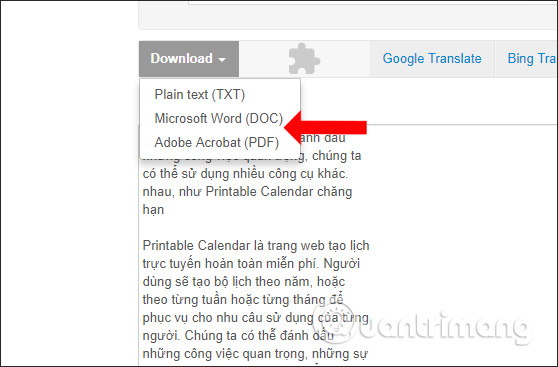
Step 6:
NewOCR also has the option of translating languages through translation sources such as Google Translate, Bing Translator, with default to switch languages into English.
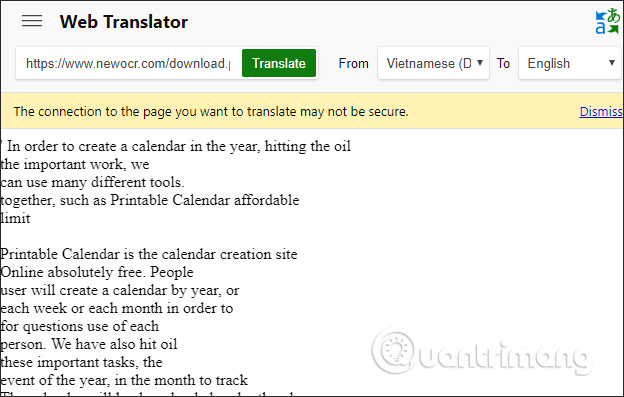
If you want to switch to another language, just select the target language in To, then press Translate to finish.

With NewOCR website, we will get the fastest text content, extract from PDF file or image file. NewOCR can identify both Vietnamese and help many users. Users need to check the content after displaying it before selecting the download.
See more:
- The best online file conversion tools for all your formatting needs
- Tutorial for Word 2016 (Part 16): Insert images and customize the location of photos
- How to convert PDF to JPG, PNG images
I wish you all success!
 How to convert FLAC file to ALAC
How to convert FLAC file to ALAC How to use Max Converter convert video, audio, images
How to use Max Converter convert video, audio, images How to encrypt files using Gocryptfs
How to encrypt files using Gocryptfs How to use ImageToVideo to convert images into videos
How to use ImageToVideo to convert images into videos How to use Video Converter convert video on Windows 10
How to use Video Converter convert video on Windows 10 5 easy ways to extract audio from video
5 easy ways to extract audio from video