How to Convert AVI to MP4
Method 1 of 2:
Using Conversion Software
- Research free file conversion software. File conversion software can be downloaded and used to convert AVI to MP4. User and editor reviews may help you to select your best option to convert AVI to MP4. Some software options that you might consider include:
- Wondershare

- Xilisoft

- WinX

- Convert AVI to MP4

- Handbrake

- AutoGK

- Wondershare
-
 Purchase or download the file conversion program you select and install it on your computer. While free file software is clearly preferable, understand that you may need professional (paid) software if your output needs are extremely specific in terms of codec, size and other factors.
Purchase or download the file conversion program you select and install it on your computer. While free file software is clearly preferable, understand that you may need professional (paid) software if your output needs are extremely specific in terms of codec, size and other factors. -
 Open the program and read any instructions or tutorials. If you downloaded the program online without paying for it, consult appropriate forums for pointers or post on forums with specific questions you may have.
Open the program and read any instructions or tutorials. If you downloaded the program online without paying for it, consult appropriate forums for pointers or post on forums with specific questions you may have. -
 Import the AVI file into the program for file conversion according to the program instructions. Most programs have either an "Add files" option, or will let you drag and drop the file(s) manually onto the conversion screen.
Import the AVI file into the program for file conversion according to the program instructions. Most programs have either an "Add files" option, or will let you drag and drop the file(s) manually onto the conversion screen. -
 Choose MP4 as the output format. Add any applicable parameters for size, resolution, codec and other factors in the Settings menu, if your program has one.
Choose MP4 as the output format. Add any applicable parameters for size, resolution, codec and other factors in the Settings menu, if your program has one. -
 Choose the output file destination directory and name (optional). Open the drop-down Output Folder and select the destination where you want the converted file to be retrievable from. Skip this step if you want to use the default location for converted files.
Choose the output file destination directory and name (optional). Open the drop-down Output Folder and select the destination where you want the converted file to be retrievable from. Skip this step if you want to use the default location for converted files.- Choose output file nomenclature that will help you find and retrieve files easily.

- Choose output file nomenclature that will help you find and retrieve files easily.
-
 Start your file conversion as directed in the application.
Start your file conversion as directed in the application.
Method 2 of 2:
Using a File Conversion Website
-
 Find a website that supports online file conversions and upload the AVI file. Check the website for any parameter limitations, which online free services often have.
Find a website that supports online file conversions and upload the AVI file. Check the website for any parameter limitations, which online free services often have. -
 Choose MP4 as the output format.
Choose MP4 as the output format. -
 Customize the output file settings for the AVI to MP4 conversion, if necessary.
Customize the output file settings for the AVI to MP4 conversion, if necessary. -
 Enter your email address to receive and download the output file.
Enter your email address to receive and download the output file. -
 Read and accept the terms of use (if they are acceptable to you).
Read and accept the terms of use (if they are acceptable to you). -
 Click where indicated to start the file conversion.
Click where indicated to start the file conversion. -
 Check your email for notification that the AVI to MP4 conversion is complete.
Check your email for notification that the AVI to MP4 conversion is complete. -
 Download the converted MP4 file.
Download the converted MP4 file.
5 ★ | 2 Vote
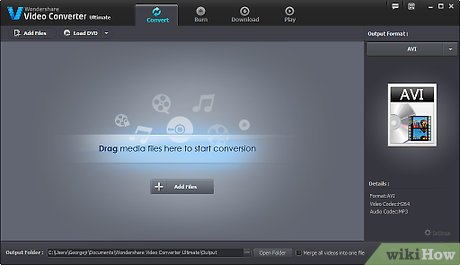

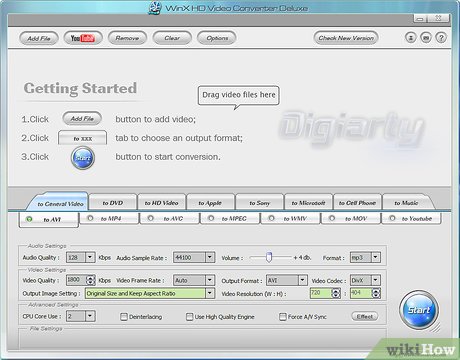






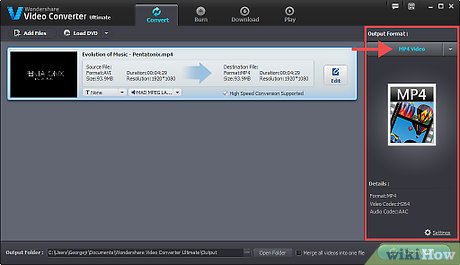
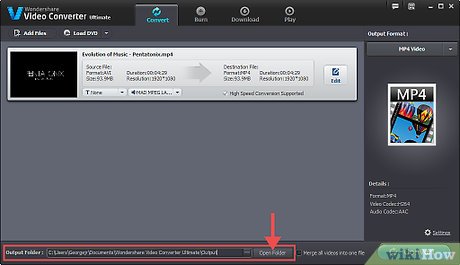
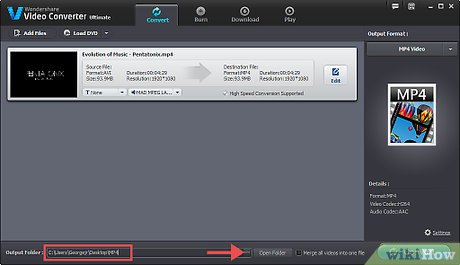
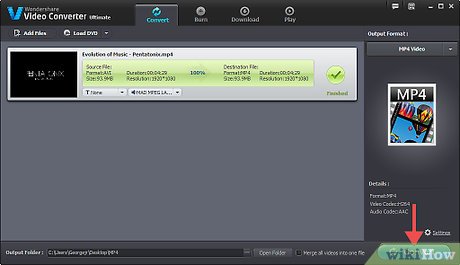
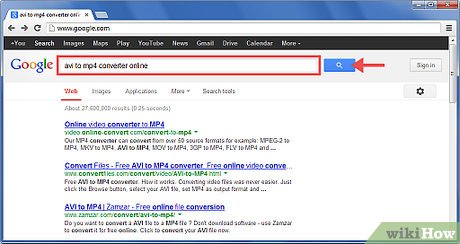
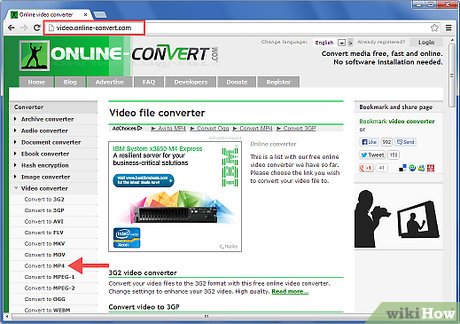
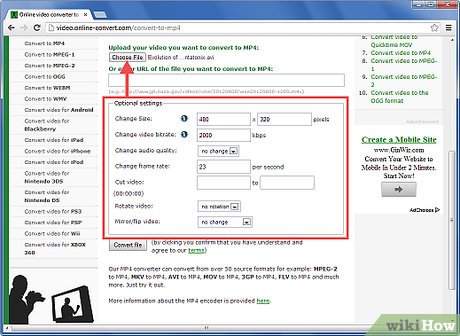
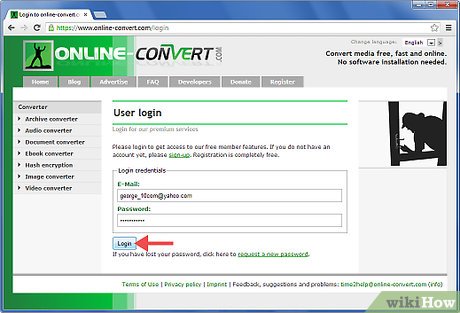
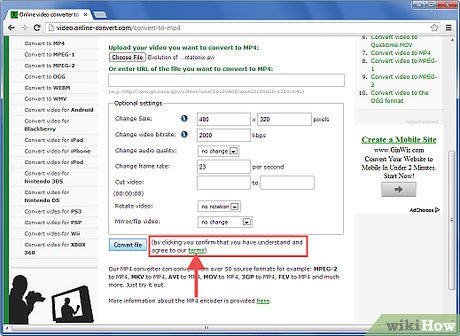
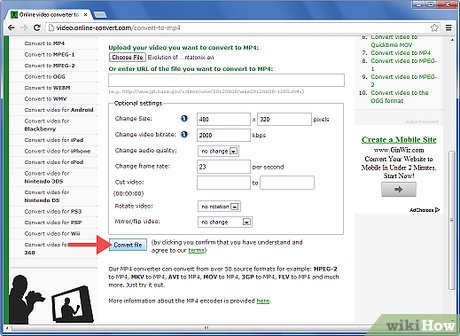
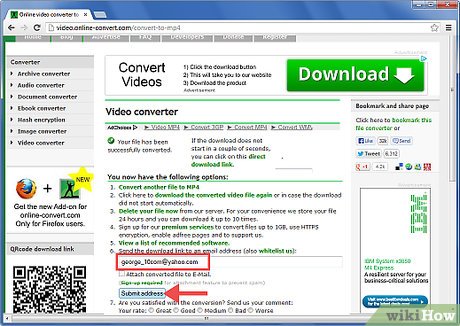
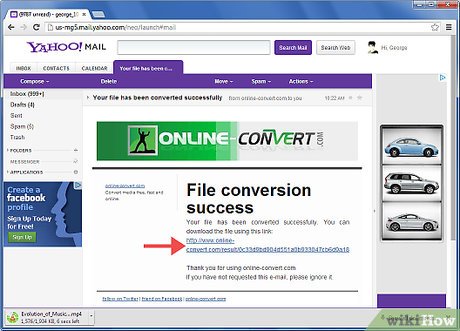
 How to Convert DVD to MP4
How to Convert DVD to MP4 How to Convert AVI to MP4 on Mac
How to Convert AVI to MP4 on Mac How to Convert Powerpoint to Mp4
How to Convert Powerpoint to Mp4 How to Convert MOV to MP4 and HD MP4 With Quicktime Pro 7
How to Convert MOV to MP4 and HD MP4 With Quicktime Pro 7 How to Increase the Popularity of Your Flipboard Magazine
How to Increase the Popularity of Your Flipboard Magazine How to Create a Magazine on Flipboard on iPhone or iPad
How to Create a Magazine on Flipboard on iPhone or iPad