How to convert audio formats with Online Audio Converter
To convert audio formats, we can use online services like Online Audio Converter. The service supports downloading audio files on various sources, audio formats even for iPhone.
In particular, Online Audio Converter also allows users to download audio files on online storage services, such as Google Drive, Dropbox, or by video URL link. This will facilitate the user when there is no need to download sound to the computer, then proceed to edit. Using Online Audio Converter is also simple and we do not need to register an account to use. The following article will guide you how to use Online Audio Converter to convert audio formats.
- Cut music online with the Online Audio Cutter tool
- How to combine audio and mp3 music into a single post
Step 1:
You can access the link below to go to the Online Audio Converter homepage.
- http://online-audio-converter.com/en/
Step 2:
At this site, click Open file to download the audio file available on the computer. The service supports editing multiple audio files at the same time and after conversion is completed, the audio files will be downloaded in zip file format.

In addition, we can click on the hosting service to download audio files including Google Drive, Dropbox or via the video URL link. Log in personal account services account information to download audio files.

Step 3:
Users waiting for the downloading of audio files to Online Audio Converter are completed.
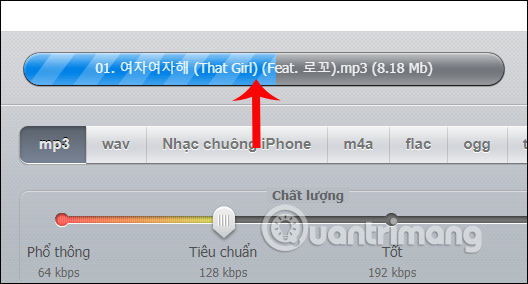
Step 4:
Next, the user will proceed to convert the format for the audio file. Here you can choose audio formats including wav, iPhone, m4a, flac, ogg ringtones or click the add button to expand the format selection.
The Quality bar below will be added for you to edit the audio file.
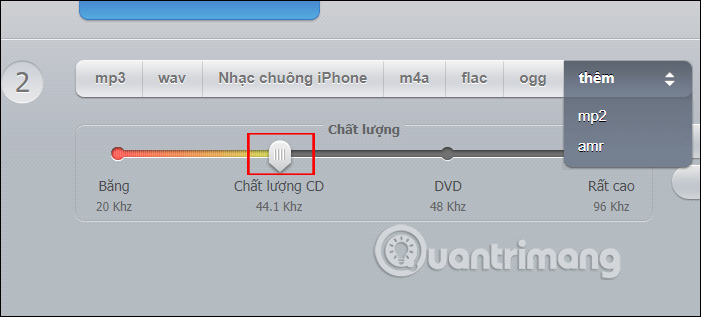
Step 5:
In addition, when clicking on the Advanced settings, we will have a number of options for audio such as Bit rate, sound adjustment, etc.
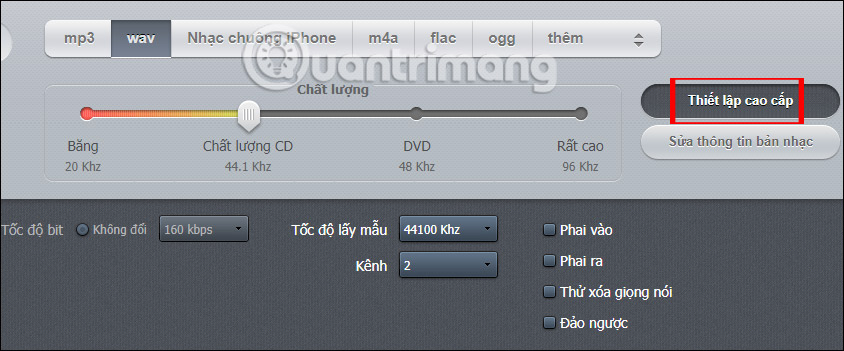
When clicking Edit music information can edit basic information including Title, Artist, Album, Year, Genre or download source.
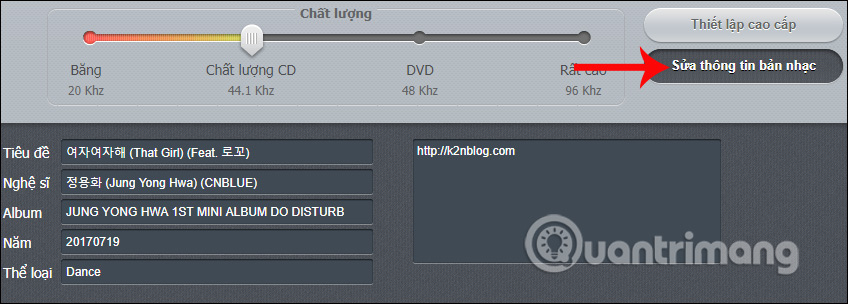
Step 6:
After you have finished selecting the format for the audio you want to transfer, as well as some other options click the Convert button below.
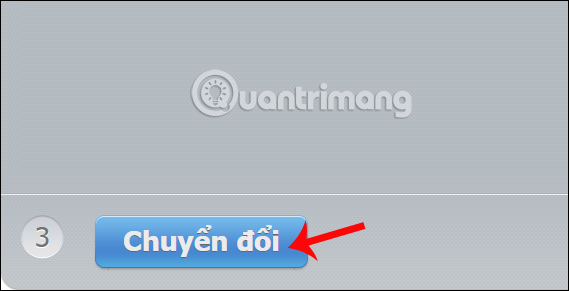
Step 7:
Users wait for the audio format conversion process on Online Audio Converter. Then click the Download button or upload directly to Google Drive or Dropbox services.
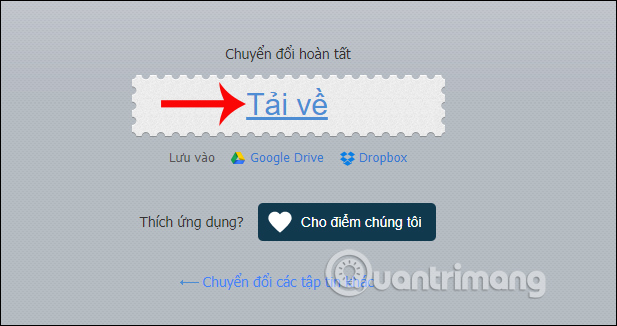
So you have finished converting the audio file format on Online Audio Converter. The conversion process is fast, the service interface is very simple and easy to implement. Combining with online storage services on Online Audio Converter will be more convenient when using audio files directly, without the need to download the computer.
I wish you all success!
You should read it
- Top 10 best audio and audio converter software available today
- How to convert FLAC to MP3 format
- 5 best applications to convert audio and video files on Linux
- How to use Media Converter to convert video and audio
- Cut ringtones using Xilisoft Audio Converter
- How to use Bear Audio Editor to edit audio online
 Cut music with MP3 Splitter & Joiner
Cut music with MP3 Splitter & Joiner Using MP3 Splitter & Joiner to merge audio files
Using MP3 Splitter & Joiner to merge audio files How to record video with a laptop without installing software
How to record video with a laptop without installing software Karaoke software on quality computers
Karaoke software on quality computers Instructions for cutting online video using online Video Cutter tool
Instructions for cutting online video using online Video Cutter tool How to edit videos with Photos Windows 10 Fall Creators application
How to edit videos with Photos Windows 10 Fall Creators application