How to use Media Converter to convert video and audio
Especially, Media Converter application has no ads, so it will not affect your usage. In addition, the application also has features to adjust the video time, cut audio files or video files . The following article will guide you how to use Media Converter on Windows 10.
Instructions for using Media Converter Windows 10
Step 1:
We access the link below and then click Get to download and install the application on your computer.
Download the Media Converter Windows 10 application
Below is the main interface of Media Converter application on computer.

Step 2:
First press the blue plus button to download the video you want to convert. The video uploaded to the application will have detailed information, including name, bitrate, duration, codec name, format
Looking to the right, we will see the parameters to adjust for the video and format you want to change.
- Format: Choose a video format to convert to.
- Quality: Select the desired video quality.
- Bitrate: Adjust bitrate quality for video.
- Effect: Select the effect you want to use for the video.
- Width / Height: Adjust the size for the video.
- Cut video: You move the two blue vertical buttons to select the video to keep inside.
After you have finished editing, click the Convert button at the bottom and select where to save the video . Wait for the conversion process to finish.

Step 3:
We click on the plus icon to download the audio file . Then we also change the parameters for the audio file.
- Format: Choose a format.
- Quality: Select the output quality.
- Bitrate: Choose the bitrate quality.
- Sample rate: Select the audio sample parameter.
- Duration: Move the two blue dashes to select the audio track you want to keep.
Finally, click Convert to finish the conversion.
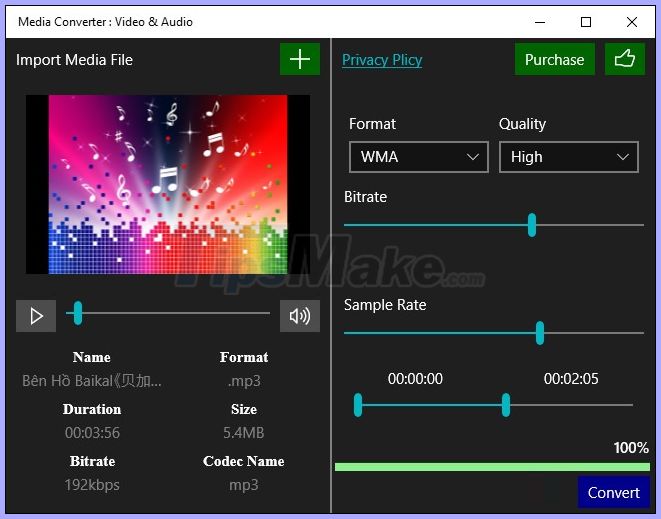
You should read it
- How to convert audio formats with Online Audio Converter
- Guide to Convert Video to MP4 by Total Video Converter
- 5 best applications to convert audio and video files on Linux
- 6 tools to convert audio to video online
- Top 10 best audio and audio converter software available today
- How to convert Video to MP3
 The best software for cutting photos from videos
The best software for cutting photos from videos Top video cutting / joining software on computer for free
Top video cutting / joining software on computer for free How to use VideoShow to merge music into videos
How to use VideoShow to merge music into videos What is FPS? Why is FPS framerate important when making videos?
What is FPS? Why is FPS framerate important when making videos? Instructions on how to cut youtube video easiest, download in a moment
Instructions on how to cut youtube video easiest, download in a moment How to use Viamaker professional video editing
How to use Viamaker professional video editing