5 best applications to convert audio and video files on Linux
There are many different media formats. This is good news for those who want a lot of choices, but can be a significant drawback when trying to play media content. Some software does not accept specific file formats. This can also be a real nuisance when trying to move multiple file formats between devices.
To solve this problem, you will want to download a media converter. Fortunately, Linux users are spoiled for choice when it comes to open source audio and video converters.
Here are the best media converters available today for Linux, including a range of different file formats.
What is the best application for converting audio and video files on Linux?
- 1. soundKonverter
- 2. HandBrake
- 3. SoundConverter
- 4. FFmpeg
- 5. K3b
1. soundKonverter

soundKonverter is one of the best Linux audio converters available today. This free software can convert almost any audio file, including MP3, FLAC, WMA, AAC, M4A and a whole host of other files. Despite its name, this app is not limited to audio formats. If you install some extension plugin, soundKonverter can also be a video converter for Linux. In addition, soundKonverter can convert MKV, MPEG, MOV and MP4 video files.
Some settings allow you to specify audio bitrate, whether to use FFmpeg plugins and output directory. Switching between output types also allows you to specify file-specific options, such as compression speed for FLAC files and output quality for Ogg Vorbis format.
The biggest attraction here is the speed. soundKonverter is one of the fastest Linux media converters. For those who prefer to keep their media files organized, the app can read, write and store tags. Although today most computers do not include a drive, you can also use soundKonverter to extract the CD, thanks to the cdparanoia backend.
2. HandBrake
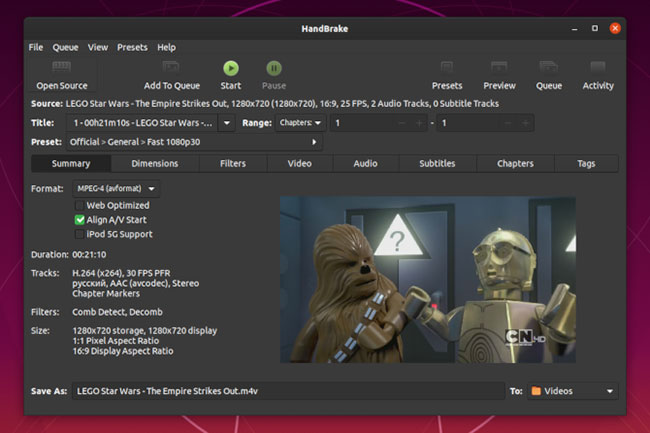
HandBrake is a well-known name in the media converter market. This application may be best known as a media converter for Windows, but this popular open source video converter is also available for Linux. Unlike soundKonverter, HandBrake only focuses on video conversion. It is also easy to use, providing built-in presets for specific devices.
These presets optimize video conversion for the device you want, whether it's a smartphone, laptop or TV. There are also a range of options, allowing you to add chapter markers, subtitles and video filters. To help organize, Handbrake allows you to add tags to the output file. You can also trim video and add rate.
HandBrake is available for Linux, macOS and Windows, making it one of the best cross-platform video converters. This is useful if you use multiple operating systems and want a consistency between them. If you have a physical DVD that you want to rip into your digital library, HandBrake can also help with this.
- How to install Handbrake on Linux
3. SoundConverter
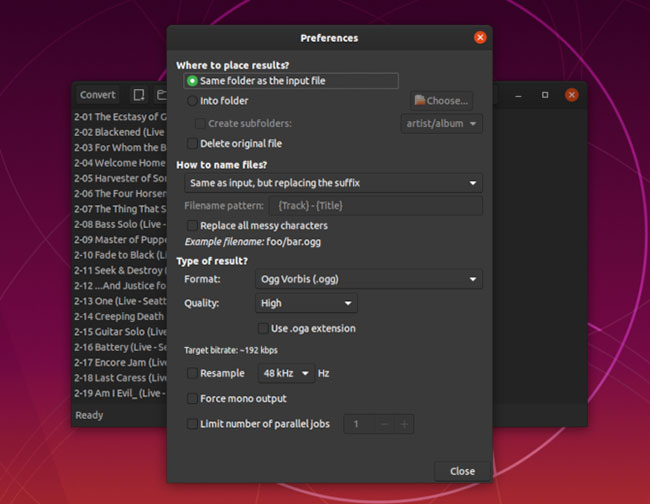
Not to be confused with soundKonverter with the same name! SoundConverter is another great audio converter for Linux. The application is designed for the GNOME desktop and supports output for Ogg Vorbis, FLAC, MP3 and WAV audio formats.
However, this tool can read any audio file format supported by GStreamer. SoundConverter is a reasonably simple application that allows you to convert between many audio formats. The developers note that the command line tools will always be faster, but their application is a bit slower, but easier to use.
There are a range of options, which allow you to rename the output files, adjust the bit rate and preserve the CPU by limiting the number of concurrent jobs.
4. FFmpeg
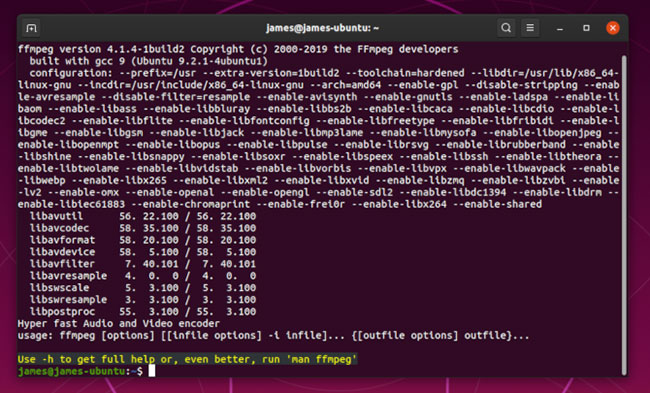
FFmpeg is one of the best MP3 converters for Linux or any other platform. This cross-platform software is available for Linux, macOS and Windows. FFmpeg provides a similar experience with Handbrake, but for audio, not video.
This is not only one of the most established options but also supports the most audio formats.
According to FFmpeg's website, the software supports 'almost everything that humans and machines have created'. FFmpeg is very powerful. Library of applications is also often used by other software to support many different audio files.
For example, to export Audacity files to MP3, you will need to install FFmpeg. This is especially useful if you want to burn a disc to your computer using Audacity.
This is a command-line tool that can be a little scary for some users who like GUI applications. There are many FFmpeg interfaces that use installed libraries, but do not require command line knowledge to get started.
5. K3b

While most people now listen to media on computers, laptops, and smartphones, sometimes you'll want to use a dedicated CD or DVD player instead.
However, if your library is digital, you will need to convert your media to the right format and burn it to a physical disc.
K3b is one of the best CD and DVD builders for Linux, first released in 1998. However, this software is still modern, fast and hassle-free. However, that does not mean that it is not powerful or integrated with many features. This application allows you to create projects that can consist of one or more disks.
For those who are comfortable with physical backups, you can also use K3b to create disks with only data for backups. Although not a common situation today, you can also use software to erase and format the rewritable disc. If you are looking for more options, there are also other ways to create and play DVDs in Linux.
One of the reasons why people choose to use Linux over macOS or Windows is because of the wide selection that the platform offers. However, many companies only allow you to buy or download media content in specific formats, limiting which devices you can use on it.
These free media converters for Linux give you that freedom. By easily converting media between formats, you can enjoy their content on any device you want.
After you've returned your files to your preferred format, you'll want to have access to them on all your devices. Instead of manually copying the data, consider using one of these media server software options for Linux instead.
Wish you find yourself a suitable choice!
You should read it
- WinX HD Video Converter Deluxe - Professional Video Converter
- How to split video audio on Video Converter
- 5 free PDF converter apps for smartphones and tablets
- 11 best digital DAC converters for Hi-Res audio
- How to use Max Converter convert video, audio, images
- How to rip music from video on computer with AV Video Converter
 How to open multiple files with SpaceFM in Linux
How to open multiple files with SpaceFM in Linux 8 methods to quickly check website status from Linux Terminal
8 methods to quickly check website status from Linux Terminal How to set up media server at home with Jellyfin on Ubuntu
How to set up media server at home with Jellyfin on Ubuntu Learn about the BackBox operating system
Learn about the BackBox operating system How to add Google Search and other Search Actions to the main menu of Peppermint
How to add Google Search and other Search Actions to the main menu of Peppermint How to back up and restore Linux Terminal history
How to back up and restore Linux Terminal history