How to Convert a Doc File to a Docx File
Method 1 of 2:
Using Word
-
 Open your Doc file in Microsoft Word. Find and double-click your document to open it in Word.
Open your Doc file in Microsoft Word. Find and double-click your document to open it in Word. -
 Click the File tab on the top-left. This will open your file options on a drop-down menu.
Click the File tab on the top-left. This will open your file options on a drop-down menu.- On Windows, this button is next to Home in the upper-left corner of Word.
- On Mac, it's on your menu bar in the upper-left corner of your screen.
-
 Click Save As on the File menu. This option will open a new dialogue box. You can save your document in a different, compatible file format here.
Click Save As on the File menu. This option will open a new dialogue box. You can save your document in a different, compatible file format here.- If this doesn't automatically open a new dialogue box, click Browse on the Save As page.
-
 Click the format drop-down at the bottom of the Save As window. This will open a list of all the available file formats you can use.
Click the format drop-down at the bottom of the Save As window. This will open a list of all the available file formats you can use.- On Windows, this menu is labeled as Save as type below the File name field.
- On Mac, it's labeled as File Format at the bottom.
-
 Select Word Document (*.docx) as your file type. This will allow you to save a separate copy of the same document in Docx format.
Select Word Document (*.docx) as your file type. This will allow you to save a separate copy of the same document in Docx format. -
 Select a saving location for your document. Find the folder where you want to save your Docx document, and click on the folder name to select it.
Select a saving location for your document. Find the folder where you want to save your Docx document, and click on the folder name to select it. -
 Click Save on the bottom-right. This will save a copy of your document to the selected location. Your new document will be saved in Docx format.
Click Save on the bottom-right. This will save a copy of your document to the selected location. Your new document will be saved in Docx format.
Method 2 of 2:
Using Google Docs
-
 Open Google Docs in an internet browser. Type docs.google.com into the address bar, and hit ↵ Enter or ⏎ Return on your keyboard.
Open Google Docs in an internet browser. Type docs.google.com into the address bar, and hit ↵ Enter or ⏎ Return on your keyboard. -
 Click the Blank option on the top-left. You can find this option below the "Start a new document" heading in the upper-left corner of your screen. It will open a new, blank document.
Click the Blank option on the top-left. You can find this option below the "Start a new document" heading in the upper-left corner of your screen. It will open a new, blank document. -
 Click the File tab on the top-left. You can find it below the "Untitled document" heading in the upper-left corner of the page. It will open your file options on a drop-down menu.
Click the File tab on the top-left. You can find it below the "Untitled document" heading in the upper-left corner of the page. It will open your file options on a drop-down menu. -
 Click Open on the drop-down menu. This will open a new pop-up window titled "Open a file."
Click Open on the drop-down menu. This will open a new pop-up window titled "Open a file." -
 Click the Upload tab in the "Open a file" window. You can find it at the top of the pop-up window.
Click the Upload tab in the "Open a file" window. You can find it at the top of the pop-up window. -
 Click the blue Select a file from your computer button. This will allow you to select and upload the file you want to convert.
Click the blue Select a file from your computer button. This will allow you to select and upload the file you want to convert. -
 Upload the document you want to convert. Click the Doc file you want to upload, and click the Open button in the lower-right corner. This will upload your document, and open it in Google Docs.
Upload the document you want to convert. Click the Doc file you want to upload, and click the Open button in the lower-right corner. This will upload your document, and open it in Google Docs.- Alternatively, you can drag and drop your file here to upload it.
-
 Click the File tab. It's located below the document name in the upper-left corner of the page.
Click the File tab. It's located below the document name in the upper-left corner of the page. -
 Hover over Download as on the File menu. A sub-menu will pop up with your file format options.
Hover over Download as on the File menu. A sub-menu will pop up with your file format options. -
 Select Microsoft Word (.docx) on the "Download as" menu. This will download a Docx version of your document to your browser's default folder for downloads.
Select Microsoft Word (.docx) on the "Download as" menu. This will download a Docx version of your document to your browser's default folder for downloads.- If you don't have a default folder for browser downloads, you'll be prompted to select a saving location.
5 ★ | 1 Vote
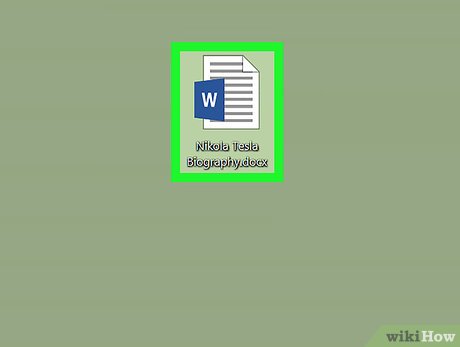

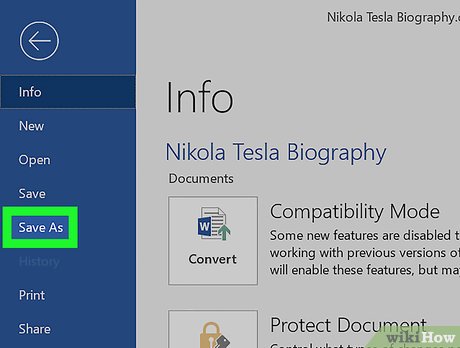


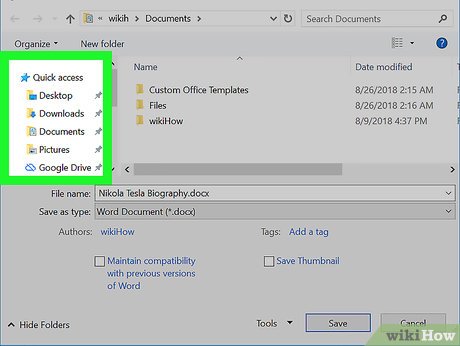

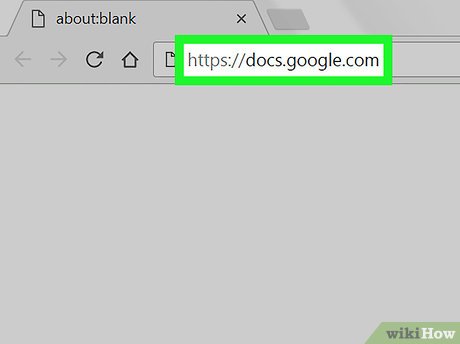
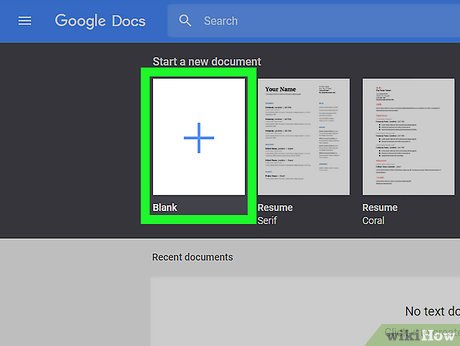

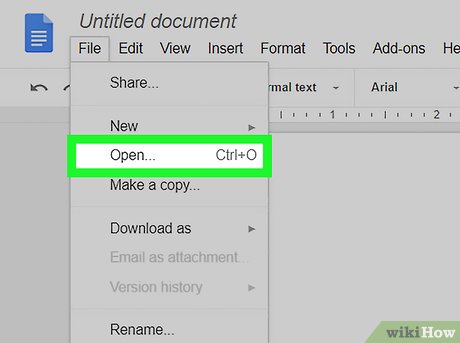
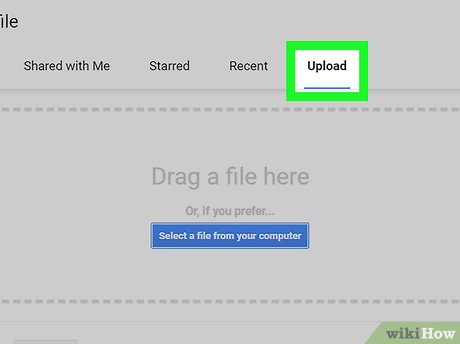
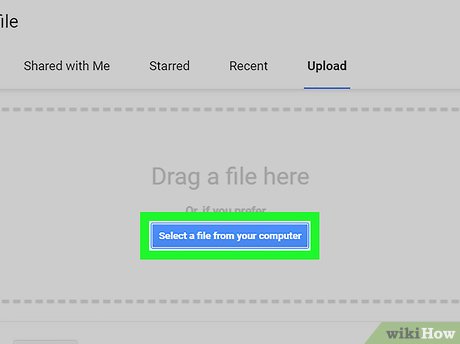

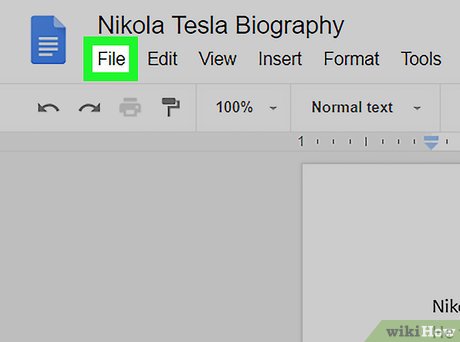
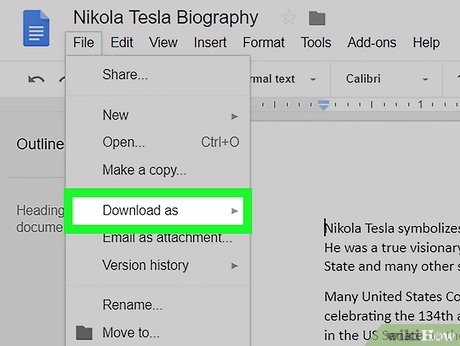
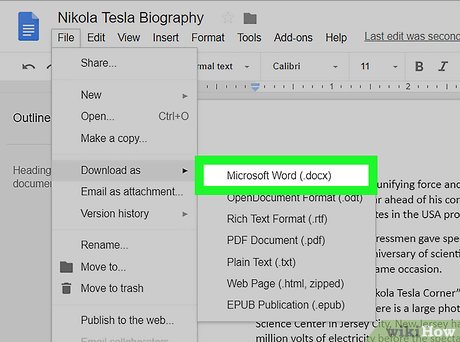
 Netizens are crazy about Google virtual pet games: Lying at home with tigers, leopards and 'baby Na' is easy
Netizens are crazy about Google virtual pet games: Lying at home with tigers, leopards and 'baby Na' is easy How to Deal when Your Best Friend Is Gay
How to Deal when Your Best Friend Is Gay How to Speak the Igbo Language
How to Speak the Igbo Language How to Find a Job in Canada
How to Find a Job in Canada How to Photograph Autumn
How to Photograph Autumn How to Look Smart in Photos
How to Look Smart in Photos