How to control the Chrome search page with a shortcut
Shortcuts on the browser help users surf the web faster, faster operation instead of using the mouse as usual. Web Search Navigator utility will create more shortcuts for the search page on the Chrome browser, support users to surf the web, search for information when the computer mouse is broken. The navigation shortcuts that Web Search Navigator provides are as diverse as opening the results page, navigating for the card, switching to the video search section.
Besides, users can also change the shortcuts for each control command, how to make it easier to remember when controlling commands. Currently the Web Search Navigator utility is installed on 3 browsers: Google Chrome, Firefox and Microsoft Edge. The following article will show you how to use Web Search Navigator on Chrome, another browser does the same.
- How to create custom shortcuts for extensions on the Chrome browser
- How to control Chrome quickly by command
- How to surf the web quickly on Google Chrome with the keyboard
- How to turn off all utilities on Chrome with just one click
Instructions for controlling Chrome with keyboard shortcuts
Step 1:
Users access the link below to install the Web Search Navigator utility for Chrome browser.
- Download the Chrome Web Search Navigator utility
- Download Firefox Web Search Navigator
- Download Web Search Navigator for Edge

Step 2:
After installation is complete, the utility is automatically activated for you to use. Enter keywords into the Google Chrome search bar and then use the keyboard shortcut below to control.
- ↓ / j: Select the next search result.
- ↑ / k: Select the previous result first.
- / or Escape: Go to the input search box.
- Enter / Space: Open the selected result.
- Ctrl + Enter / ⌘ + Enter / Ctrl + Space: Open the selected result in the background tab.
- Ctrl + Shift + Enter / ⌘ + Shift + Enter / Ctrl + Shift + Space: Open the selected result in the new window / tab.
- ← / h: Switch to the previous search results page.
- → / l: Go to the next page of search results.
- a / s: Go to search All.
- i: Switch to Image search.
- v: Switch to Video search.
- m: Go to Maps.
- n: Go to the News section.
- Alt + s: Switch to Shopping.
- b: Access the Book section.
- Alt + l: Open the Flight section.
- f: Switch to Finance.
- Ctrl + Shift + h: Filter the results by the previous hour.
- Ctrl + Shift + d: Filter the results in 24 hours.
- Ctrl + Shift + w: Filter the results last week.
- Ctrl + Shift + m: Filter the results by the previous month.
- Ctrl + Shift + y: Filter results by previous year.
- Ctrl + Shift + a: Turn off the filter.
- Ctrl + Shift + s: Convert sort by date / relevance (only when filtering).

Step 3:
To change the keyboard shortcuts for your own control commands, right-click the Web Search Navigator icon on the toolbar and select Options .

If you change the shortcut again, click the Save button below to save the changes.

With Firefox, go to Add-ons and select Web Search Navigator and click Options . With Edge browser click on 3 dots icon and select Extensions> Web Search Navigator> Options .
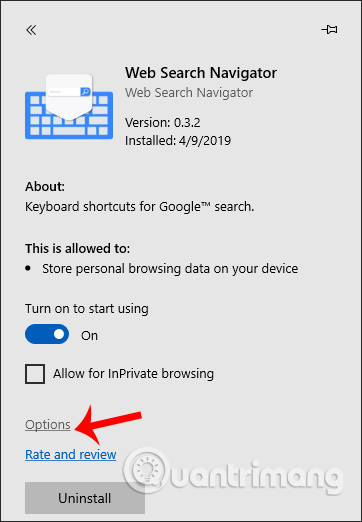
Web Search Navigator utility helps us quickly control the search page on Chrome through extremely useful shortcut keys. The established shortcuts can be changed to the shortcut you created.
I wish you all success!
 Which Opera browser should you use in Android?
Which Opera browser should you use in Android? How to download photos, YouTube videos, Instagram on SocialSnapper
How to download photos, YouTube videos, Instagram on SocialSnapper 'Tame' the tabs in the browser with Toby
'Tame' the tabs in the browser with Toby Viewport simulation with Device Metrics on Chrome
Viewport simulation with Device Metrics on Chrome How to use the web application in the new Chromium Edge browser on Windows 10
How to use the web application in the new Chromium Edge browser on Windows 10 How to install Google Chrome extension on new Microsoft Edge
How to install Google Chrome extension on new Microsoft Edge